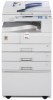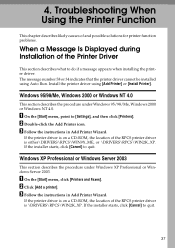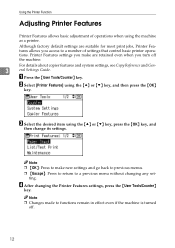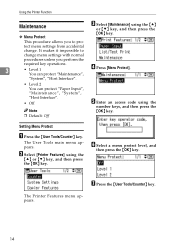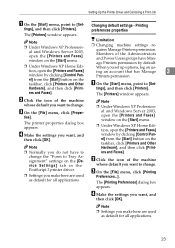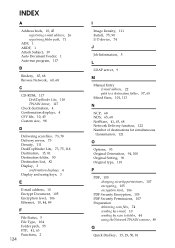Ricoh Aficio MP 2000L Support Question
Find answers below for this question about Ricoh Aficio MP 2000L.Need a Ricoh Aficio MP 2000L manual? We have 6 online manuals for this item!
Question posted by qualityphotocopy on August 25th, 2012
Changing Toner Density For Ricoh Aficio Mp 2000 Le
I am a Ricoh User. My Printer/Copier uses High Ink but I need to saving toner. So please provide proper suggestions.
Current Answers
Related Ricoh Aficio MP 2000L Manual Pages
Similar Questions
Change Drum Ricoh Aficio Mp 2000
How to change the drum of ricoh aficio mp 2000? Can me help someone?
How to change the drum of ricoh aficio mp 2000? Can me help someone?
(Posted by fredclemens 11 years ago)
Ricoh Aficio Mp 2000le Drivers
Hoe could we download these softwere for office purpose
Hoe could we download these softwere for office purpose
(Posted by dineshraja78 11 years ago)
Need Step-by-step Instruction On How To Use Usb Scanning On Afico Mp 2000.
I am lost! I have windows 7 and USB to my Ricoh MP2000. The printing is working fine. But I do not h...
I am lost! I have windows 7 and USB to my Ricoh MP2000. The printing is working fine. But I do not h...
(Posted by titi92298 11 years ago)