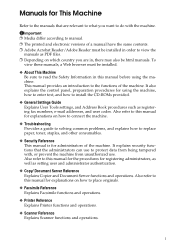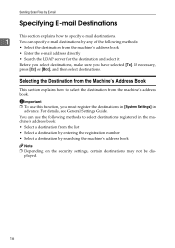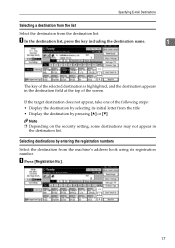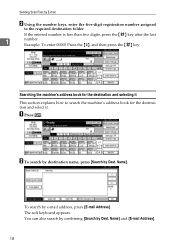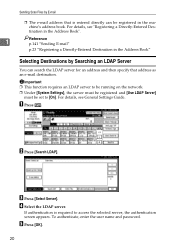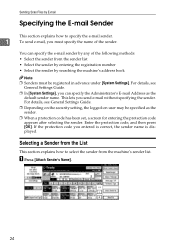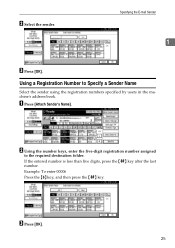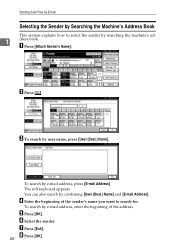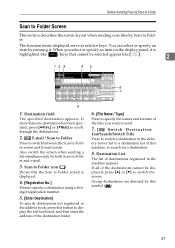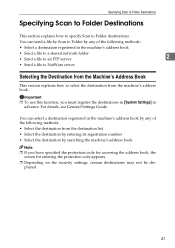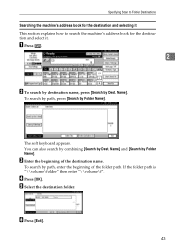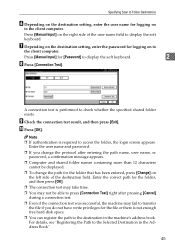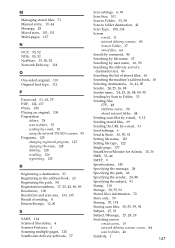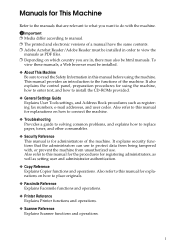Ricoh Aficio MP 171 Support Question
Find answers below for this question about Ricoh Aficio MP 171.Need a Ricoh Aficio MP 171 manual? We have 2 online manuals for this item!
Question posted by sarahp on June 12th, 2012
Scanner Address Book
How do I save an email into address book of Ricoh Aficio MP201
Current Answers
Answer #1: Posted by freginold on June 12th, 2012 8:41 AM
On an MP201, to add a user to the address book, you first need to go to the address book. You can get there by pressing User Tools/Counter, then selecting System Settings, then the Administrator Tools tab, then Address Book Management (you might have to scroll down to find it). Then select New Program. Enter the user's name, then go to either the Folder or Email tab, depending on if you are scanning to a folder or scanning to email. Enter either the path to the user's network scan folder, or the user's email address. (If a username and password are required to get access to the scan folder, you will have to enter those credentials as well). Then select OK to save the new user.
Related Ricoh Aficio MP 171 Manual Pages
Similar Questions
Ricoh Aficio Mp C3500 Copier How To Add Scanner Address
(Posted by jaysalupit 9 years ago)
How To Add Someone To Address Book On Ricoh Aficio Mp 171
(Posted by jakra 9 years ago)
Ricoh Aficio Mp 2000 How To Change Password In Address Book
(Posted by gero 9 years ago)
How Do I Get My Richo On My Desktop To Make Changes To Address Book
I need to get the the home page on my computer to correct address book- no web seach gets me there.
I need to get the the home page on my computer to correct address book- no web seach gets me there.
(Posted by ycmaint 11 years ago)