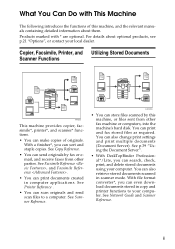Ricoh 3045 Support Question
Find answers below for this question about Ricoh 3045 - Aficio B/W Laser.Need a Ricoh 3045 manual? We have 8 online manuals for this item!
Question posted by rmachuca on June 13th, 2014
In Scan Mode: How Do You Delete Or Edit Contact.
The person who posted this question about this Ricoh product did not include a detailed explanation. Please use the "Request More Information" button to the right if more details would help you to answer this question.
Current Answers
Answer #1: Posted by freginold on June 13th, 2014 11:44 AM
You can delete or edit addresses through the address book. Go to User Tools/Counter > System Settings > Administrator Tools > Address Book Management. To delete a contact, select Delete then choose the contact to delete. To edit a contact, select that contact, make whatever changes need to be made, and select OK to save the changes.
Related Ricoh 3045 Manual Pages
Similar Questions
Ricoh 3035 Scanner How To Scan Documents
(Posted by minpiifi 10 years ago)
How To Build A Job In Scan Mode On The Richoh Aficio C4502
(Posted by ghmajd 10 years ago)
How Do I Scan?
my office uses a Ricoh Aficio 3045 B/W copy machine and i would like to know how to use some if its ...
my office uses a Ricoh Aficio 3045 B/W copy machine and i would like to know how to use some if its ...
(Posted by assistant2attorneylbrown 12 years ago)