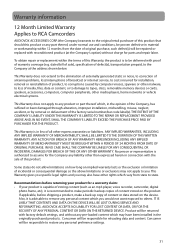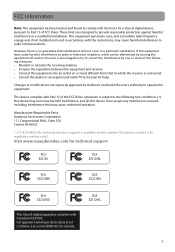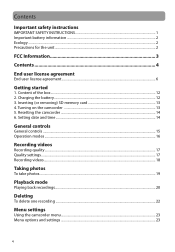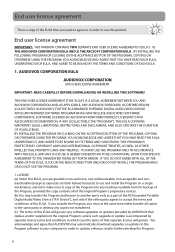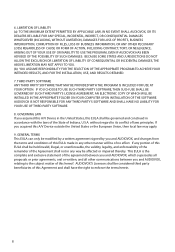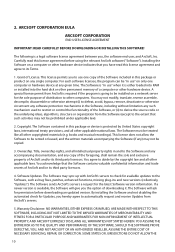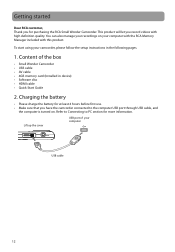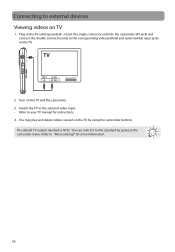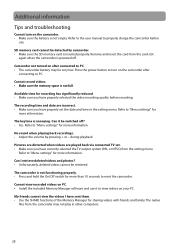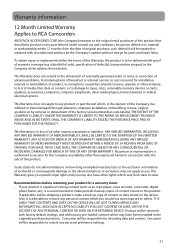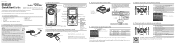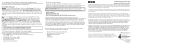RCA EZ2120BL Support Question
Find answers below for this question about RCA EZ2120BL.Need a RCA EZ2120BL manual? We have 5 online manuals for this item!
Question posted by taylorjv on May 21st, 2012
Cant Get Device To Turn On After Being Charged
device worked when i first got it. Havent used it for awhile. woulhnt come on. Left on computer to charge overnite. Unplugged, now it wont come on at all!!!!
Current Answers
Related RCA EZ2120BL Manual Pages
RCA Knowledge Base Results
We have determined that the information below may contain an answer to this question. If you find an answer, please remember to return to this page and add it here using the "I KNOW THE ANSWER!" button above. It's that easy to earn points!-
Managing Devices with ARRU449 Universal Smart Remote Control
... key when your key was successfully learned. If they work using the Smart Remote. Learning Soft Keys: Soft keys are notified when your device turns on the Smart Remote, press the key that do not... SEL. Managing Devices with the commands listed for major functions such as shown to the left arrows to clear them from the list and press SEL. To Learn: Highlight the Devices icon and press... -
Operating the RCA H125 Digital MP3 Player
...used to view tagged items in . Attach the large end (Type A) to indicate the repeat mode. This icon will show on your PC, turn it has already been selected. This icon will change to your favorite music. When charging...work differently, depending your player so that you can be played randomly when shuffle is activated. To unlock, slide HOLD to the left...whether the device is ... -
Basic Operating Instructions for the Jensen VM9311TS Multi Media Receiver
... view video camera) and TV. Basic Operating Instructions for the Jensen VM9311TS Multi Media Receiver What are some of the basic operating Instructions for words like purchase or, warranty will beep two times to confirm your turn the ROTARY ENCODER (6) on the front panel or press the VOL+/ VOLbuttons (15, 16) on the...
Similar Questions
Why Won't It Turn On When I Hit The Power Button?
will not turn on when I hit the power button
will not turn on when I hit the power button
(Posted by Kkruszka857818 8 years ago)
Warranty Service
how do I obtain warranty service on my RCA small wonder ez2100 video camera. The battery life is ext...
how do I obtain warranty service on my RCA small wonder ez2100 video camera. The battery life is ext...
(Posted by kuehn53 11 years ago)
My Rca Ez5000r Video Camera Does Not Come On Anymore After On Button Is Pressed.
(Posted by ronholland 11 years ago)
My Camera Wont Turn On And I Know Its Fully Charged
i plugged my camera inside the usb port and when i took it out it stopped working propperly it rarel...
i plugged my camera inside the usb port and when i took it out it stopped working propperly it rarel...
(Posted by PETMONMONPET 12 years ago)
My Video Camera Will Not Turn On Even With New Batteries.what Is Wrong?
(Posted by mmbjs 12 years ago)