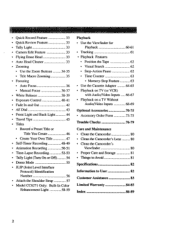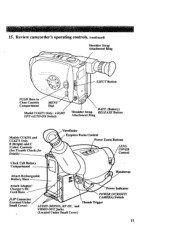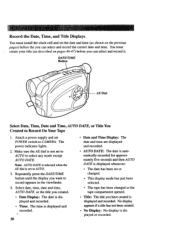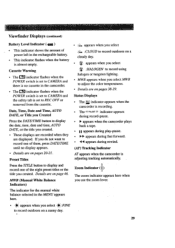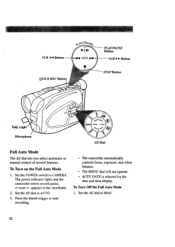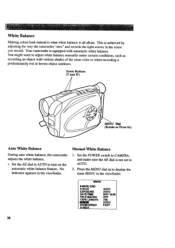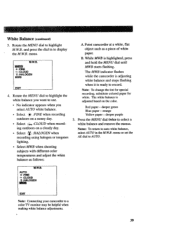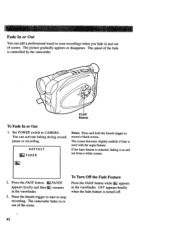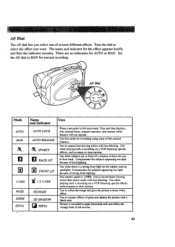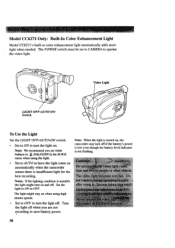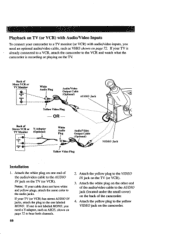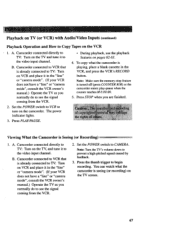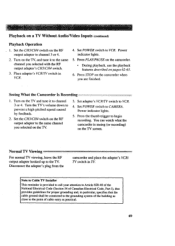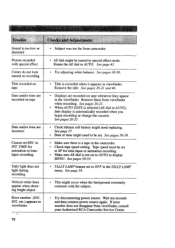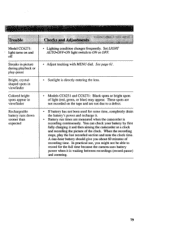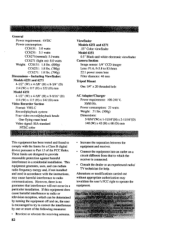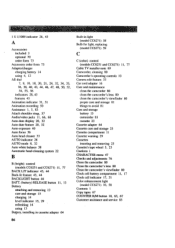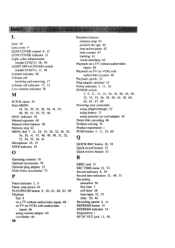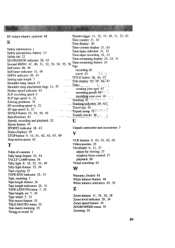RCA CC6151 Support Question
Find answers below for this question about RCA CC6151 - VHS-C Camcorder.Need a RCA CC6151 manual? We have 1 online manual for this item!
Question posted by Maggiehamm on March 20th, 2013
The Camera Is Viewing Black And White. How Do I Change It To Color?
The person who posted this question about this RCA product did not include a detailed explanation. Please use the "Request More Information" button to the right if more details would help you to answer this question.
Current Answers
Related RCA CC6151 Manual Pages
RCA Knowledge Base Results
We have determined that the information below may contain an answer to this question. If you find an answer, please remember to return to this page and add it here using the "I KNOW THE ANSWER!" button above. It's that easy to earn points!-
Basic Operation of Jensen CD4610 CD Receiver
...highest). Rotate the volume control to change colors when changing the color of the signals at , rotate... the volume control to select a different mode of the frequency spacing appropriate for five seconds once the front panel is turned on . Illumination Color: This option allows selection between the front and rear speakers from "-6 to view... -
Button Functions and Acquiring a Signal on the Jensen NAV102
... find a strong signal. The GPS symbol ( )may change colors indicating the strength of the third character, the fourth character, and so on. The GPS symbol colors mean: Green - GPS signal is in motion, the signal...the Button Functions and how do I acquire a Signal on the Jensen NAV102? To view the navigation screen, but if you have not used the unit for the Nav102 Troubleshooting the ... -
Program Guide for AVXMMF1 FLO TV Module
...the user is currently viewing. The FLO TV program guide is a matrix of the current guide view. The channel logo column is bounded horizontally by darker cell color and vertical right color bar when not in...times, organized by pressing the Guide key which displays the program guide. These values changes as the user scrolls right and left through guide data. They are visible when going forward ...
Similar Questions
My Camcorder Wont Turn On
So, when I tried using it like turning it on, ejecting, trying to use menu, etc. it will only turn o...
So, when I tried using it like turning it on, ejecting, trying to use menu, etc. it will only turn o...
(Posted by Anonymous-175180 3 months ago)
Change Date
How do I change the date on my camcorder? I cannot find anything anywhere that poses this question. ...
How do I change the date on my camcorder? I cannot find anything anywhere that poses this question. ...
(Posted by aesusan 11 years ago)
Battery # For Rca Vhs C Camcorder Ccd Model #yu30595g
I need a battery number for my RCA VHS C camcorder CCD model #YU30595G. If you have one could you ...
I need a battery number for my RCA VHS C camcorder CCD model #YU30595G. If you have one could you ...
(Posted by bonklo 12 years ago)
How To Restore Time On An Rca Ez200 Camera When The Memory Is Empty And Full
my RCA camera will not record anymore due to the fact that the memory is full but when i go to delet...
my RCA camera will not record anymore due to the fact that the memory is full but when i go to delet...
(Posted by dtmatsumoto 13 years ago)