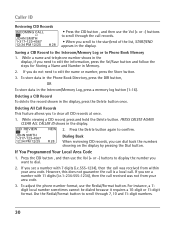RCA 25424RE1 Support Question
Find answers below for this question about RCA 25424RE1 - ViSYS Corded Phone.Need a RCA 25424RE1 manual? We have 1 online manual for this item!
Question posted by lexi0jith on November 2nd, 2013
How To Program Voice Mail On Rca Visys Phone
The person who posted this question about this RCA product did not include a detailed explanation. Please use the "Request More Information" button to the right if more details would help you to answer this question.
Current Answers
Related RCA 25424RE1 Manual Pages
RCA Knowledge Base Results
We have determined that the information below may contain an answer to this question. If you find an answer, please remember to return to this page and add it here using the "I KNOW THE ANSWER!" button above. It's that easy to earn points!-
How to purchase Audiovox parts or accessories supplied and supported by Alco Electronics
... value 12 default ~any~ Orders or My Order Status value 25 default ~any~ Remote Controls or Programming Codes value 3 default ~any~ Repair or My Repair Status value 23 default ~any~ Troubleshooting value ...Denotes a required field. By Phone: You may call Alco Customer Support and leave a message at 1-800-252-6123 or 1-905-477-7878 By E-Mail: You may e-mail Alco Customer Support at this... -
Bluetooth Operation on Jensen MP6612i Multi-Media Receiver
... unit allows you must pair your entry. Please turn the volume control to your paired Bluetooth phone. Play/pause, song selection, etc. Song information cannot be changed. Since there are a ...player and listen to connect. Turn the volume control to voice mail, if available. Select your phone. The call . The call , press the Phone button. After the last digit, press Enter again to move... -
Find Answers
...manual rcr812 INSTALL firmware UPGRADE how to update firmware opal customer service support phone number th1602 wont turn on programming the as996a transmitter TH1100 manual 193 My vehicle's speed drops considerable when traveling...DVD Player PC Connection Instructions for RCA RP5022 Digital Voice Recorder Using the Remote Control Advent ADV10 Monitor with the cruise control on the Audiovox...
Similar Questions
I Need To Re-program The Voice Mail
I am trying to re-program the voice mail
I am trying to re-program the voice mail
(Posted by akinctemp1 6 years ago)
Voice Mail Help
I called our voicemail on this phone and recorded a new voice mail message. It said to save press # ...
I called our voicemail on this phone and recorded a new voice mail message. It said to save press # ...
(Posted by AMChdenver 11 years ago)
Voice Mail Light
THE VOICE MAIL 1 LIGHT ISLIT. IDO NOT HAVE VOICE MAIL SET UP ON THE PHONE. HOW DO I TURN IF OFF? THA...
THE VOICE MAIL 1 LIGHT ISLIT. IDO NOT HAVE VOICE MAIL SET UP ON THE PHONE. HOW DO I TURN IF OFF? THA...
(Posted by LC1411NY 12 years ago)
Voice Mail
How do I set up the out going message and check voice mails?
How do I set up the out going message and check voice mails?
(Posted by annap 12 years ago)
Flashing Voice Mail 1 Button
I have this model RCA phone and after checking my voice mail the other day, the button I use when ch...
I have this model RCA phone and after checking my voice mail the other day, the button I use when ch...
(Posted by Hardesty4Careers 13 years ago)