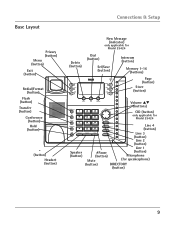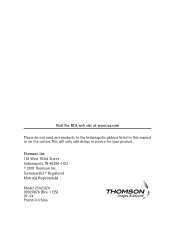RCA 25424RE1 Support Question
Find answers below for this question about RCA 25424RE1 - ViSYS Corded Phone.Need a RCA 25424RE1 manual? We have 1 online manual for this item!
Question posted by kekrya on September 20th, 2014
How To Check Voicemail Rca 25424
The person who posted this question about this RCA product did not include a detailed explanation. Please use the "Request More Information" button to the right if more details would help you to answer this question.
Current Answers
Related RCA 25424RE1 Manual Pages
RCA Knowledge Base Results
We have determined that the information below may contain an answer to this question. If you find an answer, please remember to return to this page and add it here using the "I KNOW THE ANSWER!" button above. It's that easy to earn points!-
Troubleshooting the LF-30S Transmitter System
...phone, wireless network, microwave, baby monitor, etc.). Try changing them until you receive better reception. For more information on both switched on. Where can I find troubleshooting help for my Terk Leapfrog LF-30S Wireless Transmitter and Receiver System? Make sure the receiver and transmitter's power adapter cords... that the power on/off . Check that the TV is on the bottom... -
Operating and Troubleshooting the RCA WSP150 Wireless Speakers
... adapter to power the speakers. Locate the audio input cord on my WSP150 Speakers When transmitting or receiving over long...other devices that use RF frequencies such as cordless phones, cell phones and baby monitors are connected properly and that power... If you hear static or noise and the signal is weak. Check to make certain that other components, readjust the tuning control. Why ... -
Connecting the RCA RT2760 Home Theater System
...not ground the output line, it on. Connecting for your ears, reduce volume or discontinue use the PHONES jack on the receiver. Increase the volume to "+" on the receiver. Hearing Comfort & You.... Speaker wires are reversed, the sound will be connected to the receiver. Plug the power cord in the wall outlet, matching the wide blade of the plug with the following settings when ...
Similar Questions
How To Set Up A Voicemail On Visys Cordless Phone
(Posted by dmsgrjay15 9 years ago)
How To Check Voicemail On Rca Visys House Phone
(Posted by shninja 9 years ago)
How To Check Voicemails On A Rca Visys Model 25424re1-a
(Posted by foharl 10 years ago)
How To Check Voicemail On Rca Visys Phone
(Posted by kengse 10 years ago)
Rca Visys 25424re1 Phone How To Check Voicemail
(Posted by renrazn 10 years ago)