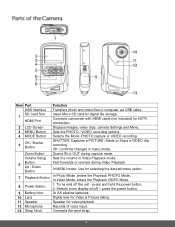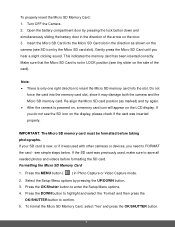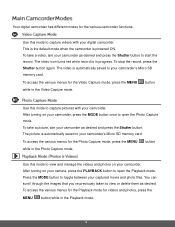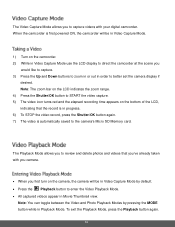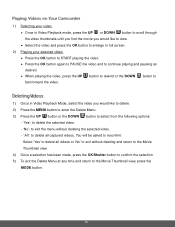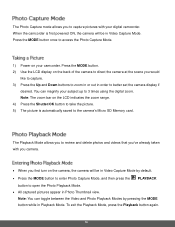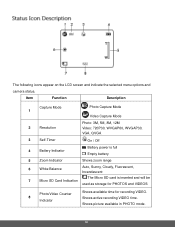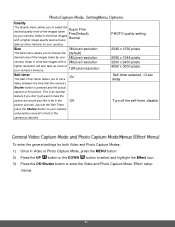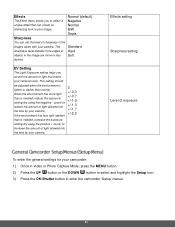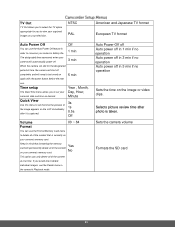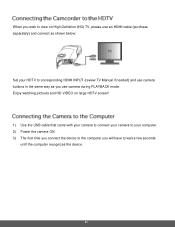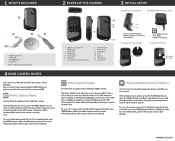Polaroid iD642 Support Question
Find answers below for this question about Polaroid iD642.Need a Polaroid iD642 manual? We have 2 online manuals for this item!
Question posted by Tinasumerton on July 23rd, 2017
Volume
why can't I hear anything when I play back my video
Current Answers
Related Polaroid iD642 Manual Pages
Similar Questions
Ie826 Digital Camera Battery
I bought a Polaroid digital camera iE826 eighteen months ago and after using it for a couple of mont...
I bought a Polaroid digital camera iE826 eighteen months ago and after using it for a couple of mont...
(Posted by kjones934 7 years ago)
I Can't Hear The Audio When I Play Back My Video
we can't figure out how to hear the audio from the video when we play it back.
we can't figure out how to hear the audio from the video when we play it back.
(Posted by Davnwen99 9 years ago)
Polaroid Xs100 Action Camera Connection Failed
Hi,I bought a Polaroid XS100 action camera and I have a big problem with it.When I first started it,...
Hi,I bought a Polaroid XS100 action camera and I have a big problem with it.When I first started it,...
(Posted by kaakos93 9 years ago)
How Do You Raise The Volume For Videos On The Camera
(Posted by tylerrramsey 10 years ago)
Videos Won't Play On My Macbook
My wife just go this camera for her birthday. It takes great vidoes and they play fine on the camera...
My wife just go this camera for her birthday. It takes great vidoes and they play fine on the camera...
(Posted by deewud 14 years ago)