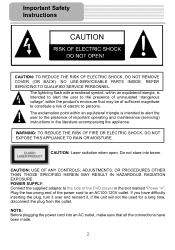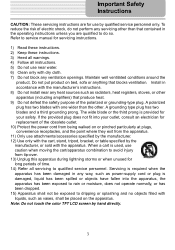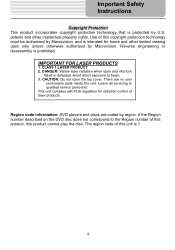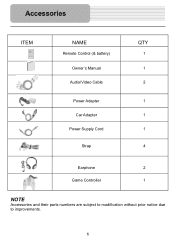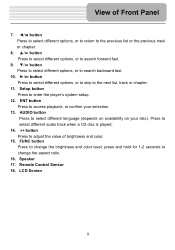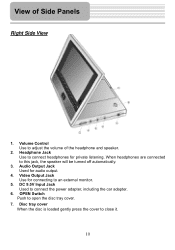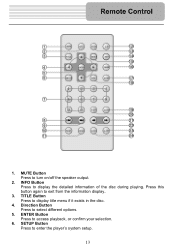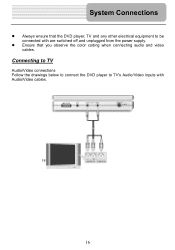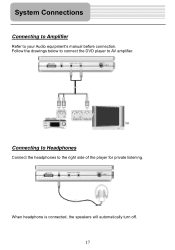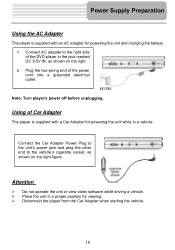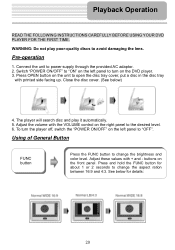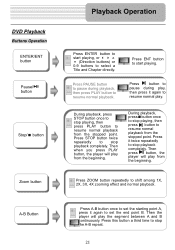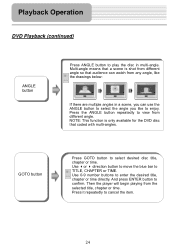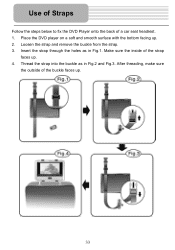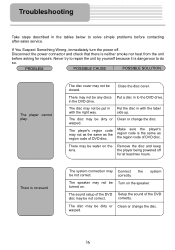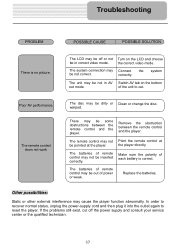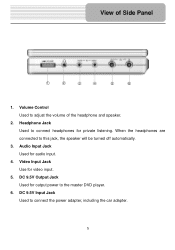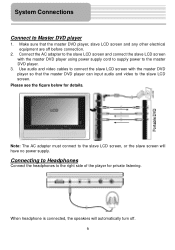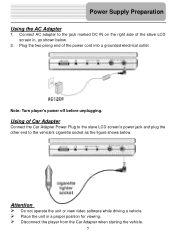Polaroid PDM 2727 Support Question
Find answers below for this question about Polaroid PDM 2727 - DVD Player With LCD Monitor.Need a Polaroid PDM 2727 manual? We have 1 online manual for this item!
Question posted by wandakauffman on June 25th, 2015
Accessories
Where Can I Go To Like Walmart Or Where Can I Buy My accessories I Missed Place Mine For My helpowl.com/p/polaroid/pdm%202727-dvd-player-lcd-monitor/27834polaroid Pdm 2727 - Dvd Player With Lcd Monitor. Thank You Wanda
Current Answers
Answer #1: Posted by TechSupport101 on June 25th, 2015 11:15 PM
You can source accessories online and directly from Polaroid - only resubmit advising what kind of accessory you are looking for for further assistance. You can alternatively proceed to contacting Polaroid.
Related Polaroid PDM 2727 Manual Pages
Similar Questions
I Need To A Dc Male 9.5v To A Dc Male 9.5v Cable To Connect Power
I need to a DC male 9.5v to a DC male 9.5v cable to connect power from the slave unit to the dvd uni...
I need to a DC male 9.5v to a DC male 9.5v cable to connect power from the slave unit to the dvd uni...
(Posted by AKimbro 8 months ago)
Need 12v Car Adaptor For My Pdm1058
(Posted by lnorth 12 years ago)
Have A Polaroid 2727 Portable Player Wont Come On Whn Plugged In
(Posted by kkkbk 12 years ago)
Polaroid Dvd Player
my polaroid dvd player wont play my dvds what should i do
my polaroid dvd player wont play my dvds what should i do
(Posted by Anonymous-36214 12 years ago)
Car Charger
I need to know the voltage (9.5 or 12) for the dc car charge adapter on this model
I need to know the voltage (9.5 or 12) for the dc car charge adapter on this model
(Posted by sspt 12 years ago)