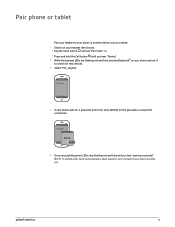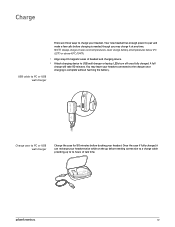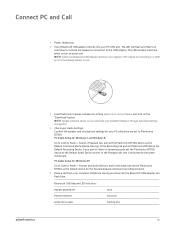Plantronics Voyager Legend UC Support Question
Find answers below for this question about Plantronics Voyager Legend UC.Need a Plantronics Voyager Legend UC manual? We have 1 online manual for this item!
Question posted by rocalopezjulian on January 7th, 2022
La App Para Actualizar Firmware No Reconoce El Dispositivo
Current Answers
Answer #1: Posted by SonuKumar on January 8th, 2022 8:38 AM
To update your headset:
Connect your headset to its USB charging cable or place the headset in the optional desktop charge stand. ...
Choose Voyager Legend, and then click Get Started.
Click Continue.
Click Continue again.
Personalize any of your settings, if desired.
Click Update Your Headset.
Click Update.
Please respond to my effort to provide you with the best possible solution by using the "Acceptable Solution" and/or the "Helpful" buttons when the answer has proven to be helpful.
Regards,
Sonu
Your search handyman for all e-support needs!!
Related Plantronics Voyager Legend UC Manual Pages
Similar Questions
headset connect and disconnect from my android phone frequently. My cell phone Is an Oneplus5. I did...
How update the voyager pro hd + because i can't update it Thanx