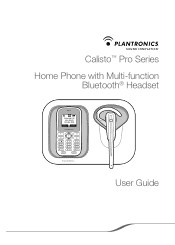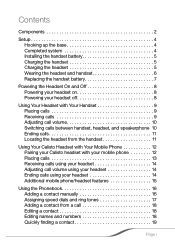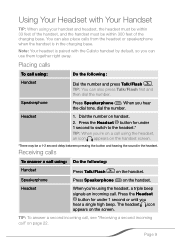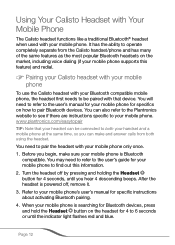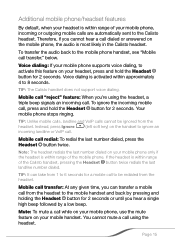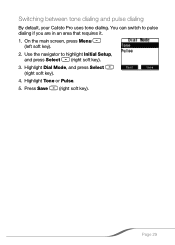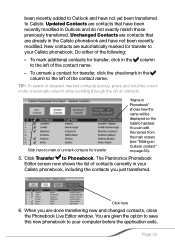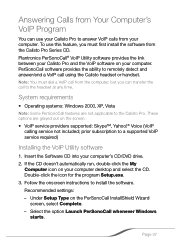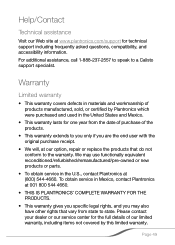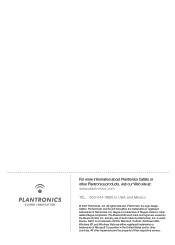Plantronics CALISTOPRO Support Question
Find answers below for this question about Plantronics CALISTOPRO.Need a Plantronics CALISTOPRO manual? We have 1 online manual for this item!
Question posted by dkovac414 on August 13th, 2015
Is The Calisto Pro Series D150 Compatible With Windows 7?
The person who posted this question about this Plantronics product did not include a detailed explanation. Please use the "Request More Information" button to the right if more details would help you to answer this question.
Current Answers
Related Plantronics CALISTOPRO Manual Pages
Similar Questions
Plantronics P240 Not Instal
hellow,recently i purchase calisto p 240 handset but it.s not workingpls see the below err Massage."...
hellow,recently i purchase calisto p 240 handset but it.s not workingpls see the below err Massage."...
(Posted by chandrasirik 8 years ago)
Digital Display Lit But Lettering Is Not Visible.
Over last 2 weeks my Calisto P540M digital display information began to "fade" and is now completely...
Over last 2 weeks my Calisto P540M digital display information began to "fade" and is now completely...
(Posted by mclabaug 10 years ago)
Where Can I Buy A New Battery, Calisto Pro Series D150 Locally? I'm In The 9131
(Posted by wdurrant 11 years ago)
Opening The Battery Door On The Telephone Set
Will you please advise how to open the battery door on the telephone set of the Calisto Pro d-150?
Will you please advise how to open the battery door on the telephone set of the Calisto Pro d-150?
(Posted by michaeldziak 11 years ago)
Earpiece Won't Keep A Charge.
Is there a battery in the Calistopro D150 earpiece? How do I change it?
Is there a battery in the Calistopro D150 earpiece? How do I change it?
(Posted by drballi 11 years ago)