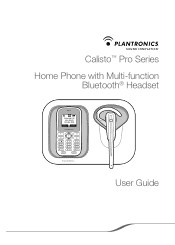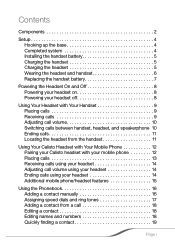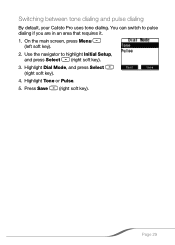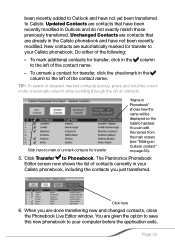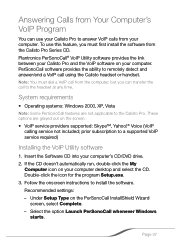Plantronics CALISTOPRO Support Question
Find answers below for this question about Plantronics CALISTOPRO.Need a Plantronics CALISTOPRO manual? We have 1 online manual for this item!
Question posted by wdurrant on March 2nd, 2013
Where Can I Buy A New Battery, Calisto Pro Series D150 Locally? I'm In The 9131
Current Answers
Answer #1: Posted by tintinb on March 29th, 2013 1:52 AM
- http://www.amazon.com/Plantronics-CALISTO-Cordless-Battery-1X2AAA/dp/B0078CZQEI
- http://headsetplus.com/product847/product_info.html
- http://www.emtcompany.com/plantronics-calisto-pro-battery-2-4v-700-mah/bt203.html
- http://www.ebay.com/itm/Phone-Battery-For-PLANTRONICS-CALISTO-PRO-D-150-D150-/120531302943
- https://www.batterytex.com/product/detail/plantronics/calisto-5fpro-5fseries-5fd150/batt-2d60101
Here's the manual to learn the proper installation of the battery.
http://www.helpowl.com/manuals/Plantronics/CALISTOPRO/136193
If you have more questions, please don't hesitate to ask here at HelpOwl. Experts here are always willing to answer your questions to the best of our knowledge and expertise.
Regards,
Tintin
Related Plantronics CALISTOPRO Manual Pages
Similar Questions
How do I remove the back off my phone to replace the battery?
Over last 2 weeks my Calisto P540M digital display information began to "fade" and is now completely...
Will you please advise how to open the battery door on the telephone set of the Calisto Pro d-150?
Is there a battery in the Calistopro D150 earpiece? How do I change it?