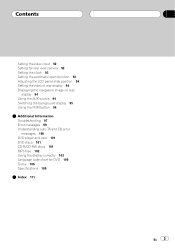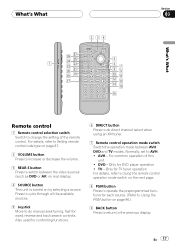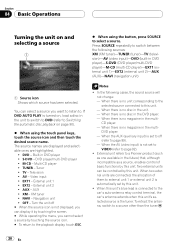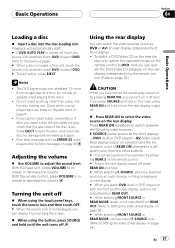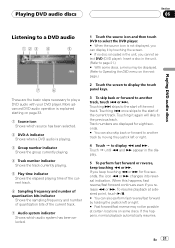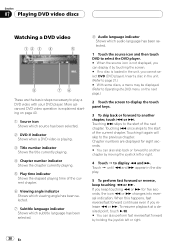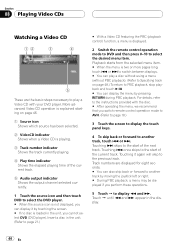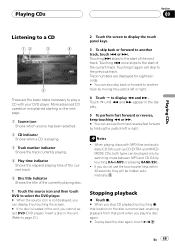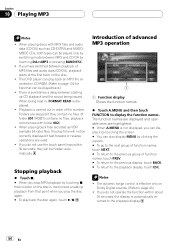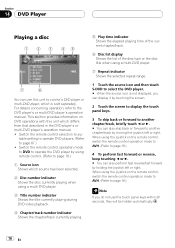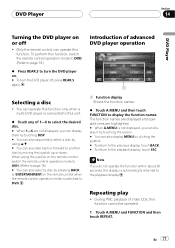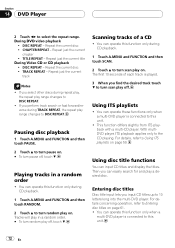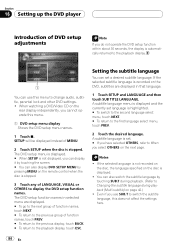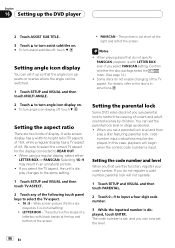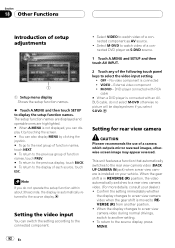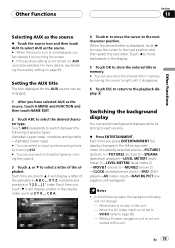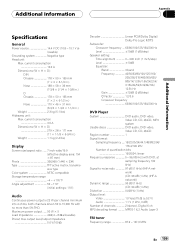Pioneer P7600DVD Support Question
Find answers below for this question about Pioneer P7600DVD - DVD Player With LCD Monitor.Need a Pioneer P7600DVD manual? We have 2 online manuals for this item!
Question posted by kayseze on November 16th, 2011
Screen Prob
When i open the screen it doesnt come on. but if i touch it i can hear as if i pushed a button. when i close it rite before it retracts the screen lights up.
Current Answers
Related Pioneer P7600DVD Manual Pages
Similar Questions
Dvd Player Wont Play Videos While Car Is Moving
(Posted by pelwacky2 9 years ago)
How To Hook The Dvd Player
How to hook up the DVD player to the avh x6500 CD player I need the bypass option
How to hook up the DVD player to the avh x6500 CD player I need the bypass option
(Posted by jbroadus072307 9 years ago)
I Have A Pioneer Car Dvd Player. The Front Of The Face Has A Volune Button That
is flush with the face,well it got knocked off. i got a new one and im having a problem installing i...
is flush with the face,well it got knocked off. i got a new one and im having a problem installing i...
(Posted by robert94corvette85903 10 years ago)
Turning Off Dvd Player
when i turn off my car the dvd player stays on how do i turn the dvd player off
when i turn off my car the dvd player stays on how do i turn the dvd player off
(Posted by Anonymous-81475 11 years ago)
How Do I Get The Dvd Player To Show On The Screen
(Posted by smoore09 12 years ago)