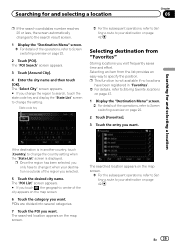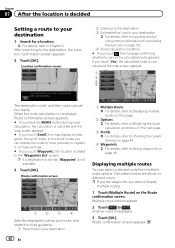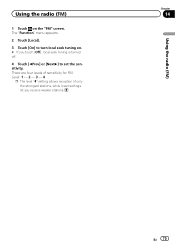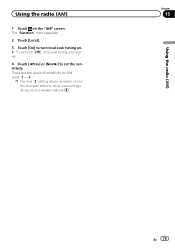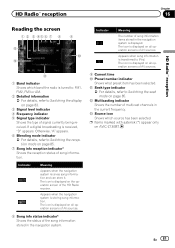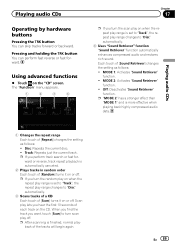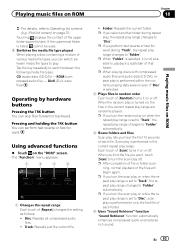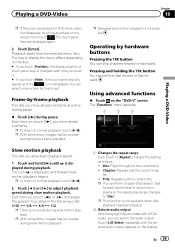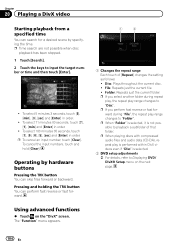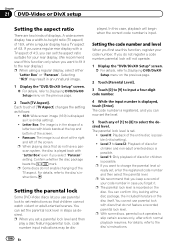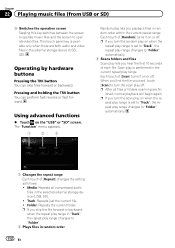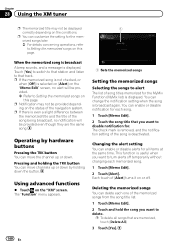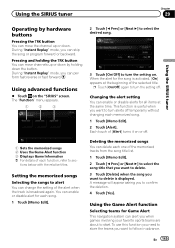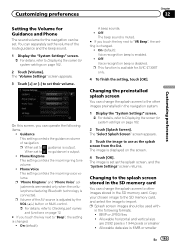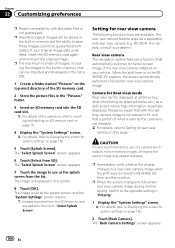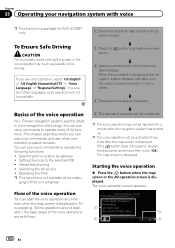Pioneer AVIC-X930BT Support Question
Find answers below for this question about Pioneer AVIC-X930BT.Need a Pioneer AVIC-X930BT manual? We have 2 online manuals for this item!
Question posted by Darryl686 on December 10th, 2013
My Screen Is Stuck On Caution Image May Appear Reversed 'buttons Don't Work ?
What do I do avic x930bt " I don't have a back up cam and no buttons work so I can't turn it off "
Current Answers
Related Pioneer AVIC-X930BT Manual Pages
Similar Questions
My Radio Is Stuck On Password Screen And Won't Allow Me To Type Anything In.
(Posted by Matthewbowman2000 1 year ago)
Tilt Screen Won't Open.
the tilt screen won't open. I press the up arrow button then the screen says "press [eject sd] befor...
the tilt screen won't open. I press the up arrow button then the screen says "press [eject sd] befor...
(Posted by jeffreydfisher 2 years ago)
Touch Screen Disabled
i replaced my car battery, which was dead for a month while the car was stored for winter. now the t...
i replaced my car battery, which was dead for a month while the car was stored for winter. now the t...
(Posted by rfrederick 10 years ago)
Toyota Tv Screen?
Hello, I recently got a Toyota Sienna 2004 and does it have a tv screen? because I saw it and it so...
Hello, I recently got a Toyota Sienna 2004 and does it have a tv screen? because I saw it and it so...
(Posted by sumaiyalovaticc 12 years ago)