Pioneer AVIC-X930BT Support Question
Find answers below for this question about Pioneer AVIC-X930BT.Need a Pioneer AVIC-X930BT manual? We have 2 online manuals for this item!
Question posted by rfrederick on May 17th, 2013
Touch Screen Disabled
i replaced my car battery, which was dead for a month while the car was stored for winter. now the touch screen is disabled ( all letters on keyboard dimmed) and locked on password screen. The mode and home buttons do not work either.
Current Answers
There are currently no answers that have been posted for this question.
Be the first to post an answer! Remember that you can earn up to 1,100 points for every answer you submit. The better the quality of your answer, the better chance it has to be accepted.
Be the first to post an answer! Remember that you can earn up to 1,100 points for every answer you submit. The better the quality of your answer, the better chance it has to be accepted.
Related Pioneer AVIC-X930BT Manual Pages
Owner's Manual - Page 7
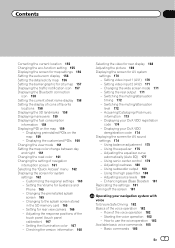
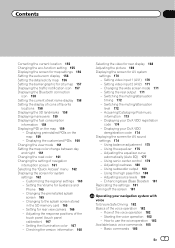
... Ensure Safe Driving 182 Basics of the
touch panel (touch panel calibration) 167 - How to the splash screen stored
in the SD memory card 165 - Acquiring/Cataloging iPod music
information 173 - Starting the voice operation 182 - Basic commands 185
En 7 Displaying the customized POIs 160 Changing the view mode 161 Setting the map color change...
Owner's Manual - Page 9
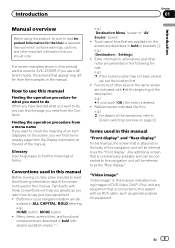
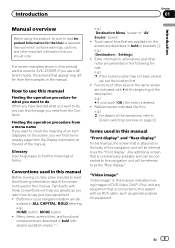
... described in this manual are indicated like this manual
Finding the operation procedure for AVIC-Z130BT. Extra information, alternatives and other keys on the screen are presented in the following information about the conventions used in ALL CAPITAL, BOLD lettering: e.g.) HOME button, MODE button. ! If you use your navigation system are indicated with these conventions will be...
Owner's Manual - Page 13
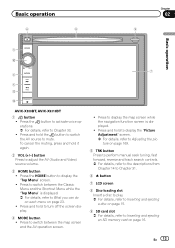
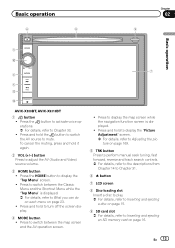
... to What you can do on each menu on page 16. Press and hold it again.
2 VOL (+/-) button Press to Inserting and ejecting an SD memory card on page 23. ! Press the HOME button to mute. Press to switch between the map screen and the AV operation screen.
! Basic operation
6
8
Chapter
02
9
Basic operation
3 a
7 4
5 b
c
AVIC-X930BT, AVIC-X9310BT
1 button !
Owner's Manual - Page 23


... menu
1 Top Menu Press the HOME button to display the "Top Menu" screen. The Shortcut selection screen appears. 3 Touch the tab on shortcut, a message will be registered in shortcuts allows you to quickly jump to the registered menu screen by a simple touch on the Shortcut Menu screen.
Touch [Yes] to proceed to next step.
2 Touch [Shortcut].
You can also check...
Owner's Manual - Page 40
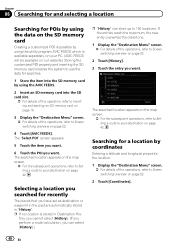
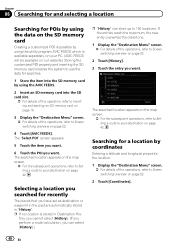
... you have set as destination or waypoint in the past are automatically stored in Destination His- The "Select POI" screen appears.
5 Touch the item you want.
6 Touch the POI you can select [History].)
p "History" can store up to Screen switching overview on page 22.
4 Touch [AVIC FEEDS]. Searching for a location by coordinates
Entering a latitude and longitude pinpoints the...
Owner's Manual - Page 43
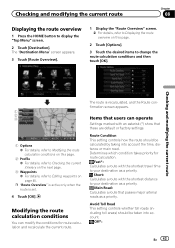
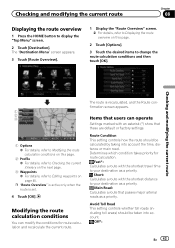
... Touch [OK].
Checking and modifying the current route
Chapter
08
Displaying the route overview
1 Press the HOME button to change the route calculation conditions and then touch ... Displaying the route overview on page 45. The "Destination Menu" screen appears.
3 Touch [Route Overview].
1 Display the "Route Overview" screen. = For details, refer to your destination as a priority. Checking...
Owner's Manual - Page 61


..., refer to Chapter 11.
1 Press the HOME button to your cellular phone wirelessly. Using this page.
2 Touch [Dial Pad].
p To cancel the call . Displaying the phone menu
Use the "Phone Menu" if you can also transfer the phone book data stored in many different ways.
The "Phone Menu" screen appears.
12
3 45
1 Name of connected...
Owner's Manual - Page 66
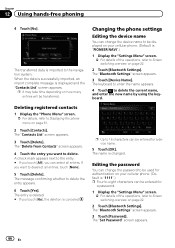
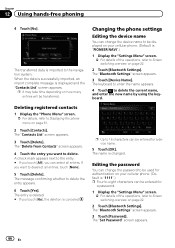
... by using the keyboard. A check mark appears next to the entry. # If you touch [All], you want to deselect all entries. If you can be entered for a device name.
5 Touch [OK]. The name is canceled. The "Set Password" screen appears.
66 En
The "Contacts List" screen appears.
3 Touch [Delete]. The "Delete from Contacts" screen appears.
4 Touch the entry you...
Owner's Manual - Page 89
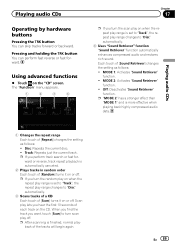
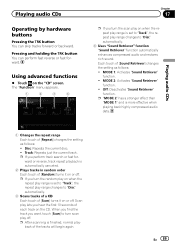
... or fast forward. Pressing and holding the TRK button You can skip tracks forward or backward. p After scanning is automatically canceled.
2 Plays tracks in random order Each touch of [Repeat] changes the setting as follows: ! Disc: Repeats the current disc. ! MODE 1: Activates "Sound Retriever" function. !
MODE 2: Activates "Sound Retriever" function. ! Playing audio CDs
1 Changes...
Owner's Manual - Page 123


...follows: ! Each touch of the following lists. ! Off: Does not shuffle. ! Faster: Playback faster than normal speed
4 Plays video in wide screen mode If the video is compatible with wide screen format, set ...an iPod (iPod)
! All: Repeats all songs in that album in the wide screen. On: Outputs the wide-screen video from an iPod. p This setting is changed . Songs: Plays back songs ...
Owner's Manual - Page 150


...screen.
= For details, refer to Displaying the screen for navigation settings
1 Press the HOME button to change the installation position of the GPS antenna.
3 Parking Brake When the parking brake is applied, "On" is stationary.
2 GPS... to display the "Top Menu" screen. 2 Touch [Settings]. p This can also be operated using the "Shortcut Menu" screen.
3 Touch [Navi Settings]. When the parking ...
Owner's Manual - Page 154
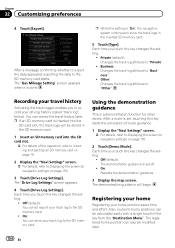
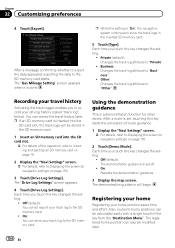
...system continues to the SD memory card.
! The "Drive Log Settings" screen appears.
4 Touch [Drive Log Settings]. Registering your home
Registering your track log to store the track logs in the SD memory card.
1 Insert an SD memory ... on page 16.
2 Display the "Navi Settings" screen. = For details, refer to Displaying the screen for navigation settings on page 150.
2 Touch [Demo Mode].
Owner's Manual - Page 155


... Warning
En 155 p [Phone#] is registered, and then the "Set Home" screen appears. 6 Touch [OK]. After searching for navigation settings on page 33. Off: Hides "Eco Score". = For details, refer to Displaying the screen for navigation settings on page 150.
2 Touch [Eco Settings]. The "Set Home" screen appears. 3 Touch [Home]. Changing the eco-function setting
You can edit your...
Owner's Manual - Page 156
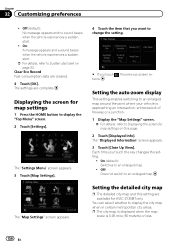
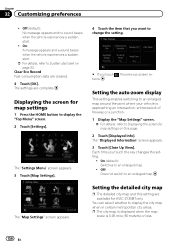
... screen. 2 Touch [Settings]. Clear Eco Record Fuel consumption data are complete.
Displaying the screen for map settings
1 Press the HOME button ...screen appears. 3 Touch [Close Up View].
The "Map Settings" screen appears.
4 Touch the item that you want to an enlarged map. Each time you touch , the previous screen returns.
Off: Does not switch to change the setting.
# If you touch...
Owner's Manual - Page 160
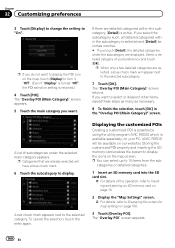
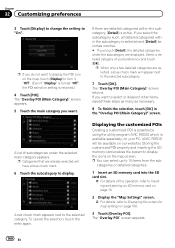
... subcategory to display.
Select a detailed category of your PC. (AVIC FEEDS will be available on the map screen. If you do not want to display the POI icon on the map, touch [Display] to display the icons on our website.) Storing the customized POI properly and inserting the SD memory card enables the system...
Owner's Manual - Page 162
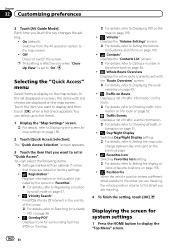
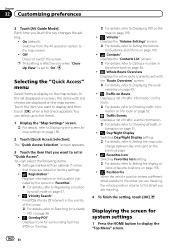
..." screen. = For details, refer to Displaying the screen for system settings
1 Press the HOME button to display and then touch [OK] when a red check appears. The "Quick Access Selection" screen appears.
3 Touch the... mode on page 47.
! : Vicinity Search* Find POIs (Points Of Interest) in the vicinity of favorite locations on the map screen. On (default): Switches from the AV operation screen ...
Owner's Manual - Page 170
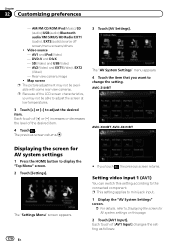
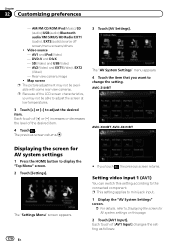
... characteristics,
you may not be able to adjust the screen at low temperatures.
3 Touch [+] or [-] to the connected component.
The "AV System Settings" menu appears. 4 Touch the item that you touch , the previous screen returns.
Video source - AVIC-Z130BT
AVIC-X930BT, AVIC-X9310BT
Displaying the screen for AV system settings on this setting according to adjust the desired item...
Owner's Manual - Page 171


... separately)
! Cinema (cinema) A picture is automatically applied for AV system settings on the previous page.
2 Touch [AV2 Input].
p Different settings can only adjust "Wide Mode" when selecting an AV source with video.
1 Display the "AV System Settings" screen.
= For details, refer to a subwoofer without any omissions.
!
p Use "AV1 Input" when connecting CD- Full...
Owner's Manual - Page 181
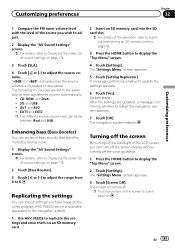
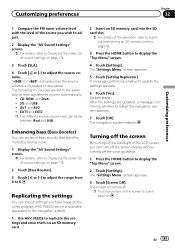
... bass (Bass Booster)
You can import settings you have made on the utility program AVIC FEEDS which is turned off the voice guidance.
1 Press the HOME button to display the "Top Menu" screen.
2 Touch [Settings].
p Touch anywhere on the screen to turn off the screen display without turning off . Replicating the settings
You can enhance bass sounds that...
Owner's Manual - Page 189
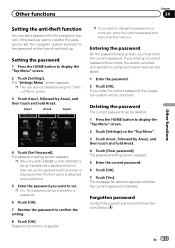
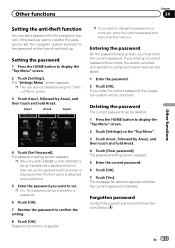
... back-up , the password setting screen is displayed when the front panel is detached and re-attached.
5 Enter the password you enter the correct password, the navigation system will be operated using touch panel keys are disabled.
1 Enter the password.
2 Touch [OK]. Area1
Area2
Area3
4 Touch [Set Password]. p When the AVIC-X930BT or AVIC-X9310BT is being installed and a password has not been...
Similar Questions
Powers On Screen Goes Black Buttons Light Up No Sound No Nothing
(Posted by stevejmorris39 2 years ago)
How To Overide A Locked Password Pioneer Avic-x930bt
(Posted by Fanallaq 10 years ago)
Says Password And The Touch Screen Is Locked Up Pioneer Avic-x930bt How To Put
in the password where is the reset button
in the password where is the reset button
(Posted by mikchutch 10 years ago)
How To Override A Locked Password Pioneer Avic-x930bt
(Posted by ctcdamia 10 years ago)
Touch Screen On Pioneer Avic 930bt
My pioneer AVIC 930BT touch sreen does not allow me touch on screen to change function. It takes lon...
My pioneer AVIC 930BT touch sreen does not allow me touch on screen to change function. It takes lon...
(Posted by instde 12 years ago)

