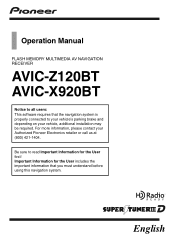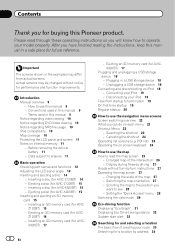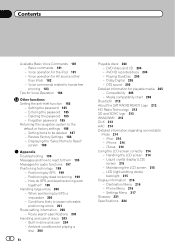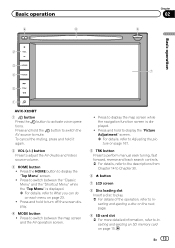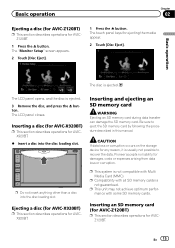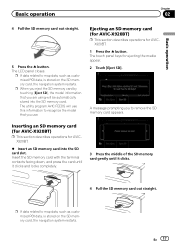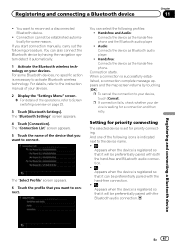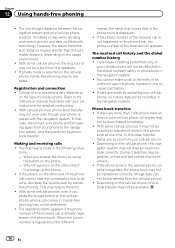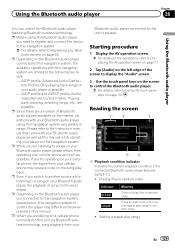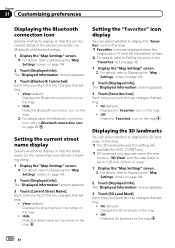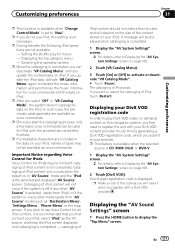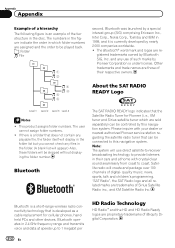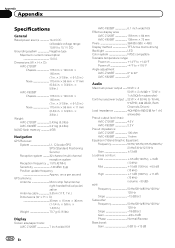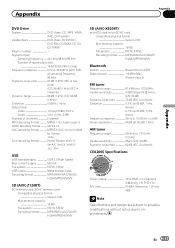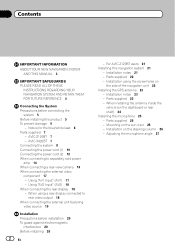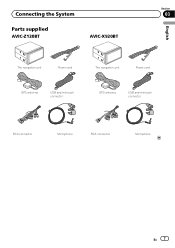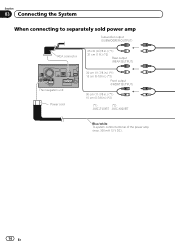Pioneer AVIC-X920BT Support Question
Find answers below for this question about Pioneer AVIC-X920BT.Need a Pioneer AVIC-X920BT manual? We have 2 online manuals for this item!
Question posted by serinareyes1 on October 4th, 2013
Bluetooth Phone
When my phone is connected via bluetooth my voice cannt be heard on the receiving end. Nor the voice commands. How do I get navigation.
-female.pioneer.owner (lost)