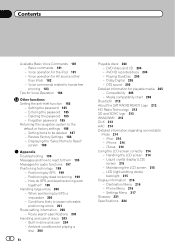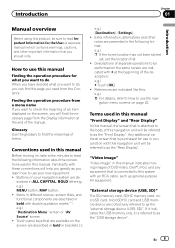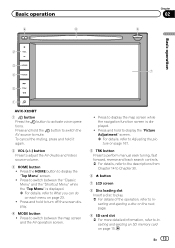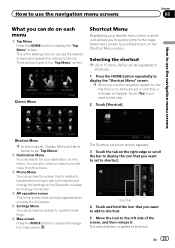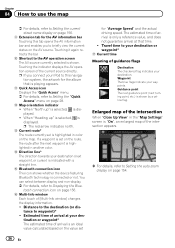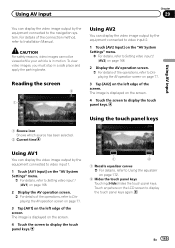Pioneer AVIC-X920BT Support Question
Find answers below for this question about Pioneer AVIC-X920BT.Need a Pioneer AVIC-X920BT manual? We have 2 online manuals for this item!
Question posted by judd1986 on November 4th, 2012
Avic X920bt Av Input
I can not see the selection for aux/av input on screen. also my sorce dose not scroll at all to give me the options for the input.
Current Answers
Related Pioneer AVIC-X920BT Manual Pages
Similar Questions
Avic X920bt Unit Wireless Remote Ready
Is a Pioneer Avic X920BT wireless remote ready? If so which remote do I need? And is their anything ...
Is a Pioneer Avic X920BT wireless remote ready? If so which remote do I need? And is their anything ...
(Posted by scarface2001fmf 1 year ago)
If You Do The Bypass On A Pioneer Avic-x920bt Do You Need To Connect The
parking brake wire
parking brake wire
(Posted by hapgolic 10 years ago)
My Ford Kuga Is Fitted With A Pioneer Avic X920bt System.
I cannot listen tothe radiowith the ignition off only with the power button pressed which activates ...
I cannot listen tothe radiowith the ignition off only with the power button pressed which activates ...
(Posted by Sheene150 11 years ago)
Pioneer Avic-x920bt
I havePioneer AVIC-X920BT, i was wondering when I hook my ipod touch up to it if why the Netflix vid...
I havePioneer AVIC-X920BT, i was wondering when I hook my ipod touch up to it if why the Netflix vid...
(Posted by PRETTYBRWN78 12 years ago)