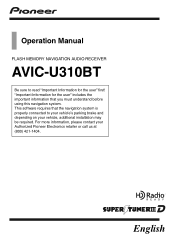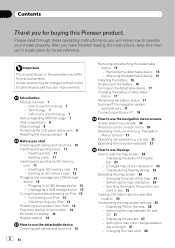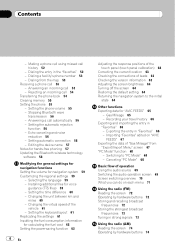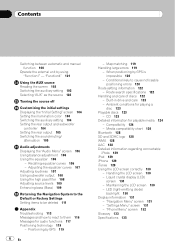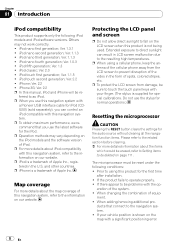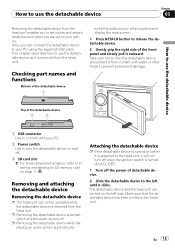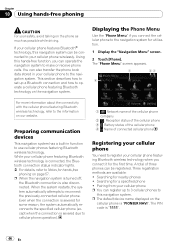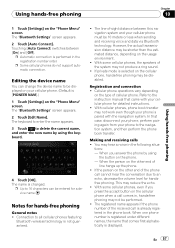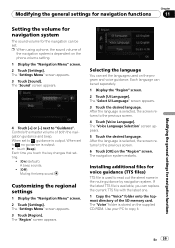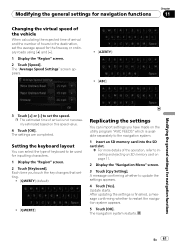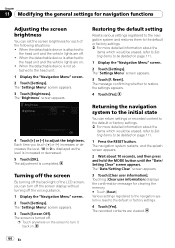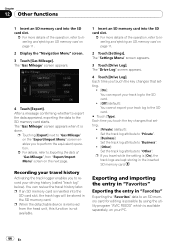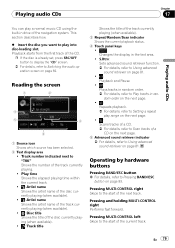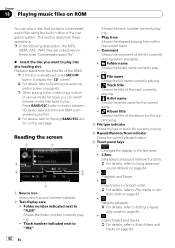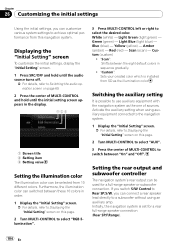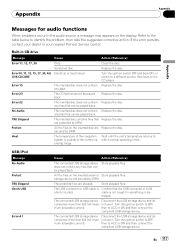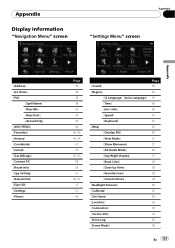Pioneer AVIC U310BT Support Question
Find answers below for this question about Pioneer AVIC U310BT - Navigation System With CD player.Need a Pioneer AVIC U310BT manual? We have 2 online manuals for this item!
Question posted by wocyann on August 11th, 2014
How Do You Set The Default Color From Your Pc For The Pioneer Avic U310bt
The person who posted this question about this Pioneer product did not include a detailed explanation. Please use the "Request More Information" button to the right if more details would help you to answer this question.
Current Answers
Related Pioneer AVIC U310BT Manual Pages
Similar Questions
How Do You Reset To Factory Settings On A Pioneer Avic-d3
(Posted by ev0lwills 9 years ago)
How Do I Get The Sd Slot To Work On A Pioneer Avic U310bt
(Posted by moirrmh29n 10 years ago)
Pioneer Avic-u310bt How To Change Battery
(Posted by bhTonydi 10 years ago)
How To Change The Time On A Pioneer Avic-u310bt
How to change the time on a pioneer avic-u310bt
How to change the time on a pioneer avic-u310bt
(Posted by Anonymous-123952 10 years ago)
How To Set Clock On Pioneer Avic D3
(Posted by tcastSmor40 10 years ago)