Pioneer AVIC U310BT Support Question
Find answers below for this question about Pioneer AVIC U310BT - Navigation System With CD player.Need a Pioneer AVIC U310BT manual? We have 2 online manuals for this item!
Question posted by Anonymous-123952 on November 4th, 2013
How To Change The Time On A Pioneer Avic-u310bt
How to change the time on a pioneer avic-u310bt
Current Answers
There are currently no answers that have been posted for this question.
Be the first to post an answer! Remember that you can earn up to 1,100 points for every answer you submit. The better the quality of your answer, the better chance it has to be accepted.
Be the first to post an answer! Remember that you can earn up to 1,100 points for every answer you submit. The better the quality of your answer, the better chance it has to be accepted.
Related Pioneer AVIC U310BT Manual Pages
Owner's Manual - Page 1
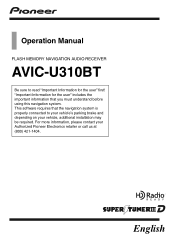
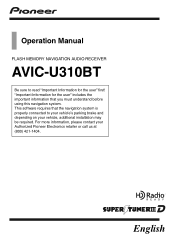
... you must understand before using this navigation system. English For more information, please contact your vehicle, additional installation may be required.
"Important Information for the user" first! Operation Manual
FLASH MEMORY NAVIGATION AUDIO RECEIVER
AVIC-U310BT
Be sure to your vehicle's parking brake and depending on your Authorized Pioneer Electronics retailer or call us at...
Owner's Manual - Page 2
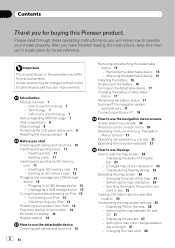
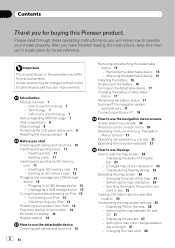
... On first-time startup 14 Regular startup 14
How to use the navigation menu screens Screen switching overview 20 What you can do on the detachable device 17 Charging the...the examples may be changed without notice for buying this Pioneer product. Plugging in a safe place for future reference. Removing the detachable device 15 - Displaying the audio information bar 23
- Changing the scale of ...
Owner's Manual - Page 4
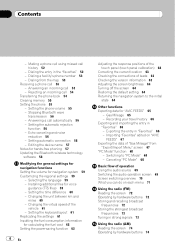
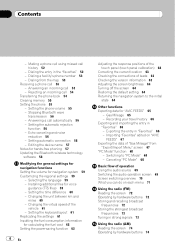
... 56 - Setting the time difference 60 - Setting the keyboard layout 61 Replicating the settings 61 Inputting the fuel consumption information for "AVIC FEEDS" 65
- Dialing...device name 57 Notes for hands-free phoning 57 Updating the Bluetooth wireless technology software 58
Modifying the general settings for navigation functions Setting the volume for voice
guidance (TTS files) 59 - Changing...
Owner's Manual - Page 8
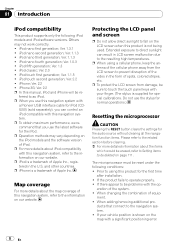
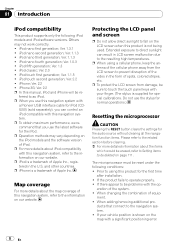
...antenna of this navigation system, refer to the information on the LCD screen when this navigation system with
a Pioneer USB interface cable...the video in the U.S. eration of equip- Ver. 1.1.3 ! Ver. 2.0 ! Ver. 2.2 p In this navigation system....changing the combination of the system. ! If your finger. (The stylus is supplied for the audio source without clearing all the navigation...
Owner's Manual - Page 10
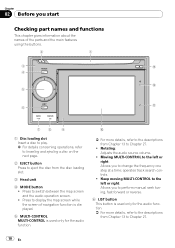
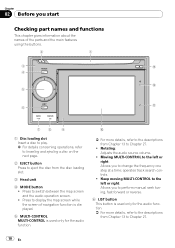
... the audio source volume.
! Allows you start
Checking part names and functions
This chapter gives information about the names of navigation function is displayed.
5 MULTI-CONTROL MULTI-CONTROL is used only for the audio function. = For more details, refer to..., refer to the descriptions from Chapter 13 to Chapter 27.
! Chapter
02 Before you to change the frequency one step at a time;
Owner's Manual - Page 16
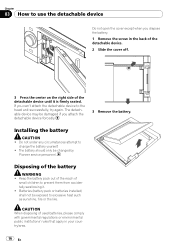
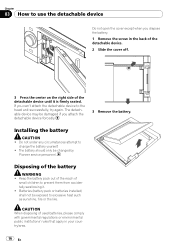
... the screw in your country/area.
16 En The battery should only be changed by
Pioneer service personnel. Disposing of used batteries, please comply with governmental regulations or environmental public institutions' rules that apply in the back of the detachable device. 2 Slide the cover off.
3 Press the center on the right side of...
Owner's Manual - Page 27


...changes that setting.
! [View] (default): Displays the next turn ahead of the vehicle on the map.
! [Hide]: Hides the next turn ahead of the vehicle on the map. When only a few types of screen displays can set the timing for navigation...When subcategory is selected, is not available.
7 Touch [OK]. Each time you touch the key changes that setting.
! [2D] (default): Displays the 2D map screen...
Owner's Manual - Page 28


... from the audio screen when your vehicle approaches a guidance point such as an intersection while displaying a screen other than navigation.
1 Display the "Map" screen.
2 Touch [AV Guide Mode]. Each time you touch the key changes that setting.
! [On] (default): Displays the "Favorites" icon on the map.
! [Off]: Hides the "Favorites" icon on the...
Owner's Manual - Page 29


...the location on this page.
6 The navigation system calculates the route to your vehicle actually passes through the location in motion.
The map display changes to Registering a location by scroll mode ....
# Touch [Scroll]. En 29 p Some information regarding traffic regulations depends on the time when the route calculation is added to Checking the calculated route on page 42.
# ...
Owner's Manual - Page 35


... is set .
# Touch [No].
Each time you no longer need to travel to cancel the route guidance.
1 Display the "Navigation Menu" screen. Checking and modifying the current ...route
Chapter
07
2 Touch [Cancel]. After a route is deleted, and a map of the current route appears. Canceling the route guidance
If you touch the key changes...
Owner's Manual - Page 36
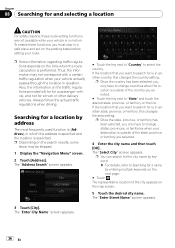
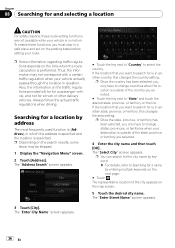
... skipped.
1 Display the "Navigation Menu" screen.
2 Touch [Address]. The representative location of the country you selected.
# Touch the key next to change countries when the location is in another state, province, or territory, this changes the country setting. Chapter
08... has been selected, you must stop in a safe place and put on the time when the route calculation is in question.
Owner's Manual - Page 46
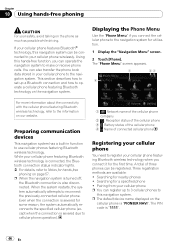
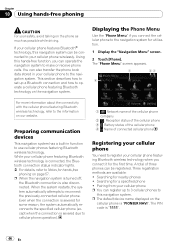
...page 57. Searching for utilization.
1 Display the "Navigation Menu" screen.
2 Touch [Phone].
Preparing communication devices
This navigation system has a built-in your cellular phone to ..., this navigation system can operate the navigation system to reconnect the previously-connected cellular phone. If your cellular phone featuring Bluetooth wireless technology is "PIONEER NAVI". ...
Owner's Manual - Page 59
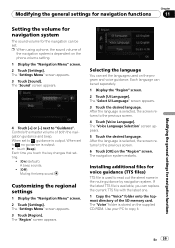
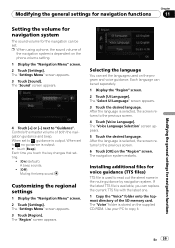
...]. If the latest TTS file is available, you touch the key changes that setting.
! [On] (default): A beep sounds.
! [Off]: Muting the beep sound. Modifying the general settings for navigation functions
Chapter
11
Modifying the general settings for navigation functions
Setting the volume for navigation system
The sound volume for voice guidance (TTS files)
TTS...
Owner's Manual - Page 61
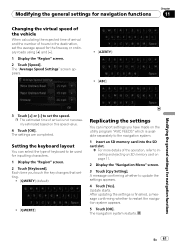
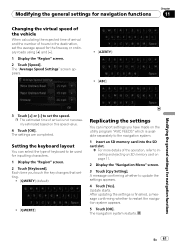
... you touch the key changes that setting.
! [QWERTY] (default):
! [QWERTZ]:
Replicating the settings
You can select the type of keyboard to be used for inputting characters. 1 Display the "Region" screen. 2 Touch [Keyboard].
Each time you have made on the utility program "AVIC FEEDS" which is available separately to the navigation system.
1 Insert an SD...
Owner's Manual - Page 66
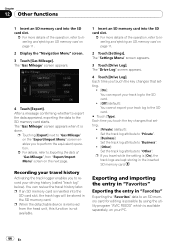
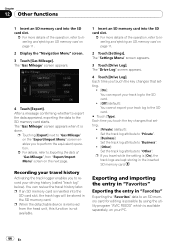
...detachable device is available separately, on page 11.
2 Display the "Navigation Menu...changes that setting.
! [On]: You can review the travel while the setting is [On], the track logs are kept storing in "Favorites"
Exporting the "Favorites" data to an SD memory card for editing is possible by using the utility program "AVIC... to "Other". Each time you touch the key changes that setting.
! [...
Owner's Manual - Page 69


... following sources with the navigation system. ! EXT2 (external unit2) - Basic flow of operation
Using the audio source
You can not be selected. iPod ! HD Radio (HD Radio tuner) - XM (XM tuner) ! HD Radio (HD Radio tuner) ! EXT1 (external unit1) - AUX (auxiliary device)
p When the tuner has been tuned in CD player) - SIRIUS (SIRIUS tuner...
Owner's Manual - Page 79
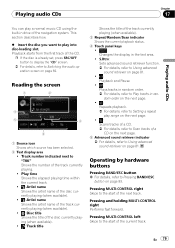
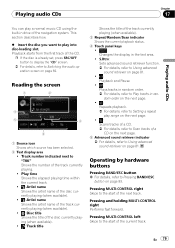
... the number of the CD. Play time Shows the elapsed playing time within the current track....Scan indicator
Shows the current playback status.
4 Touch panel keys
!
:
Changes the display in ran-
This section describes how.
% Insert the disc ...press SRC/OFF button to display the "CD" screen.
= For details, refer to Scan tracks of the navigation system. S.Rtrv:
Sets advanced sound retriever...
Owner's Manual - Page 82
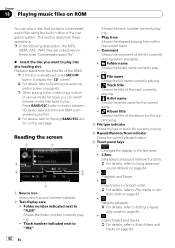
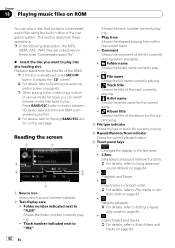
... ROM
You can switch between CD (audio data (CD-DA)) and ROM (compressed audio file).
= For details, refer to play . This section describes these operations.
Play time
Shows the elapsed playing time within
the current track.
!... the current playback status.
5 Touch panel keys
!
:
Changes the display in drive of the album for the current
song.
! : Album title
Shows the ...
Owner's Manual - Page 89


...
sound retriever on page
92.
! All:
Sets shuffle all.
= For details, refer to the navigation system. gation system's iPod function from
your iPod to Playing all ) on page 91. En 89 p iPod is activated.
5 Touch panel keys
!
:
Changes the display in the U.S. Reading the screen
1 Source icon Shows which source has been...
Owner's Manual - Page 117
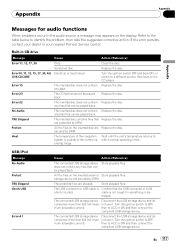
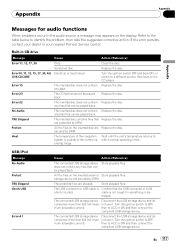
...the
compliant USB storage device. Error-15
The inserted disc does not contain Replace the disc. are protected by DRM.
maged.
then to the CD player. not use it... the navigation Wait until the unit's temperature returns to OFF,
mum allowable current).
Protect
All the files on the display. within normal operating limits. storage device are ... Pioneer Service Center.
Similar Questions
How To Wire A Pioneer Avic-u310bt
(Posted by ashtui 10 years ago)
Anyone Have The Manual For A Pioneer Car Cd Player Model # Dxt - 2569ub???
(Posted by jncdrew 10 years ago)
How Do I Get The Sd Slot To Work On A Pioneer Avic U310bt
(Posted by moirrmh29n 10 years ago)
Pioneer Avic-u310bt How To Change Battery
(Posted by bhTonydi 10 years ago)
How To Use My Navigation On My Avh-p1400dvd Cd Player
(Posted by dinkljhermr 10 years ago)

