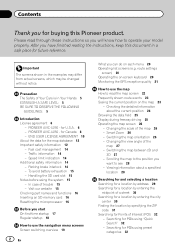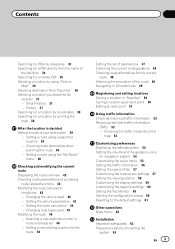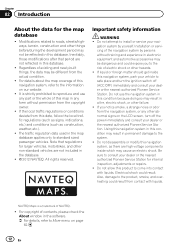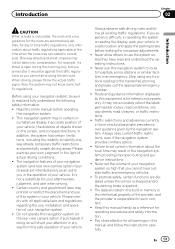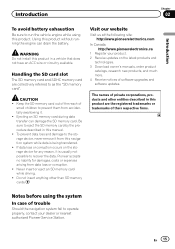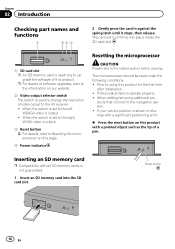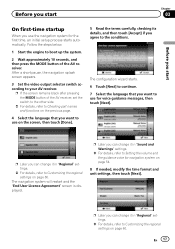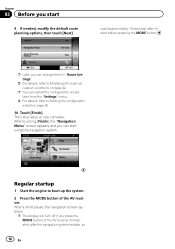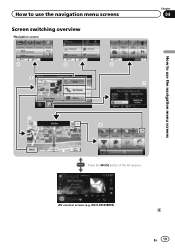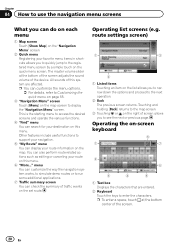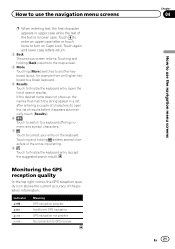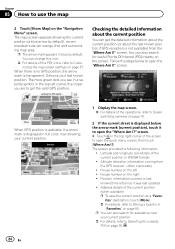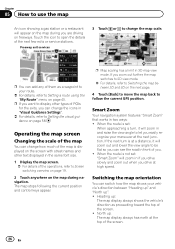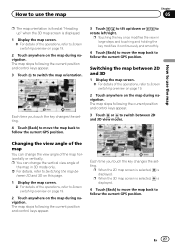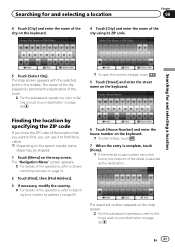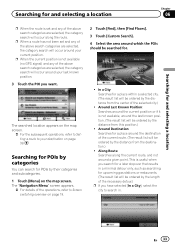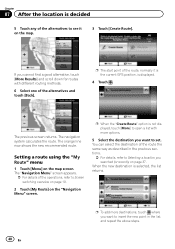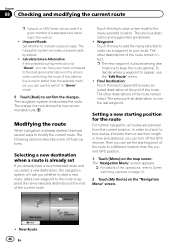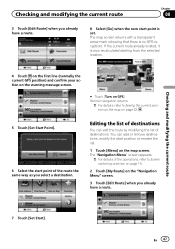Pioneer AVIC-U250 Support Question
Find answers below for this question about Pioneer AVIC-U250.Need a Pioneer AVIC-U250 manual? We have 1 online manual for this item!
Question posted by gusto11071 on March 22nd, 2013
Screen Shots Of The Navigation Screen?
I own a Pioneer AVH-P8400BH and I wanted to add the AVIC-U250 to my system but I am not sure how it would interact with my system. I have other inputs like iPod, HD radio, SD card, USB drive and I cannot find a screen shot anywhere. Please if you can help me out with any info please let me know.
Thanks,
Juan
Current Answers
Related Pioneer AVIC-U250 Manual Pages
Similar Questions
Trying To Connect Bluetooth Comes Up No Service
trying to connect Bluetooth it says no servic
trying to connect Bluetooth it says no servic
(Posted by Barbbolivar 9 years ago)
What Type Of Sd Card Ow To Program The Splash Screen On A Pioneer Avic Z140bh
(Posted by charlplace 9 years ago)
Avic-z130bt While Trying To Get My Radio Out The Screen Turned White Whats Wron
need help
need help
(Posted by Trinityneace 10 years ago)