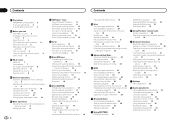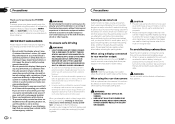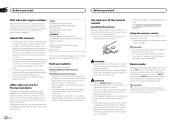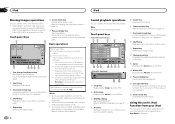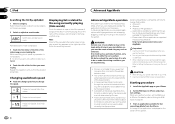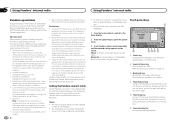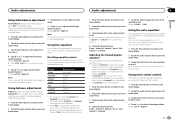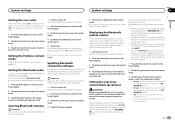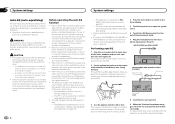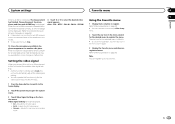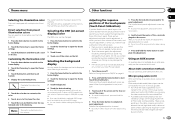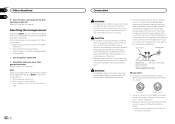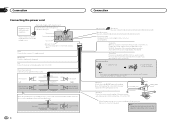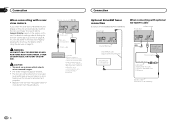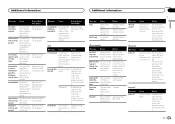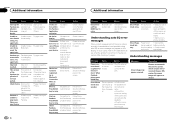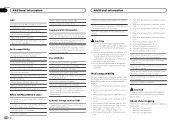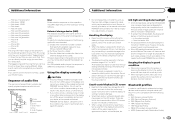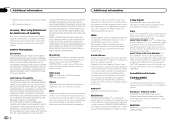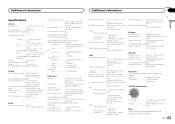Pioneer AVH-X1500DVD Support Question
Find answers below for this question about Pioneer AVH-X1500DVD.Need a Pioneer AVH-X1500DVD manual? We have 1 online manual for this item!
Question posted by MikeErrll on July 4th, 2022
Wire Diagram For Avhx1500dvd Pioneer Car Stero
Current Answers
Answer #1: Posted by Odin on July 4th, 2022 4:39 PM
Hope this is useful. Please don't forget to click the Accept This Answer button if you do accept it. My aim is to provide reliable helpful answers, not just a lot of them. See https://www.helpowl.com/profile/Odin.
Answer #2: Posted by SonuKumar on July 7th, 2022 8:49 AM
Yellow = Connect to constant 12v supply terminal
Orange / White = Connect to lighting switch terminal (headlights?)
Red = connect to terminal controlled by ignition switch (12v DC)
Black = (Chassis Ground)
Violet / White = Of the two lead wires connected to the back lamp, connect the one in which the voltage changes when the gear shift is in the REVERSE ® position. This connection enables the unit to sense wether the car is moving forwards or backwards.
Yellow / Black = If you use equipment with a mute function, if not you can tape off.
Light Green = Used to detect on/off status of parking break. This lead must be connected to the power supply side of the parking break switch
Blue / White = Connect to system control terminal of the power amo or auto antenna relay control terminal (guessing this goes to the remote wire section on each amp)
Left Front Speaker:
White = Positive (+)
White / Black = Negative (-)
Right Front Speaker:
Gray = Positive (+)
Gray / Black = Negative (-)
Left Rear Speaker:
Green = Positive (+)
Green / Black = Negative (-)
Right Rear Speaker:
Violet = Positive (+)
Violet / Black = Negative (-)
I have not installed this yet but would like to get it done tomorrow or monday if possible, just not sure where a few of the wires go and would appreciate any help!
Thanks!!!!
Please respond to my effort to provide you with the best possible solution by using the "Acceptable Solution" and/or the "Helpful" buttons when the answer has proven to be helpful.
Regards,
Sonu
Your search handyman for all e-support needs!!
Related Pioneer AVH-X1500DVD Manual Pages
Similar Questions
Is it possible to replace the front panel of pioneer KEH P3850 with other having usb and aux facilit...
someone tried to steal my radio and cut my rear audio out cables like a tard. i have new cables i ca...