Pioneer AVH-P7500DVD Support Question
Find answers below for this question about Pioneer AVH-P7500DVD.Need a Pioneer AVH-P7500DVD manual? We have 2 online manuals for this item!
Question posted by patsti on December 30th, 2013
Screen Hang Up And No Respond At Touch Screen
Hi I have avh-p7500dvd with dynamic processor, screen hang up at blue screen and sometime picture screen picture adjustment pop up. Their is no repond at touch screen, it looks like its working at the screen when pressing the command, but not repond.
Current Answers
There are currently no answers that have been posted for this question.
Be the first to post an answer! Remember that you can earn up to 1,100 points for every answer you submit. The better the quality of your answer, the better chance it has to be accepted.
Be the first to post an answer! Remember that you can earn up to 1,100 points for every answer you submit. The better the quality of your answer, the better chance it has to be accepted.
Related Pioneer AVH-P7500DVD Manual Pages
Owner's Manual - Page 2
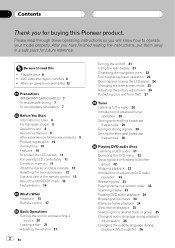
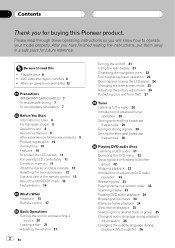
... volume 21
2 En
Turning the unit off 21 Using the rear display 21 Displaying the navigation video 22 Touch panel key basic operation 23 Opening and closing the LCD panel 24 Changing the wide screen mode 25 Adjusting the picture adjustment 26 Protecting your model properly. After you have finished reading the instructions, put them away...
Owner's Manual - Page 7


...OUT
This units REAR MONITOR OUT is for use with a video screen that is not for connection of a display to enable passengers ... future reference. 1 Read this manual fully and carefully before making adjustments. 7 Do not attempt to install or service your display by...not feature an ACC position.
This unit detects whether your cars parking brake is not properly buckled. Using this manual handy...
Owner's Manual - Page 20
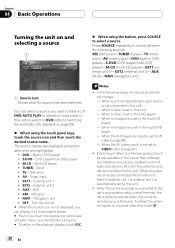
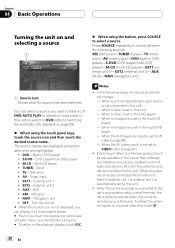
... VIDEO (refer to page 91).
! S-DVD DVD player/multi-DVD player ! EXT2 External unit 2 !
Notes
! When this units blue lead is connected to the cars auto-antenna relay control terminal, the cars...in the multi-DVD player. When the AUX (auxiliary input) is set by touching the screen. # Even if you touch the source icon while operating the menu, you cannot select a source. # To ...
Owner's Manual - Page 21
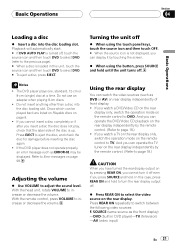
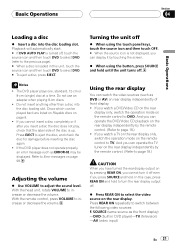
... a disc into the disc loading slot. Adjusting the volume
% Use VOLUME to switch between the following video sources: F. Press REAR ON repeatedly to adjust the sound level. Discs which can display ...independently by touching the screen.
% When using the button, press SOURCE and hold until the unit turns off
% When using the touch panel keys, touch the source icon and then touch OFF. ...
Owner's Manual - Page 23


... keys appear on the display. # When A.MENU is not displayed, you can display it by touching the screen.
2 Touch the desired key to display the function names you do various operations.
1 Touch the screen to activate the touch panel keys corresponding to display MENU.
Note If you want to operate. # To go to the next group...
Owner's Manual - Page 26
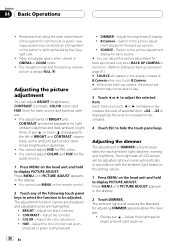
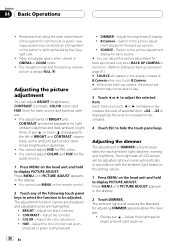
... or green is turned on. (Refer to Setting for the back-up camera on the remote control.
2 Touch any of LCD screen will appear in the display.
2 Touch DIMMER. B.Camera Switch to display PICTURE ADJUST. ment display for back-up camera !
A sun or moon is stored separately for the audio source.
1 Press MENU on the...
Owner's Manual - Page 33


... of advanced DVD audio operation
1 Touch A.MENU and FUNCTION and then touch REPEAT.
2 Touch any of the following touch panel keys to display the function names. Tracks will play in the current group.
1 Touch A.MENU and FUNCTION and then touch SCAN.
2 Touch a to turn random play lets you can display it by touching the screen. # You can also display...
Owner's Manual - Page 38
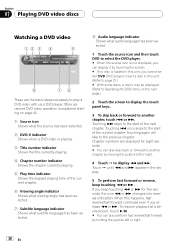
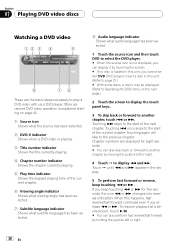
... 3 4
5
8
76
These are displayed for five seconds, the icon m or n changes into reversal indication. More advanced DVD video operation is explained starting on the next page.)
2 Touch the screen to display the touch panel keys.
3 To skip back or forward to select the DVD player. # When the source icon is not displayed, you can...
Owner's Manual - Page 39
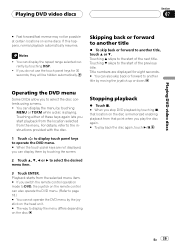
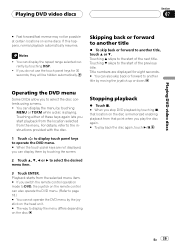
... another title
% To skip back or forward to another title by touching the screen.
2 Touch a, b, c or d to select the desired menu item.
3 Touch ENTER. Touching b skips to the start playback from the location selected from the menu. Playing DVD video discs
Section
07
Playing DVD video discs
# Fast forward/fast reverse may not be hidden automatically. Notes...
Owner's Manual - Page 40
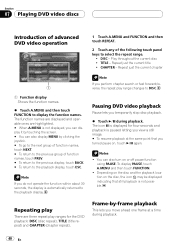
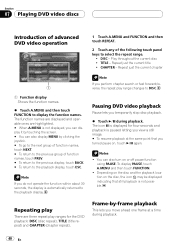
...disc ! Note If you temporarily stop disc playback.
% Touch f during playback.
40 En Pausing DVD video playback
Pause lets you perform chapter search or fast forward/...reverse, the repeat play ranges for four seconds and playback is not displayed, you can display it by touching the screen. # You can also turn on , touch...
Owner's Manual - Page 44
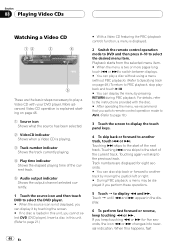
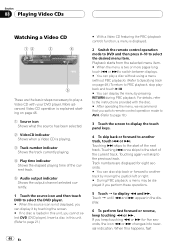
... p to switch between displays. # You can play a Video CD with the disc. # After operating the menu, we recommend that you cannot select DVD (DVD player). When this unit, you switch remote control operation mode to AVH. (Refer to page 18.)
3 Touch the screen to display the touch panel keys.
4 To skip back or forward to...
Owner's Manual - Page 46
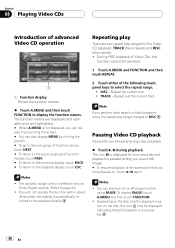
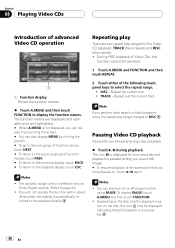
The dynamic range control is effective only on
Dolby Digital sounds. (Refer to the playback display. If you do not operate the function within about
30 seconds, the display is not displayed, you can display it by touching the screen. # You can also turn on , touch f again. DISC Repeat the current disc ! Pausing Video CD playback...
Owner's Manual - Page 49


... is loaded in the display.
5 To perform fast forward or reverse, keep touching m or n. # You can also skip back or forward to another track, touch o or p. Touch d until m and n appear in this unit. (Refer to page 21.)
2 Touch the screen to display the touch panel keys.
3 To skip back or forward to another track by moving...
Owner's Manual - Page 50
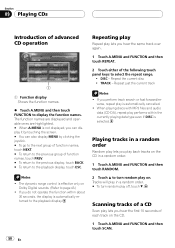
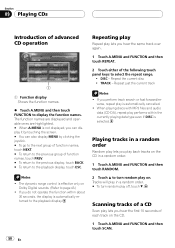
...
Notes ! If you can display it by touching the screen. # You can also display MENU by clicking the joystick. # To go to the next group of function names, touch NEXT. # To return to the previous group of function names, touch PREV. # To return to the previous display, touch BACK. # To return to display the function...
Owner's Manual - Page 69
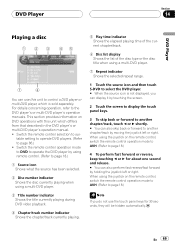
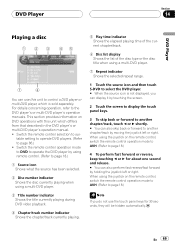
... to AVH. (Refer to page 18.)
Note
If you do not use this unit which is not displayed, you can display it by touching the screen.
2 Touch the screen to display the touch panel ...when using a multi-DVD player.
3 Title number indicator Shows the title currently playing during DVD video playback.
4 Chapter/track number indicator Shows the chapter/track currently playing.
5 Play time indicator Shows...
Owner's Manual - Page 70
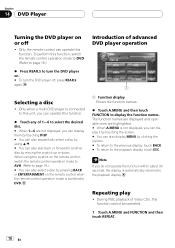
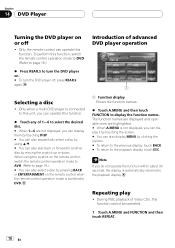
... can also skip back or forward to this unit, you can operate this function.
% Touch any of Video CDs, this function. Repeating play
! Note
If you do not operate the function within ... AVH. (Refer to the playback display.
Only the remote control can also display MENU by touching the screen. # You can operate this function cannot be operated.
1 Touch A.MENU and FUNCTION and then touch ...
Owner's Manual - Page 83
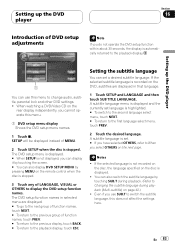
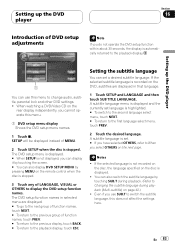
... screen. # You can set a desired subtitle language. The DVD setup function names in selected menu are displayed in that language.
1 Touch SETUP and LANGUAGE and then touch SUB TITLE LANGUAGE. A subtitle language menu is stopped. Notes
! When watching a DVD/Video CD on the DVD, subtitles are displayed. # To go to the next group of...
Owner's Manual - Page 85
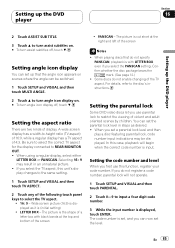
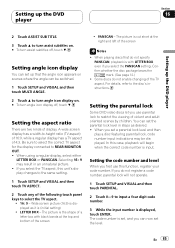
...s display changes to select the TV aspect.
! 16 : 9 Wide screen picture (16:9) is displayed as desired. ! If you first use parental lock to restrict the viewing of the following touch panel keys to the same setting.
1 Touch SETUP and VISUAL and then touch TV ASPECT.
2 Touch any of violent and adult oriented scenes by children.
Some...
Owner's Manual - Page 91
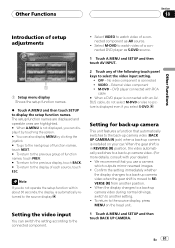
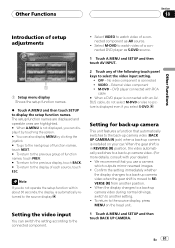
... position. !
When the display changes to a back-up camera video when the gear shift is automatically returned to select the video input setting.
! VIDEO External video component ! Select M-DVD to watch video of setup adjustments
1
1 Setup menu display Shows the setup function names.
% Touch A.MENU and then touch SETUP to the connected component.
! Note If you can display...
Owner's Manual - Page 93
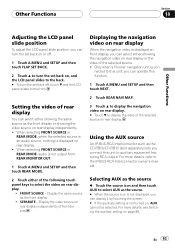
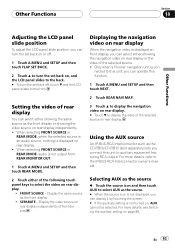
... display it by touching the screen. # If the auxiliary setting is not displayed, you connect this unit to select the video on , AUX cannot be selected. SEPARATE Display the video source on rear ... Other Functions
Section
18
Other Functions
Adjusting the LCD panel slide position
To adjust the LCD panel slide position, you can turn the set back on or off , touch b and the LCD panel slides ...
Similar Questions
How To Play Video Video On Avh P4400bh While Car Is In Motion
(Posted by NEVAferna 10 years ago)

