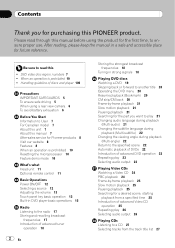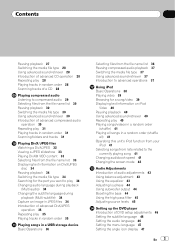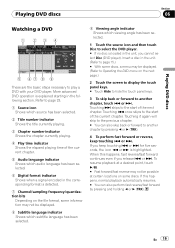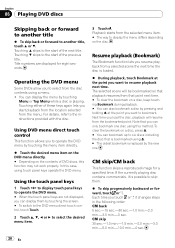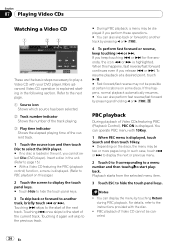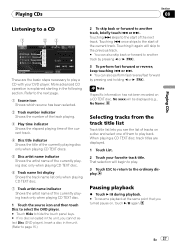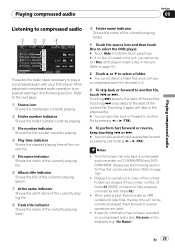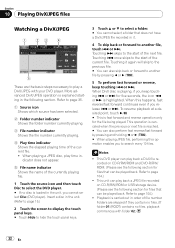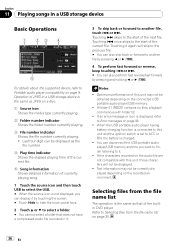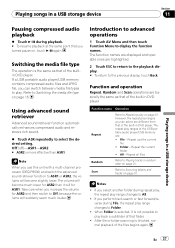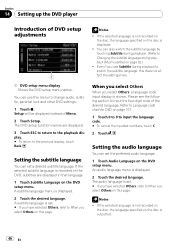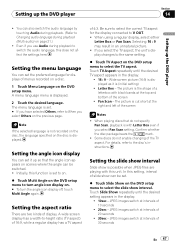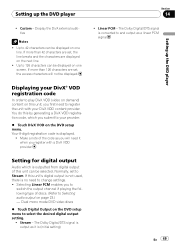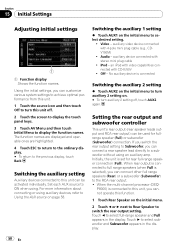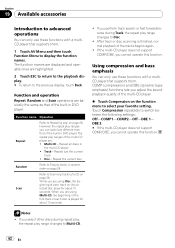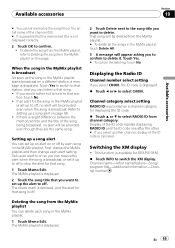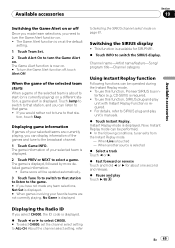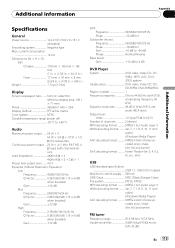Pioneer AVH P3100DVD Support Question
Find answers below for this question about Pioneer AVH P3100DVD - DVD Player With LCD monitor.Need a Pioneer AVH P3100DVD manual? We have 2 online manuals for this item!
Question posted by rampey3383charlie on September 15th, 2013
Caution Screen May Appear In Reverse Mode Touch Screen Am Fm Cd Radio
when I turn stero on in car it says caution screen may appear in reverse mode
Current Answers
Related Pioneer AVH P3100DVD Manual Pages
Similar Questions
Can't Get Or Use Any Of The Options Displayed By The Demo Mode,
My 3100dvd pioneer is stuck in somekind of a tease, I redd how to get it out of demo mode but it's s...
My 3100dvd pioneer is stuck in somekind of a tease, I redd how to get it out of demo mode but it's s...
(Posted by SweetestSmoke 6 months ago)
Caution The Image May Apear On Reverse
what to tho when this message shows on the screen "caution the image may apear on reverse"thak yo...
what to tho when this message shows on the screen "caution the image may apear on reverse"thak yo...
(Posted by aminenaki83 10 years ago)
My Pioneer- Avh-p3100dvd-is Showing Caution- Screen May Appear Reversed
(Posted by masheezy32 10 years ago)
Hi,
I Can't Get The Tuner To Work , I Touch The Fm Am Buttons Nothing Happins
(Posted by aircool6 12 years ago)
How Do I Get The Dvd Player To Show On The Screen
(Posted by smoore09 12 years ago)