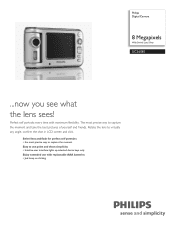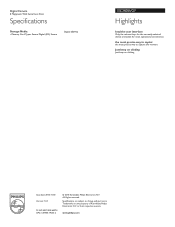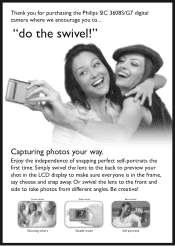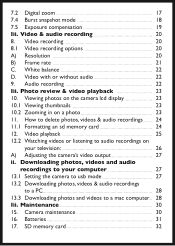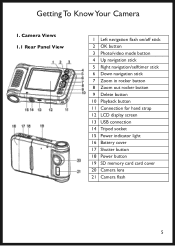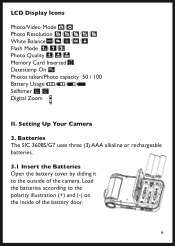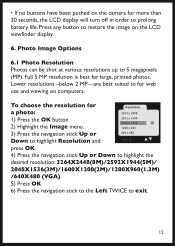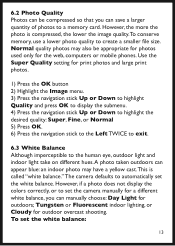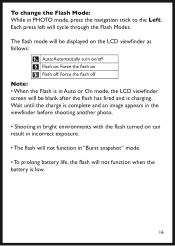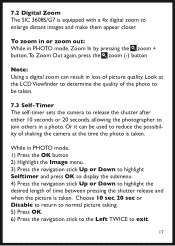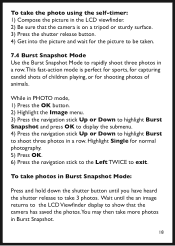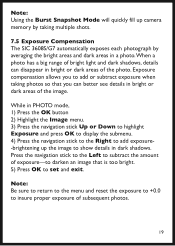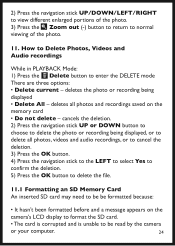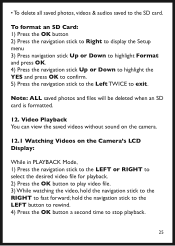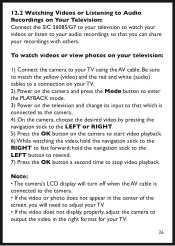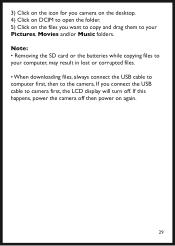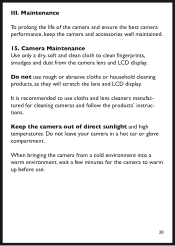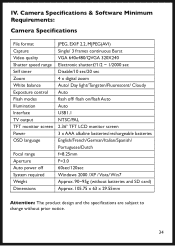Philips SIC3608S Support Question
Find answers below for this question about Philips SIC3608S.Need a Philips SIC3608S manual? We have 2 online manuals for this item!
Question posted by bigbearboy on November 29th, 2011
Lcd Screen Is Too Dark
My LCD screen is so dark, NOTHING can be seen when compositing a shot except for VERY BRIGHT lights, which show up simply as white dots in an otherwise black frame. The resulting photo IS vibrant and clear, but what is caught in the frame is a crapshoot/accident/lucky-guess. Normal? Or do I need repair or return?
Current Answers
Related Philips SIC3608S Manual Pages
Similar Questions
Where Can I Buy A Lcd Screen For My Tv Philips Panel
(Posted by Jignoo 9 years ago)
Digital Display Scrambled
The Digital Display Does Not Show The Full Time And Now The Lights On The Display Seen To Be On Cons...
The Digital Display Does Not Show The Full Time And Now The Lights On The Display Seen To Be On Cons...
(Posted by SKIMADDFOUR 10 years ago)
No Display On Lcd Screen
Syddenly nothing appears on my lcd screen. All functions, apart from that, work perfectly well.
Syddenly nothing appears on my lcd screen. All functions, apart from that, work perfectly well.
(Posted by chris1211chris 11 years ago)
Lcd Screen Replacement
can the lcd sreen be replaced because mine cracked? and how much would it cost to get it replaced?
can the lcd sreen be replaced because mine cracked? and how much would it cost to get it replaced?
(Posted by alex7939 12 years ago)