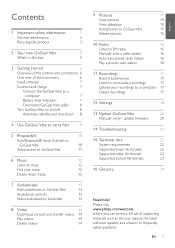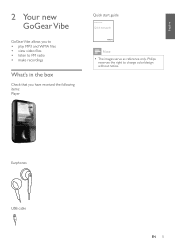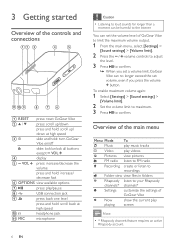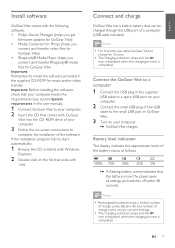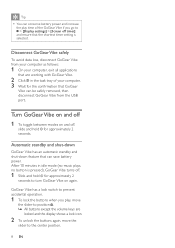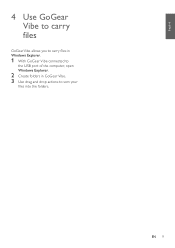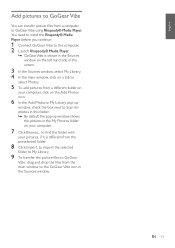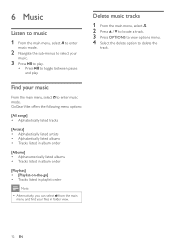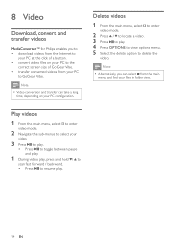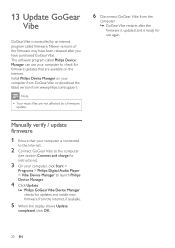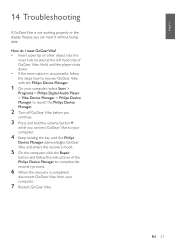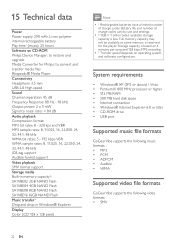Philips SAIVBE04PW/17 Support Question
Find answers below for this question about Philips SAIVBE04PW/17 - GoGear Vibe 4gb Mp3.Need a Philips SAIVBE04PW/17 manual? We have 1 online manual for this item!
Question posted by karvada56 on March 31st, 2012
Dead Mp3 Gogear Vibe
Player died, won't charge & can't reset it. 4 months old. Can it be repaired? Can I get a return address for repair?
Thanks,
Kevin
Current Answers
Answer #1: Posted by etcetera15 on December 18th, 2012 4:31 AM
When you first connect the unit with the USB cable you will have two options show: charge and transfer OR charge and play. My Vibe wouldn't charge in the first mode (I don't know why) but did charge in the charge and play mode. When this screen pops up use the down button to select the mode and then push the play button to enter it.
Related Philips SAIVBE04PW/17 Manual Pages
Similar Questions
Battery Replacement On Gogear Vibe 4gb Model Sa2vbe04kc/17
How do I change the battery in this?Thanks,Chet Rich
How do I change the battery in this?Thanks,Chet Rich
(Posted by 1chetrich 9 years ago)
Philips Gogear Vibe 4gb Player Will Not Turn On
(Posted by dwmu 9 years ago)
What Do I Do When My Mp3 Player Turns Off When I Turn It On
i have a philips gogear SA3025 4GB mp3 player and when i turn it on it turns off right when i turn i...
i have a philips gogear SA3025 4GB mp3 player and when i turn it on it turns off right when i turn i...
(Posted by boerumruhlboys 12 years ago)
What Do I Do When My Philips Gogear Sa3025 4gb Mp3 Player Turns Off
my philips gogear SA3025 4gb mp3 player is turning off when i turn it on when it shows the philips l...
my philips gogear SA3025 4gb mp3 player is turning off when i turn it on when it shows the philips l...
(Posted by boerumruhlboys 12 years ago)
Philips Exp 2461 Cd/mp3 Player
How do I use the mp3 player and how do I download music onto it? is it an actual mp3 player?
How do I use the mp3 player and how do I download music onto it? is it an actual mp3 player?
(Posted by sashadelrio 12 years ago)