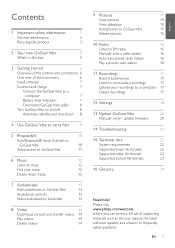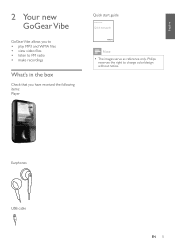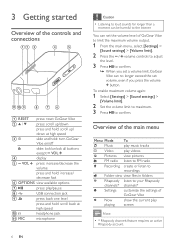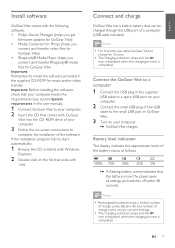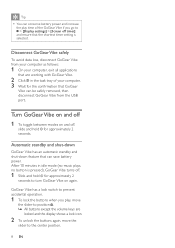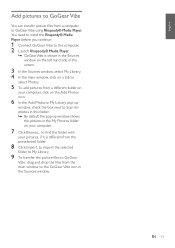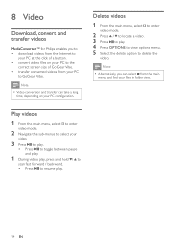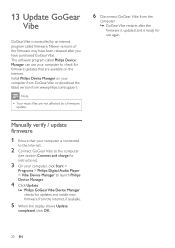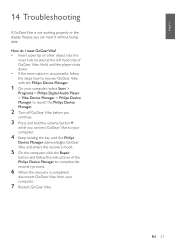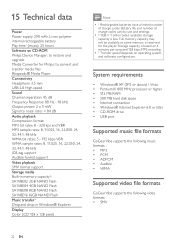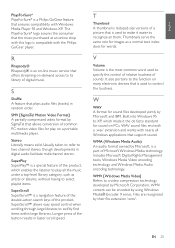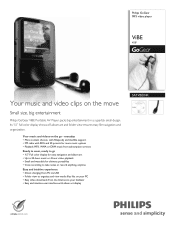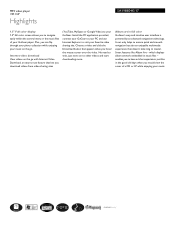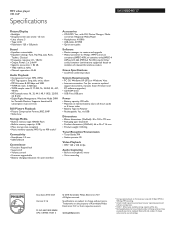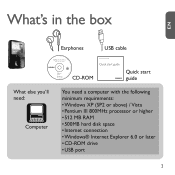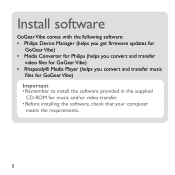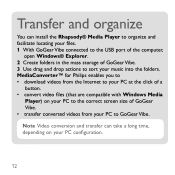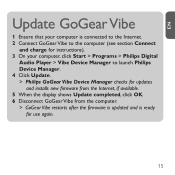Philips SA1VBE04K Support Question
Find answers below for this question about Philips SA1VBE04K - GoGear ViBE - 4 GB Digital Player.Need a Philips SA1VBE04K manual? We have 3 online manuals for this item!
Question posted by dwmu on May 21st, 2014
Philips Gogear Vibe 4gb Player Will Not Turn On
The person who posted this question about this Philips product did not include a detailed explanation. Please use the "Request More Information" button to the right if more details would help you to answer this question.
Current Answers
Related Philips SA1VBE04K Manual Pages
Similar Questions
Philips Gogear Sa5125 Driver - 2 Gb Is Not Openning
Philips GoGear SA5125 + Driver - 2 GB is not openning
Philips GoGear SA5125 + Driver - 2 GB is not openning
(Posted by binabay1976 2 years ago)
Battery Replacement.
I am trying to find a battery for mp3 gogear 4gb the model number is sa1vbeo4k/17 please let me know...
I am trying to find a battery for mp3 gogear 4gb the model number is sa1vbeo4k/17 please let me know...
(Posted by roger43 2 years ago)
What Do I Do When My Philips Gogear Sa3025 4gb Mp3 Player Turns Off
my philips gogear SA3025 4gb mp3 player is turning off when i turn it on when it shows the philips l...
my philips gogear SA3025 4gb mp3 player is turning off when i turn it on when it shows the philips l...
(Posted by boerumruhlboys 12 years ago)
Downloaded 2 Movie Videos Only Updates To 96%, Reset Player Several Times
still only updates to 96% after reseting,downloaded 2 movie videos, player not working
still only updates to 96% after reseting,downloaded 2 movie videos, player not working
(Posted by badbitch197 13 years ago)
Gogear Vibe Sa2vbeo4ww
Does the above MP3 player need to be charged completely before anything can be downloaded? Is there ...
Does the above MP3 player need to be charged completely before anything can be downloaded? Is there ...
(Posted by copakabana 13 years ago)