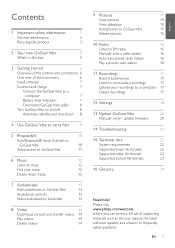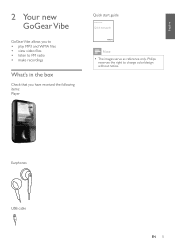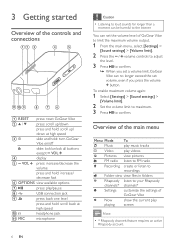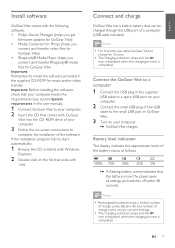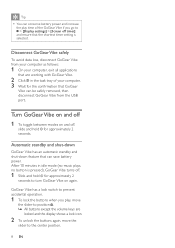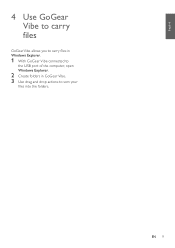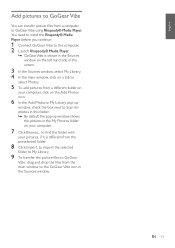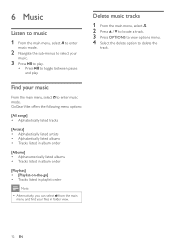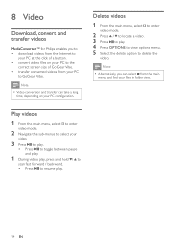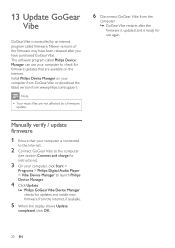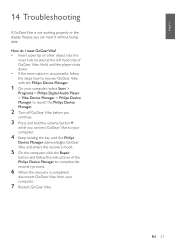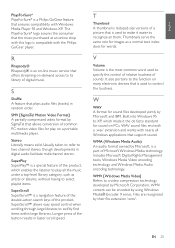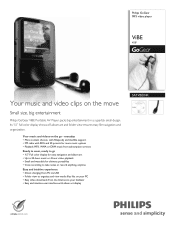Philips SA1VBE04K Support Question
Find answers below for this question about Philips SA1VBE04K - GoGear ViBE - 4 GB Digital Player.Need a Philips SA1VBE04K manual? We have 3 online manuals for this item!
Question posted by copakabana on December 31st, 2010
Gogear Vibe Sa2vbeo4ww
Does the above MP3 player need to be charged completely before anything can be downloaded? Is there a manual to set up and download music to it?
Current Answers
Related Philips SA1VBE04K Manual Pages
Similar Questions
Battery Replacement.
I am trying to find a battery for mp3 gogear 4gb the model number is sa1vbeo4k/17 please let me know...
I am trying to find a battery for mp3 gogear 4gb the model number is sa1vbeo4k/17 please let me know...
(Posted by roger43 2 years ago)
Philips Gogear Vibe 4gb Player Will Not Turn On
(Posted by dwmu 10 years ago)
How To Install A Converter?
how to install a video in my MP3 gogear model SA1ARA08K ??
how to install a video in my MP3 gogear model SA1ARA08K ??
(Posted by franzdagoy 11 years ago)
Do I Need A Mini Sd Card To Transfer Music O My Philips Sa261 Gogear Player
(Posted by rushfordrandy 12 years ago)
Gogear Vibe
I do not have the CD to get started, I got this today at walmart, but cant find the cd in the box?? ...
I do not have the CD to get started, I got this today at walmart, but cant find the cd in the box?? ...
(Posted by ninarkyle 13 years ago)