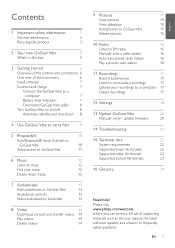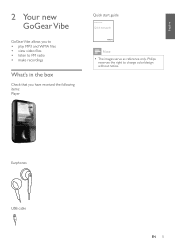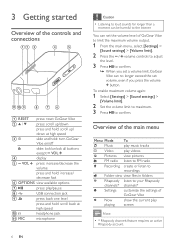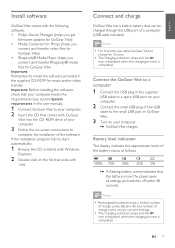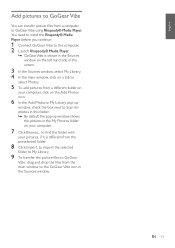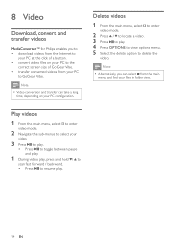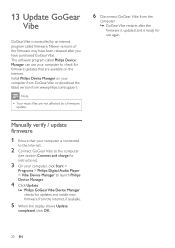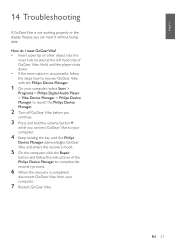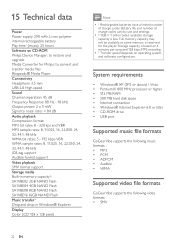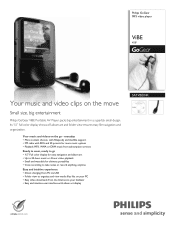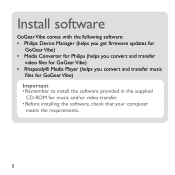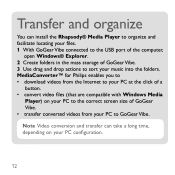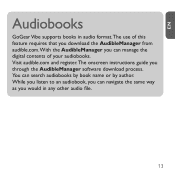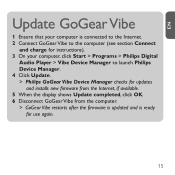Philips SA1VBE04K Support Question
Find answers below for this question about Philips SA1VBE04K - GoGear ViBE - 4 GB Digital Player.Need a Philips SA1VBE04K manual? We have 3 online manuals for this item!
Question posted by badbitch197 on January 2nd, 2011
Downloaded 2 Movie Videos Only Updates To 96%, Reset Player Several Times
still only updates to 96% after reseting,downloaded 2 movie videos, player not working
Current Answers
Related Philips SA1VBE04K Manual Pages
Similar Questions
Error File System
my philips gogear vibe 4gb not take, as I download the firmware update
my philips gogear vibe 4gb not take, as I download the firmware update
(Posted by ogamez 9 years ago)
Philips Gogear Vibe 4gb Player Will Not Turn On
(Posted by dwmu 9 years ago)
How To Install A Converter?
how to install a video in my MP3 gogear model SA1ARA08K ??
how to install a video in my MP3 gogear model SA1ARA08K ??
(Posted by franzdagoy 11 years ago)
Reset Button
Icannot find the reset button on this model. There is a small hole at the botton but it says "MIC". ...
Icannot find the reset button on this model. There is a small hole at the botton but it says "MIC". ...
(Posted by eelyk024 12 years ago)
How To Reset Frozen Sa1vbe04k/17?
(Posted by bcor56 14 years ago)