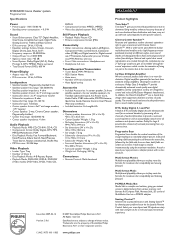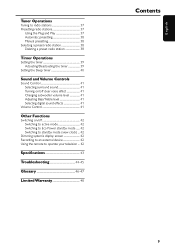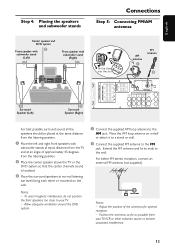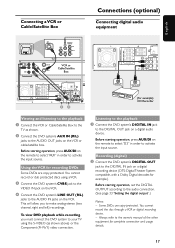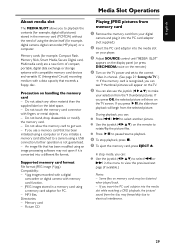Philips MX5600D Support Question
Find answers below for this question about Philips MX5600D - MX Home Theater System.Need a Philips MX5600D manual? We have 2 online manuals for this item!
Question posted by cjwaggs on April 23rd, 2011
Hello, Can I Use The Digital In On My Philips Mx 5600d For Surround Sound?
I have a LG46LD550 tv, and I want to use the optical audio connection to hook up to my Phillips 5600D Receiver. The receiver only has the Digital In connection. I purchased a optical to coax digital audio converter and hooked up a new optical audio cable to the tv and the adapter and a coaxial cable to the adapter out and the Digital In on the receiver. The receiver gives me an error of no valid signal. What could be the problem?
Thanks,Chris
Optical to Coax Digital Audio Cable Converter,Adapter
Current Answers
Related Philips MX5600D Manual Pages
Similar Questions
Can't See Picture On Tv
I am having a hard time viewing a picture on my tv. Could you please give me some tips. It would be ...
I am having a hard time viewing a picture on my tv. Could you please give me some tips. It would be ...
(Posted by Shawncrossover 8 years ago)
The Surround Sound Speakers And Subwoofer
ask the question that I want to ask is does the surround sound speakers and subwoofer works on any o...
ask the question that I want to ask is does the surround sound speakers and subwoofer works on any o...
(Posted by mattymattmatty 9 years ago)
What Is The Price Of This System Brand New
(Posted by mattiedrake5059 9 years ago)
I Need To Order An Antenna. How Do I Order
I need to order an antenna for my Philips MX5600 sound system. How do I order one?
I need to order an antenna for my Philips MX5600 sound system. How do I order one?
(Posted by joe62361 10 years ago)