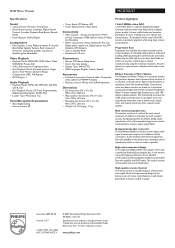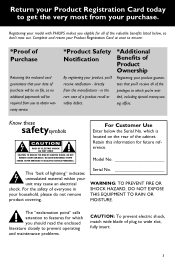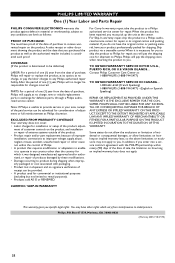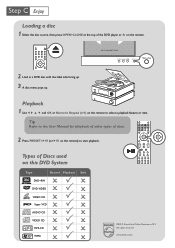Philips MCD702 Support Question
Find answers below for this question about Philips MCD702 - DVD Micro Theatre Home Theater System.Need a Philips MCD702 manual? We have 3 online manuals for this item!
Question posted by Anonymous-164854 on July 19th, 2018
Philip's Model Mcd702/37 The Part The Disc Sits On Is Lost. Can It B Replaced.
its the part the disc sit on round you place the disc on snaps on then when on it spins I can use it with out that part
Current Answers
Related Philips MCD702 Manual Pages
Similar Questions
Control Cable For Philips Mcd702/37
Is this impossible to get or what?
Is this impossible to get or what?
(Posted by vickthechick 2 years ago)
Philips Model Hsb3280/37
I need the power cord cable for my hsb 3280/37
I need the power cord cable for my hsb 3280/37
(Posted by hernandezroberto67 9 years ago)
I Need A Flat Control Cable For The Philips - Mcd708 Micro Theatre Home System.
I have the whole set complete but not a control cable
I have the whole set complete but not a control cable
(Posted by drdewit 9 years ago)
The Wireless Connection For The Phillips Subwoofer Model # Dc912/37
the wireless connection for Phillips subwoofer ,model # DC912/37 is not working. I have tried to pai...
the wireless connection for Phillips subwoofer ,model # DC912/37 is not working. I have tried to pai...
(Posted by vm08 11 years ago)
Parts Number For The Control Cable For Mcd702/37 Anyone??
All I need is this cord to be up and running. The number of the actual part would be much appreciate...
All I need is this cord to be up and running. The number of the actual part would be much appreciate...
(Posted by kkulhanek 11 years ago)