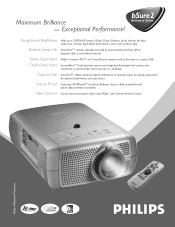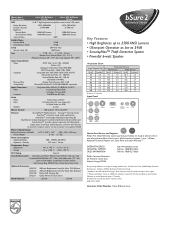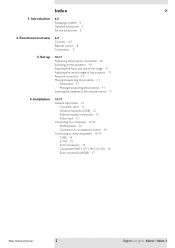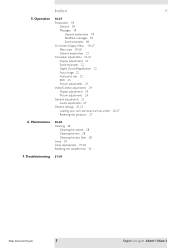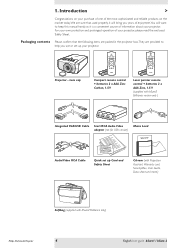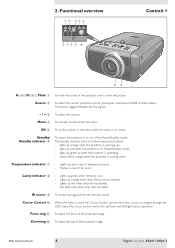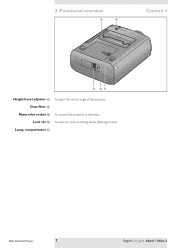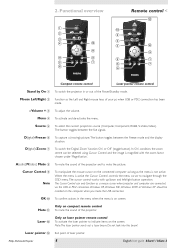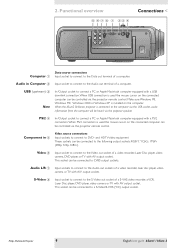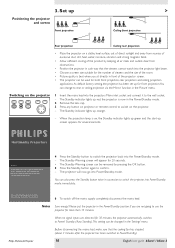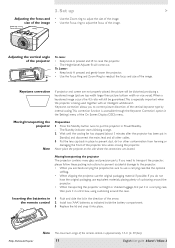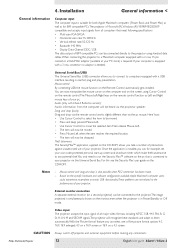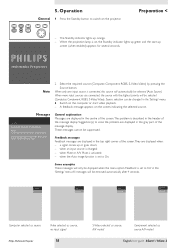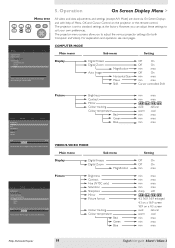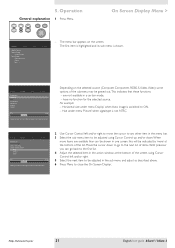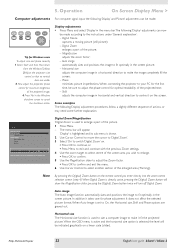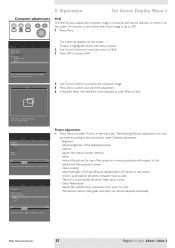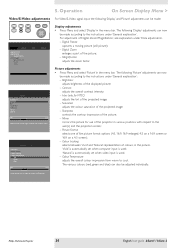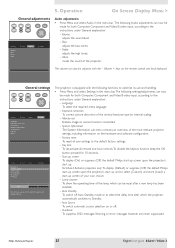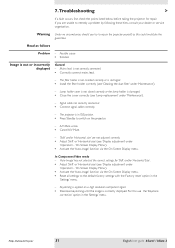Philips LC3136 Support Question
Find answers below for this question about Philips LC3136.Need a Philips LC3136 manual? We have 2 online manuals for this item!
Question posted by ernadepoorter on April 30th, 2015
Mirror Function In Lc3631
Hello, the projector hangs at the ceiling at 4 m in front of the screen.The "mirror positioning" could be the solution i think.Pag 17 mentions: projecting on ceiling = B... ...but we cannot make that choice..the cursor stays on A AND B. (only 2 possibilities in mirror or not in mirror) How can we get only the B ..not mirrorring ? Could it be beacuse we didn't connect the laptop ?Thank you.
Current Answers
Answer #1: Posted by sabrie on April 30th, 2015 6:46 AM
Positioning the projector and screen, download the manual on the link below and follow the instructions given on page 10.
https://s3-us-west-2.amazonaws.com/www.mrcdn.com/pdf/philips/philips-lc3136-17b-owner-s-manual.pdf
www.techboss.co.za
Related Philips LC3136 Manual Pages
Similar Questions
Sorry But The Function We Have Found Also In The Manual; Pg 10 And Pg 17 In The
correct manual... but the beamer accept only 2 settings.. i mean : we can not shuffle to only B = .t...
correct manual... but the beamer accept only 2 settings.. i mean : we can not shuffle to only B = .t...
(Posted by ernadepoorter 8 years ago)
Beamer Philips Lc3631
im searchng for a remote control for beamer lc3631 . i've lost ours...thank you.
im searchng for a remote control for beamer lc3631 . i've lost ours...thank you.
(Posted by ernadepoorter 8 years ago)
Remote Control
We have a Philips LC3136 projector (hang on the celling), but the remote is lost. I would like to kn...
We have a Philips LC3136 projector (hang on the celling), but the remote is lost. I would like to kn...
(Posted by xumeisheng 12 years ago)
Projector Wont Line Connect To Laptop
(Posted by luxmi17 12 years ago)
Repairing Of Philips Projector Csmart (lc4433)
I NEED POWER SUPPLY FOR REPAIRING OF PHILIPS PROJECTOR cSmart (LC4433). PLEASE HELP ME PROVIDING THE...
I NEED POWER SUPPLY FOR REPAIRING OF PHILIPS PROJECTOR cSmart (LC4433). PLEASE HELP ME PROVIDING THE...
(Posted by ykmittalmca 12 years ago)