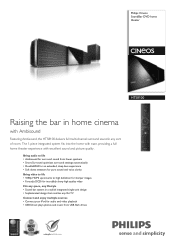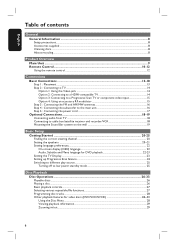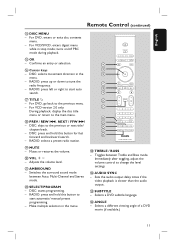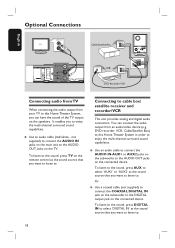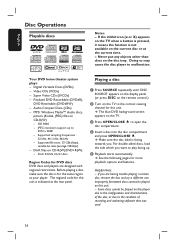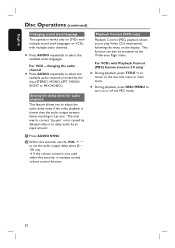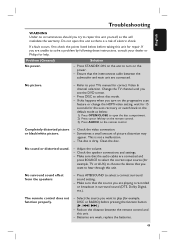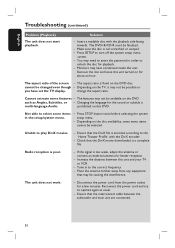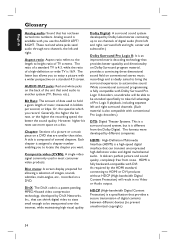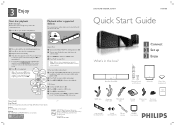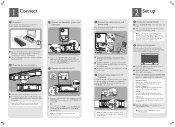Philips HTS8100 Support Question
Find answers below for this question about Philips HTS8100 - Soundbar DVD Surround System.Need a Philips HTS8100 manual? We have 3 online manuals for this item!
Question posted by Anonymous-167629 on January 9th, 2021
My Phillips Soundboard Is Not Playing N No Sound
Current Answers
Answer #1: Posted by Odin on January 9th, 2021 1:04 PM
If the issue persists or if you require further advice--or if the instructions don't seem to apply--you may want to consult the company; use the contact information at https://www.contacthelp.com/philips/customer-service.
Hope this is useful. Please don't forget to click the Accept This Answer button if you do accept it. My aim is to provide reliable helpful answers, not just a lot of them. See https://www.helpowl.com/profile/Odin.
Related Philips HTS8100 Manual Pages
Similar Questions
I need a wall mount bracket for my Philips HTS8100/37 soundbar.
I was watching T.V and all of a sudden it sounded like a some one was crossing wires or screwing wit...