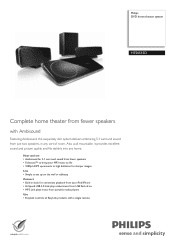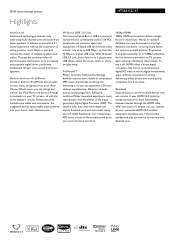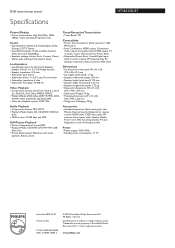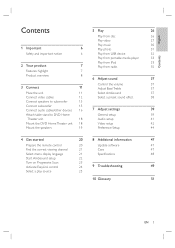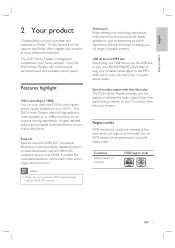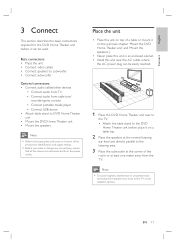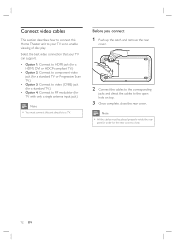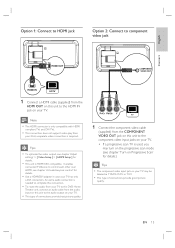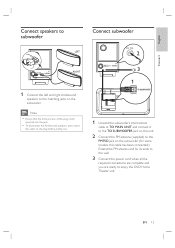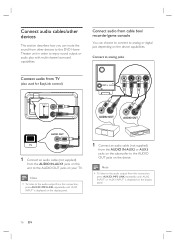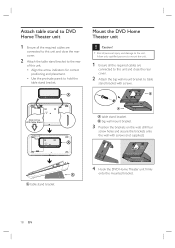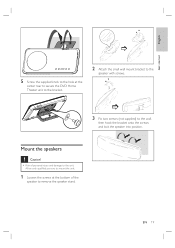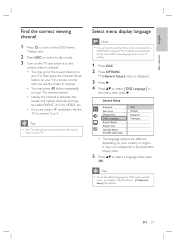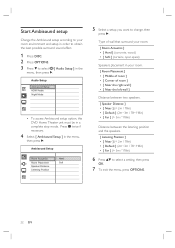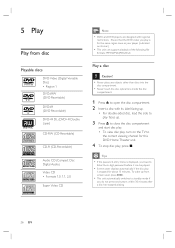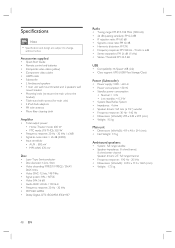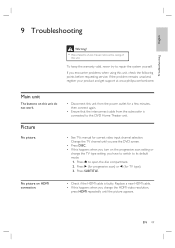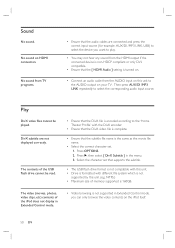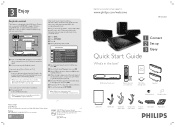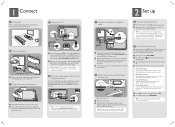Philips HTS6515D Support Question
Find answers below for this question about Philips HTS6515D.Need a Philips HTS6515D manual? We have 3 online manuals for this item!
Question posted by jeeplibertyl on October 16th, 2011
Freezes Mid-disk.
System freezes mid-disk. Will not respond to play, stop, menu. I have taken out one disk and inserted several others that freeze in the same place. Next day the disk will play just fine. It doesn't seem to want to move from episodes when four TV episodes are on a disk. The first and second will play fine, then the system freezes when moving to the third episode.
Current Answers
Related Philips HTS6515D Manual Pages
Similar Questions
Philips Dvd Home Theater System Hts3371d Troubleshooting Wont Play Dvd
(Posted by tirsm 9 years ago)
How To Play Movies Off A Hdd On A Philips Dvd Home Theater System Hts3372d
(Posted by heatbadger 9 years ago)
Philips Blu-ray Home Theater System Hts3251b No Audio
Audio works on fm radio but not working on DVD, blueray or TV. Have it set to speakers, could it be ...
Audio works on fm radio but not working on DVD, blueray or TV. Have it set to speakers, could it be ...
(Posted by bobbdude 10 years ago)
My Home Theater System( Hts3565d/37) Will Not Power Up
(Posted by UpdateDnowFyfE14 11 years ago)
There Is No Sound Coming From My Home Theater System
I was watching T.V and all of a sudden it sounded like a some one was crossing wires or screwing wit...
I was watching T.V and all of a sudden it sounded like a some one was crossing wires or screwing wit...
(Posted by madbell101 13 years ago)