Philips HTS3372D Support Question
Find answers below for this question about Philips HTS3372D.Need a Philips HTS3372D manual? We have 3 online manuals for this item!
Question posted by rbigbob74 on August 21st, 2011
New Power Supply Board
Wher can i find pricing and availibility on a new power supply board for HTS3372D/F7. My hous ewas struck by lighting and fried the psb.
Current Answers
There are currently no answers that have been posted for this question.
Be the first to post an answer! Remember that you can earn up to 1,100 points for every answer you submit. The better the quality of your answer, the better chance it has to be accepted.
Be the first to post an answer! Remember that you can earn up to 1,100 points for every answer you submit. The better the quality of your answer, the better chance it has to be accepted.
Related Philips HTS3372D Manual Pages
User manual - Page 3


...
8
Preferences
43
3 Connect
11
9 Additional Information
45
Place the Home Theater System
11
Update software
45
Connect video cables
11
Care
45
Connect speakers and subwoofer
14
Connect radio antenna
14
10 SpeciÀcations
46
Connect audio cables/other devices 15
Connect power cord
17
11 Troubleshooting
48
4 Get started
18
12 Glossary...
User manual - Page 5


... overheating! Always leave a space of materials that to a recycling center. Recycle notice
This electronic equipment contains a large number of at least 4 inches around the Home Theater System for home and other objects never cover the ventilation slots on
a circuit different from digital apparatus as the disconnect device, the disconnect device shall remain readily operable...
User manual - Page 7


... sound quality. English
Your Home Theater System
2 Your Home Theater System
Congratulations on any TV.
Listen to rich uncompressed multi-channel surround sound This Home Theater System supports 5.1 channels of uncompressed...;t from the support that are saved in the highest picture quality available for an amazing viewing experience.
Feature highlights
Video upscaling to play ...
User manual - Page 8


... connected device. b Disc compartment
c (Open/Close) • Opens or closes the disc compar tment. Product overview
Main unit
a b cdefghijk
a (Standby-On) • Turns on the Home Theater System or switches to audio from the remote control.
User manual - Page 11


Do not place it cannot be used to
connect this Home Theater System too close to any connections, ensure
that you connect your product is available at least 3 feet away from the power supply.
Tip
• To avoid magnetic interference or unwanted noise,
never place this product to the RF modulator (for easy disconnection of connectors may...
User manual - Page 12


...the component video jack
HDMI OUT
HDMI IN
1 Connect an HDMI cable (not supplied)
to the Y Pb Pr jacks on this Home Theater System and the HDMI input jack on Progressive Scan').
Pr Pb Y VIDEO OUT
Pr... Pb Y
1 Connect the component video cable
(not supplied) to the HDMI OUT jack on this Home Theater System and the COMPONENT VIDEO input jacks on the TV. • If a progressive ...
User manual - Page 13


... video cable
(yellow) from the VIDEO jack on this Home Theater System to the video input jack on RF modulator.
2 Connect a RF coaxial cable (not supplied)
from the ANTENNA OUT or TO TV jack on the... contact Philips
for details about RF modulator availability and operations.
Tip
• See your TV and connect it to
the VIDEO jack on this Home Theater System and the VIDEO input jack on the RF...
User manual - Page 15
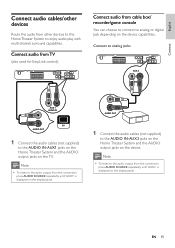
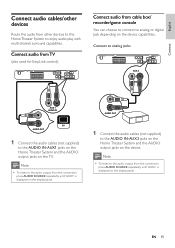
... displayed on the device. Note
• To listen to the audio output from this Home Theater System to the AUDIO IN-AUX2 jacks on the Home Theater System and the AUDIO output jacks on the display panel.
1 Connect the audio cables (not supplied)
to enjoy audio play with multi-channel surround capabilities. EN 15
Connect to analog...
User manual - Page 16
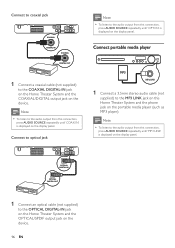
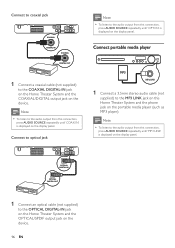
... repeatedly until 'OPTI IN' is displayed on the display panel. OPTICAL DIGITAL IN
OPTICAL DIGITAL OUT
1 Connect an optical cable (not supplied)
to the OPTICAL DIGITAL-IN jack on the Home Theater System and the OPTICAL/SPDIF output jack on the device. Connect to coaxial jack
COAXIAL
DIGITAL IN
COAXIAL
DIGITAL OUT
1 Connect a coaxial...
User manual - Page 17
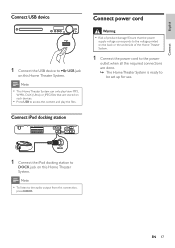
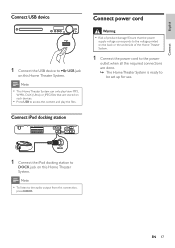
...; Risk of the Home Theater System.
1 Connect the power cord to the power
outlet when all the required connections are done. » The Home Theater System is ready to
DOCK jack on such devices.
• Press USB to access the content and play /view MP3,
WMA, DivX (Ultra) or JPEG Àles that the power
supply voltage corresponds to the...
User manual - Page 18
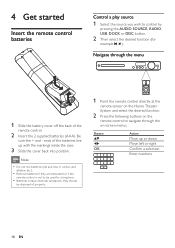
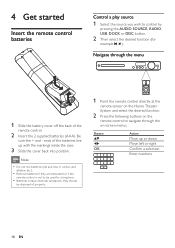
... sensor on the Home Theater
System and select the desired function.
2 Press the following buttons on -screen menus. 4 Get started
Insert the remote control batteries
Control a play source
1 Select the source you wish to navigate through the menu
1 Slide the battery cover off the back of the
remote control.
2 Insert the 2 supplied batteries (AAA...
User manual - Page 31
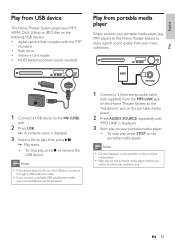
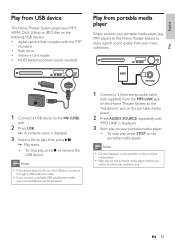
...5mm stereo audio cable
(not supplied) from the MP3 LINK jack on this Home Theater System to the 'headphone' jack...power source needed)
Play from portable media player
Simply connect your portable media player (e.g. Note
• Control playback is displayed.
3 Select a Àle to other play , press or remove the USB device. EN 31
English
Play
Play from USB device
This Home Theater System...
User manual - Page 33


...all the radio stations
1 Press RADIO. 2 Press and hold this Home Theater System. If not, connect the supplied FM antenna to the FM75 jack and Àx its ends to ...to install the radio stations again.
Tunes the radio frequency up to control the
radio. Note
• This Home Theater System can store up or down. English
Play
Play from radio
Check if the FM antenna has been connected to ...
User manual - Page 35
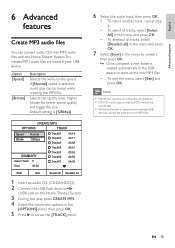
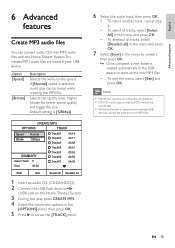
... can convert audio CDs into MP3 audio Àles with this Home Theater System.The created MP3 audio Àles are saved in your USB device. Default setting is
created automatically in the menu to convert,
then press OK. » Once complete, a new folder is [128kbps].
English
Advanced features
6 Advanced features
Create MP3 audio...
User manual - Page 44


...Version Info.] Displays the software version of this Home Theater System to factory default, except for example the Àle name of the movie is available at [ConÀrm Password] À... when you
set a new password.
[DivX Subtitle] Selects a character set password at [Old Password] Àeld. 2) Enter the new password at [New Password] Àeld. 3) Enter the new password again at the ...
User manual - Page 45


... available for this Home Theater System turns off to reboot the system. Care
Caution • Never use solvents such as benzene, thinner,
cleaners available ...power cord for a few
seconds and connect again to standby automatically. English
Additional Information
9 Additional Information
Update software
To check for new updates, compare the current software version of this Home Theater System...
User manual - Page 48


...
No sound. • Ensure that the [HDMI Audio] setting is non-HDCP compliant or only DVIcompatible. Replace
a new HDMI cable. • If this Home Theater System to its default mode: 1) Press . 2) Press . 3) Press AUDIO SYNC. No sound from TV program. • Connect an audio cable from the power outlet for correct video input
channel selection.
Leaflet - Page 1


Philips DVD home theater system
HTS3372D
Spectacular surround sound with 1080p HDMI upconversion, as well as convenient iPod playback via a single remote Enjoy sharp pictures with superb clarity
Just like in the movies
High definition pictures and powerful surround sound delivered by this elegant system provide unbeatable home entertainment. Connect and enjoy multiple sources • Dock ...
Leaflet - Page 2


...protocol standard that enables you have a data transfer rate of your TV or home theater system -
EasyLink EasyLink lets you are crystal clear. DivX Ultra Certified With DivX support...eliminates the line structure prevalent on the home theater system. Plays it all Play virtually any disc you want - DVD home theater system
Highlights
HTS3372D/F7
Dock included for iPod/iPhone Use ...
Leaflet - Page 3


...gen, iPod touch, iPod with color display
Power
• Power supply: 120V, 60Hz • Standby power consumption: < 1 W • Power consumption: 180 W
Loudspeakers
• Satellite ... home theater system
Specifications
HTS3372D/F7
Picture/Display
• D/A converter: 12 bit, 108 MHz • Picture enhancement: High Def (720p, 1080i,
1080p), Progressive scan
Sound
• Output power ...
Similar Questions
How To Play Movies Off A Hdd On A Philips Dvd Home Theater System Hts3372d
(Posted by heatbadger 9 years ago)
Philips Dvd Home Theater System Hts3371d Will Not Turn On
(Posted by helebud 10 years ago)
Phillips Dvd Home Theater System Hts3372d Won't Turn On
(Posted by numgall 10 years ago)
Phillips Home Theater System Hts3372d Won't Power On
(Posted by babalikha 10 years ago)
My Home Theater System( Hts3565d/37) Will Not Power Up
(Posted by UpdateDnowFyfE14 11 years ago)

