Philips HTS3372D Support Question
Find answers below for this question about Philips HTS3372D.Need a Philips HTS3372D manual? We have 3 online manuals for this item!
Question posted by bga9to on August 19th, 2014
Hts3371d Wont Turn On
The person who posted this question about this Philips product did not include a detailed explanation. Please use the "Request More Information" button to the right if more details would help you to answer this question.
Current Answers
There are currently no answers that have been posted for this question.
Be the first to post an answer! Remember that you can earn up to 1,100 points for every answer you submit. The better the quality of your answer, the better chance it has to be accepted.
Be the first to post an answer! Remember that you can earn up to 1,100 points for every answer you submit. The better the quality of your answer, the better chance it has to be accepted.
Related Philips HTS3372D Manual Pages
User manual - Page 3


...
2 Your Home Theater System
7
Audio setup
39
Feature highlights
7
Video setup
41
Product overview
8
Preferences
43
3 Connect
11
9 Additional Information
45
Place the Home Theater System
11
Update ... batteries
18
Find the correct viewing channel
19
Select menu display language
19
Turn on Progressive Scan
20
Change speaker settings
21
Use Philips EasyLink
22
Select ...
User manual - Page 5


... of the FCC Rules. This equipment generates, uses and can be determined by turning the equipment off and on, the user is encouraged to try to correct the...the separation between
equipment and receiver. • Connect the equipment into an outlet on the Home Theater System.
English
Important
Warning
• ModiÀcations not authorized by the manufacturer
may cause harmful ...
User manual - Page 8


...; Displays the current status or disc information. h IR sensor • Detects signals from the connected device.
Product overview
Main unit
a b cdefghijk
a (Standby-On) • Turns on the Home Theater System or switches to audio from the remote control. e (Stop) • Stops disc play . i VOL • Increases or decreases volume. d • •
(Play/Pause) Starts...
User manual - Page 9


... audio sync, then press VOL +/- k Numeric buttons • Selects an item to tune the radio frequency. English
Your Home Theater System
Remote control
a
b c d o e
p
f
q
g
r
h
s t
i j
k
u
l
v
m
w
n
a (Standby-On) • Turns on the Home Theater System or switches to standby mode. • Press and hold to start auto search.
e • •
•
•...
User manual - Page 10


..., returns to automatically reset.
q / (Previous/Next) • Skips to standby.
u SLEEP • Sets a delay after which the Home Theater System switches to the previous or next title, chapter, or track. v REPEAT/PROGRAM • Selects or turns off repeat mode.
10 EN n CREATE MP3/ZOOM • Accesses the menu to manually reset;
s VOL +/• Increases...
User manual - Page 12


... OUT
HDMI IN
1 Connect an HDMI cable (not supplied)
to the Y Pb Pr jacks on this Home Theater System and the HDMI input jack on Progressive Scan').
Note • If your device supports HDMI CEC, you
may turn on the progressive scan mode. (see 'Adjust
settings' > 'Video setup' > [HDMI Setup]).
• This type of...
User manual - Page 19


... CEC compliant TV. Select menu display language
Note • Skip this setting if this Home Theater System is
connected to select the correct input on your TV. Tip
• The video-... is used. English
Get started
Find the correct viewing channel
1 Press to turn on the Home Theater
System.
2 Press DISC to switch to disc mode. 3 Turn on the TV and switch to the correct
video-in channel in one of...
User manual - Page 20


... the TV user manual).
2 Switch the TV to the correct viewing
channel for the auto recover.
• If no picture displayed, turn on the progressive scan
mode on
for both this Home Theater System.
3 Press DISC. 4 Press SETUP. 5 Press to select [Video Setup] in the
menu, then press .
6 Select [Progressive] > [On], then press
OK...
User manual - Page 22


... now enjoy the following Philips
EasyLink controls. You can perform one -touch play, you can turn off or turn on all connected HDMI devices in the disc compartment before operation.
System Audio Control When you connect your Home Theater System to devices that are connected through HDMI connectors can use one remote control.
For example, when...
User manual - Page 23


...turned on by
default in the factory.
5 Select [System Audio Control] > [On],
then press OK to exit the menu. EN 23 English
Get started
Map the audio inputs to the connected devices
Note
• Before you start, ensure that is used to connect to the audio input jacks on this Home
Theater System... that the audio output of this Home Theater System. Audio Input...
User manual - Page 25
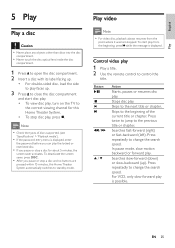
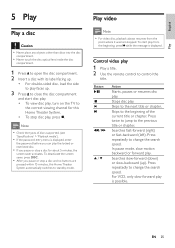
... stop a disc and no buttons are
pressed within 15 minutes, this Home Theater System. • To stop a disc for this Home Theater System automatically switches to change the search speed. Button
/ /
Action
Starts...deactivate the screen saver, press DISC.
• After you pause or stop disc play , turn on the TV to
the correct viewing channel for about 5 minutes, the
screen saver activates...
User manual - Page 28


... the
character set (see 'Adjust settings' > 'Preferences' > [DivX Subtitle]).
• This Home Theater System can enjoy DivX video on this DivX® CertiÀed Home Theater System.
1 Insert a disc or USB that retains high quality despite a high rate of the current ... change the search speed. Select DVD or DivX subtitle languages. Selects or turns off repeat or shufÁe mode.
28 EN
User manual - Page 32


... iPod nano 4G
iPod 5G iPod photo iPod 4G iPod mini
Note
• Refer to enjoy your iPod play through this Home Theater
System.
2 Dock your iPod to the docking station
and turn it on.
3 Press DOCK.
• It may require longer time to
authenticate the compatibility of
certain iPod range.
4 Start play
Note...
User manual - Page 38


.... To enable this feature, select [Off].
[One Touch When you press PLAY, the
Play]
TV and Home Theater System
are turned on this feature, select [Off].
[One Touch When you map the audio Mapping] input correctly, this Home
Theater System switches to
the audio from being damaged due to over exposure to a static image for details.
•...
User manual - Page 42
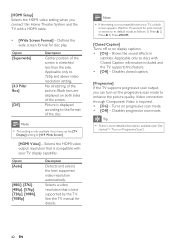
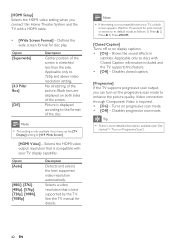
... switch to discs with Closed Caption information included and the TV supports this Home Theater System and the TV with a HDMI cable.
• [Wide Screen Format] - Applicable only to its default mode as follows: 1) Press . 2) Press . 3) Press ZOOM.
[Closed Caption] Turns off or on Progressive Scan').
42 EN Disables progressive scan mode. Note
•...
User manual - Page 44


...the text Àle 'Movie.sub' or 'Movie.srt'.
[Version Info.] Displays the software version of this Home Theater System to factory default, except for locked discs and play restricted DVDs. Change Password Old Password New Password Confirm Password...) feature. • [On] - If for play. • [Off] - [PBC] Turns off or on this Home Theater System.
[Default] Resets all the settings of this...
User manual - Page 45


... USB Áash drive.
6 Insert the CD-R or USB Áash drive to this Home Theater System turns off to the edge in progress.
8 Disconnect the power cord for this Home Theater System.
5 If the latest software version is higher
than the software version of your Home Theater System with the latest software version (if available) at the Philips website.
Leaflet - Page 1


...in the movies
High definition pictures and powerful surround sound delivered by this elegant system provide unbeatable home entertainment. Connect and enjoy multiple sources • Dock included for convenient playback ...the dock included. Philips DVD home theater system
HTS3372D
Spectacular surround sound with 1080p HDMI upconversion, as well as convenient iPod playback via a single remote
Leaflet - Page 2


..., (S)VCDs, DVDs, DVD+R, DVD-R, DVD+RW, DVD-RW or DVD+R DL. DVD home theater system
Highlights
HTS3372D/F7
Dock included for iPod/iPhone Use the docking station for your iPod and iPhone, and ... Progressive Scan (represented by "p" in your living room. To top it all your TV or home theater system - Plays it off, HDMI makes a direct digital connection that is plug in "1080p') eliminates...
Leaflet - Page 3


... DVD+R/+RW, DVDR/-RW, Video CD/SVCD, CD-R/CD-RW
• Video disc playback system: NTSC
Audio Playback
• Compression format: MP3, WMA • Playback Media: CD, ...NC: 8670 000 52367 UPC: 6 09585 17010 0
© 2011 Koninklijke Philips Electronics N.V. DVD home theater system
Specifications
HTS3372D/F7
Picture/Display
• D/A converter: 12 bit, 108 MHz • Picture enhancement: High...
Similar Questions
How To Play Movies Off A Hdd On A Philips Dvd Home Theater System Hts3372d
(Posted by heatbadger 9 years ago)
Phillips Dvd Home Theater System Hts3372d Won't Turn On
(Posted by numgall 10 years ago)
Phillips Home Theater System Hts3372d Won't Power On
(Posted by babalikha 10 years ago)

