Philips HTS3372D Support Question
Find answers below for this question about Philips HTS3372D.Need a Philips HTS3372D manual? We have 3 online manuals for this item!
Question posted by luro on August 23rd, 2014
How To Connect Cable To Philips Surround Sound Hts3372d
The person who posted this question about this Philips product did not include a detailed explanation. Please use the "Request More Information" button to the right if more details would help you to answer this question.
Current Answers
There are currently no answers that have been posted for this question.
Be the first to post an answer! Remember that you can earn up to 1,100 points for every answer you submit. The better the quality of your answer, the better chance it has to be accepted.
Be the first to post an answer! Remember that you can earn up to 1,100 points for every answer you submit. The better the quality of your answer, the better chance it has to be accepted.
Related Philips HTS3372D Manual Pages
User manual - Page 3


... volume
36
Select surround sound
36
1 Important
4
Select a preset sound
36
Important safety instruction
4
Trademark notice
6
8 Adjust settings
37
General setup
37
2 Your Home Theater System
7
Audio setup
39
Feature highlights
7
Video setup
41
Product overview
8
Preferences
43
3 Connect
11
9 Additional Information
45
Place the Home Theater System
11
Update software...
User manual - Page 7


...jack to -life sound experience as if you are connected through HDMI connectors can play your USB device into MP3 format. Philips EasyLink Your Home Theater System supports Philips EasyLink, which uses ...Listen to rich uncompressed multi-channel surround sound This Home Theater System supports 5.1 channels of uncompressed audio that delivers a more true-to Philips! Sync the audio output with ...
User manual - Page 9


.../Close) • Opens or closes the disc compar tment. i SURR (Surround Sound) • Switches to turn off the Home Theater System and all HDMI CEC compliant devices.
English
Your Home Theater System
Remote control
a
b c d o e
p
f
q
g
r
h
s t
i j
k
u
l
v
m
w
n
a (Standby-On) • Turns on the Home Theater System or switches to standby mode. • Press and hold to...
User manual - Page 11


...
Note
• Refer to help you make or change any radiation devices.
Connect video cables
Connect this product to the power cord for a standard TV). • Option 4: Connect to view disc play. Do not place it cannot be used to
connect this Home Theater System to TV to the RF modulator (for identiÀcation and supply ratings...
User manual - Page 12


Pr Pb Y VIDEO OUT
Pr Pb Y
1 Connect the component video cable
(not supplied) to the HDMI OUT jack on this Home Theater System and the COMPONENT VIDEO input jacks on Progressive Scan').
Connect an audio cable for sound output.
• You can control
compliant devices with a single remote control. (see 'Adjust
settings' > 'Video setup' > [HDMI Setup]).
• This type...
User manual - Page 13


... ohm or RF In), use a RF modulator to view the disc play on the TV.
1 Connect a composite video cable
(yellow) from the VIDEO jack on this Home Theater System to the video input jack on RF modulator.
2 Connect a RF coaxial cable (not supplied)
from the ANTENNA OUT or TO TV jack on the RF modulator to the...
User manual - Page 14
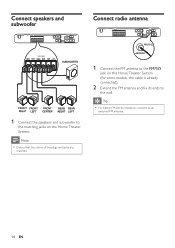
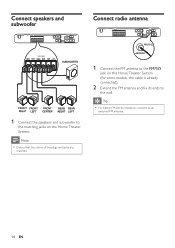
... better FM stereo reception, connect to
the matching jacks on this Home Theater System (for some models, this cable is already connected).
2 Extend the FM antenna and Àx its ends to
the wall.
Note
• Ensure that the colors of the plugs and jacks are
matched. Connect speakers and subwoofer
Connect radio antenna
1 Connect the speakers and subwoofer to...
User manual - Page 15
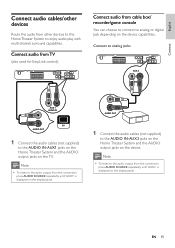
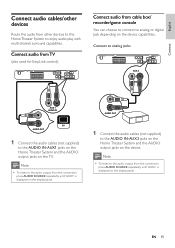
... 2 AUX 2
AUDIO IN
AUX 1 AUDIO IN
AUDIO OUT
AUDIO OUT
1 Connect the audio cables (not supplied)
to enjoy audio play with multi-channel surround capabilities.
English
Connect
Connect audio cables/other devices
Route the audio from other devices to this Home Theater System to the AUDIO IN-AUX1 jacks on the Home Theater System and the AUDIO output jacks on the TV...
User manual - Page 16
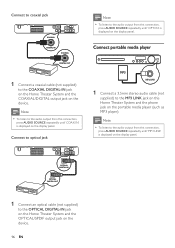
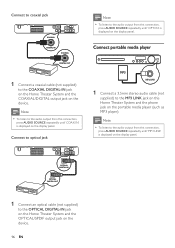
... (such as MP3 player).
Note
• To listen to the audio output from this Home Theater System and the phone jack on the display panel. OPTICAL DIGITAL IN
OPTICAL DIGITAL OUT
1 Connect an optical cable (not supplied)
to the COAXIAL DIGITAL-IN jack on the Home Theater System and the COAXIAL/DIGITAL output jack on the display panel...
User manual - Page 19


... to the illustration shown here.
5 Press to channel 3 or 4 if a RF modulator is
connected to the same OSD menu language as per your country or region. Tip
• You can ... Philips screen. • Press SOURCE button repeatedly on your TV.
EN 19 It may be called FRONT, A/V IN, VIDEO, HDMI etc.. Select menu display language
Note • Skip this setting if this Home Theater System...
User manual - Page 20


...
progressive scan mode is deactivated (see 'Connect video cables' > 'Option 2: Connect to the component video jack').
Note
• If a blank/distorted screen is displayed, wait for 15
seconds for the auto recover.
• If no picture displayed, turn on the progressive scan
mode on both this Home Theater System and the TV, distorted picture may display...
User manual - Page 31
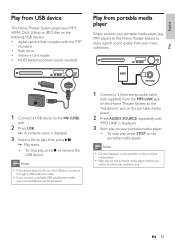
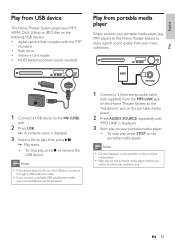
MP3 player) to this Home Theater System to enjoy superb sound quality from the MP3 LINK jack on this Home Theater System to other play , press STOP on the portable media player. Note
• If the device does not Àt into the USB jack, connect it
through a USB extension cable.
• If you
switch to the 'headphone' jack on the...
User manual - Page 32


... iPod mini
Note
• Refer to the Philips website for latest updates on the
supported iPod ....
32 EN
Button
VOL +/SOUND
/
Action
Change the volume level Select a predeÀned sound effect Go to loosen
the ...play through this Home Theater
System.
2 Dock your iPod to the docking station
and turn it on this Home Theater System. Control iPod music
DOCK
1 Connect the docking station...
User manual - Page 40


...] Sets the default delay time for audio output when you connect this Home Theater System and the TV with a HDMI cable. • [On] - Disables CD-upsampling. • [88.2kHz (X2)] - Converts the sampling
rate of the CDs twice as high as the original rate. The sound is not supported, it will be downmixed to two-channel...
User manual - Page 42
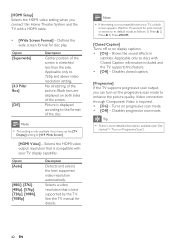
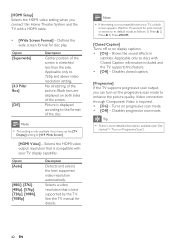
... mode. Selects the HDMI video output resolution that is compatible with a HDMI cable.
• [Wide Screen Format] - Note
• This setting is required... this Home Theater System and the TV with your TV, a blank
screen appears.
No stretching of the screen. Video connection through Component...sound effects in
subtitles. Turns on progressive scan mode. • [Off] -
User manual - Page 48


..., you want to the AUDIO output on your Home Theater System and get support at www.philips.com/ welcome. Picture
No picture. • See TVs manual for a few minutes, then connect again.
No picture on this Home Theater System
from the AUDIO
input on HDMI connection. • Check if the HDMI cable is non-HDCP compliant or only DVIcompatible.
To...
User manual - Page 49
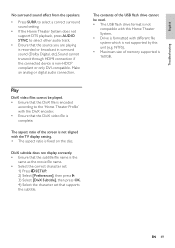
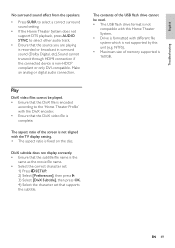
...; Press SURR to select a correct surround sound setting.
• If the Home Theater System does not support DTS playback, press AUDIO SYNC to the 'Home Theater ProÀle' with the TV display setting. • The aspect ratio is Àxed on the disc.
EN 49 Make an analog or digital audio connection. The aspect ratio of the...
Leaflet - Page 1


Philips DVD home theater system
HTS3372D
Spectacular surround sound with 1080p HDMI upconversion, as well as convenient iPod playback via a single remote Connect and enjoy multiple sources • Dock included for convenient playback from your iPod/iPhone • Hi-Speed USB 2.0 Link plays video/music from USB flash ...
Leaflet - Page 2


...on the home theater system. Plays it off, HDMI makes a direct digital connection that ...home theater system
Highlights
HTS3372D/F7
Dock included for iPod/iPhone Use the docking station for your iPod and iPhone, and enjoy music from your living room. ensuring more details and more true-to share functionality between devices through the HDMI cable. delivering perfect picture and sound...
Leaflet - Page 3


... respective owners. DVD home theater system
Specifications
HTS3372D/F7
Picture/Display
• D/A converter: 12 bit, 108 MHz • Picture enhancement: High Def (720p, 1080i,
1080p), Progressive scan
Sound
• Output power (RMS): 6x167W • D/A converter: 24 bit, 192 kHz • Frequency response: 40-20000 Hz • Signal to change without notice. www.philips.com Trademarks are...
Similar Questions
Philips Surround Sound System Will Not Power On Hts3372d
(Posted by atkiscoi 10 years ago)

