Philips HTS3372D Support Question
Find answers below for this question about Philips HTS3372D.Need a Philips HTS3372D manual? We have 3 online manuals for this item!
Question posted by amitjin on October 13th, 2013
My Philips Surround Sound Wont Turn On
The person who posted this question about this Philips product did not include a detailed explanation. Please use the "Request More Information" button to the right if more details would help you to answer this question.
Current Answers
There are currently no answers that have been posted for this question.
Be the first to post an answer! Remember that you can earn up to 1,100 points for every answer you submit. The better the quality of your answer, the better chance it has to be accepted.
Be the first to post an answer! Remember that you can earn up to 1,100 points for every answer you submit. The better the quality of your answer, the better chance it has to be accepted.
Related Philips HTS3372D Manual Pages
User manual - Page 3


... volume
36
Select surround sound
36
1 Important
4
Select a preset sound
36
Important safety instruction
4
Trademark notice
6
8 Adjust settings
37
General setup
37
2 Your Home Theater System
7
Audio setup
39
Feature highlights
7
Video setup
41
Product overview
8
Preferences
43
3 Connect
11
9 Additional Information
45
Place the Home Theater System
11
Update software...
User manual - Page 5


... U.S. Please observe the local regulations regarding disposal of at least 4 inches around the Home Theater System for USA
This equipment has been tested and found to which can radiate radio frequency energy...manual, may void user authority to operate this copyright protection technology must be determined by turning the equipment off and on, the user is no guarantee that can be recycled or...
User manual - Page 7


... Home Theater System
2 Your Home Theater System
Congratulations on any TV.
Note
• Philips does not guarantee 100% interoperability
with the following region codes. or plug your purchase, and welcome to the TV is slower than the audio streams.
Create MP3 Àles Convert your MP3/WMA/JPEG/DivX Àles;
Listen to rich uncompressed multi-channel surround sound...
User manual - Page 8


... connected device. j MP3 LINK • Connects a portable audio player
k
(USB)
• Connects a USB supported device.
8 EN Product overview
Main unit
a b cdefghijk
a (Standby-On) • Turns on the Home Theater System or switches to audio from the remote control. Point the remote control at the IR sensor.
d • •
(Play/Pause) Starts, pauses or resumes...
User manual - Page 9


... to the disc source. English
Your Home Theater System
Remote control
a
b c d o e
p
f
q
g
r
h
s t
i j
k
u
l
v
m
w
n
a (Standby-On) • Turns on the Home Theater System or switches to standby mode. • Press and hold to supported surround sound or stereo sound.
In radio mode, press up and down to turn off the Home Theater System and all HDMI CEC compliant devices...
User manual - Page 10


... out of preset stations: press to the menu during playback.
v REPEAT/PROGRAM • Selects or turns off repeat mode.
10 EN
u SLEEP • Sets a delay after which the Home Theater System switches to automatically reset.
t SOUND • Selects a predeÀned sound effect. p BACK • Returns to a previous screen. • For DVD, goes to the title...
User manual - Page 11


...access to the power cord for TV with only a single antenna input jack). Place the Home Theater System
• Place the Home Theater System where it in an enclosed cabinet.
• Be sure that the TV can support. ...Tip
• Different types of the Home Theater System from the TV. 3 Connect
Make the following connections to use your product is available at www.connectivityguide.philips.com.
User manual - Page 12


... turn on the progressive scan mode. (see 'Get started ' > 'Use Philips EasyLink').
Note • The component video input jack on Progressive Scan'). Option 1: Connect to the HDMI jack
Option 2: Connect to the component video jack
HDMI OUT
HDMI IN
1 Connect an HDMI cable (not supplied)
to the Y Pb Pr jacks on this Home Theater System...
User manual - Page 13


... play on the TV.
1 Connect a composite video cable
(yellow) from the VIDEO jack on this Home Theater System to the video input jack on RF modulator.
2 Connect a RF coaxial cable (not supplied)
from ...to
the VIDEO jack on this Home Theater System and the VIDEO input jack on the RF modulator. If your electronics retailer or contact Philips
for details about RF modulator availability and operations...
User manual - Page 19


...then press
OK . Tip
• You can set the default language for DVD disc menu
(see the Philips screen. • Press SOURCE button repeatedly on the remote control of your TV. • Set the...etc.. English
Get started
Find the correct viewing channel
1 Press to turn on the Home Theater
System.
2 Press DISC to switch to disc mode. 3 Turn on the TV and switch to the correct
video-in channel in ...
User manual - Page 22


...Theater System. To use your Home Theater System remote control to put your Home Theater System to show the DVD content. Use Philips EasyLink
Your Home Theater System supports Philips EasyLink, which uses the HDMI CEC (Consumer Electronics Control) protocol. Note
• Philips does not guarantee 100% interoperability
with one remote control. See TVs/devices manual for details.
2 You can turn...
User manual - Page 32


... the volume level Select a predeÀned sound effect Go to the Philips website for latest updates on your iPod. 5 During playback, you can Àt your
iPod.
3 Turn the knob clockwise to tighten it can use the remote
control to enjoy your iPod play through this Home Theater
System.
2 Dock your iPod to the docking station...
User manual - Page 38


... EN To disable this feature, select [Off].
[One Touch When you press PLAY, the
Play]
TV and Home Theater System
are turned on
the TV/devices before the Home Theater System switches to standby. • [Off] - Note
• You must turn on the HDMI CEC operations on . Disc play starts
if there is
Audio
routed from the played...
User manual - Page 42
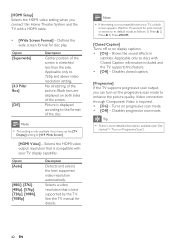
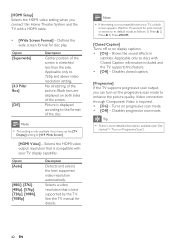
... resolution that is more detailed description available (see 'Get
started' > 'Turn on progressive scan mode. • [Off] - Disables progressive scan mode.
Selects the HDMI video output resolution that is not compatible with Closed Caption information included and the TV supports this Home Theater System and the TV with your TV, a blank
screen appears. Note...
User manual - Page 44


...] Àeld. 2) Enter the new password at [New Password] Àeld. 3) Enter the new password again at the Philips website that the subtitle Àle has the exact same Àle
name as the movie Àle. [PBC] Turns off or on this Home Theater System.
[Default] Resets all the Àles. • [View Folders] -
User manual - Page 45


....
6 Insert the CD-R or USB Áash drive to this Home Theater System turns off to check
the latest software version available for discs.
Default
1 Press SETUP. 2 Select [Preferences] > [Version Info.],
then press OK.
3 Write down the version number, then
press SETUP to exit the menu.
4 Go to www.philips.com/support to standby automatically.
User manual - Page 48


... press the correct input source (for correct video input
channel selection. Replace
a new HDMI cable. • If this happens when you turn on your Home Theater System and get support at www.philips.com/ welcome.
Then press AUDIO SOURCE repeatedly to the AUDIO output on the progressive scan setting, you have to switch to its...
User manual - Page 49
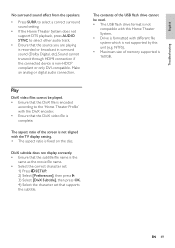
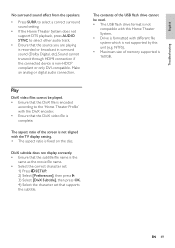
...speakers.
• Press SURR to select a correct surround sound setting.
• If the Home Theater System does not support DTS playback, press AUDIO SYNC to the 'Home Theater ProÀle' with the DivX encoder. &#... be read. • The USB Áash drive format is not
compatible with this Home Theater System. • Drive is formatted with the TV display setting. • The aspect ratio is...
Leaflet - Page 1


Enjoy sharp pictures with superb clarity
Just like in the movies
High definition pictures and powerful surround sound delivered by this elegant system provide unbeatable home entertainment. Philips DVD home theater system
HTS3372D
Spectacular surround sound with 1080p HDMI upconversion, as well as convenient iPod playback via a single remote Connect and enjoy multiple sources • Dock ...
Leaflet - Page 3


...Philips Electronics N.V. www.philips.com All Rights reserved.
DVD home theater system
Specifications
HTS3372D/F7
Picture/Display
• D/A converter: 12 bit, 108 MHz • Picture enhancement: High Def (720p, 1080i,
1080p), Progressive scan
Sound... Set weight: 3.01 kg • Surround Speaker dimensions (W x H x D):
100 x 100 x 75 mm • Surround speaker Weight: 0.48 kg • ...

