Philips HTS3372D Support Question
Find answers below for this question about Philips HTS3372D.Need a Philips HTS3372D manual? We have 3 online manuals for this item!
Question posted by deenella on April 13th, 2011
I Have Brought One These And My Docking Station Went Out How Can I Buy A New One
dock station does not connect and won't play my ipod
Current Answers
There are currently no answers that have been posted for this question.
Be the first to post an answer! Remember that you can earn up to 1,100 points for every answer you submit. The better the quality of your answer, the better chance it has to be accepted.
Be the first to post an answer! Remember that you can earn up to 1,100 points for every answer you submit. The better the quality of your answer, the better chance it has to be accepted.
Related Philips HTS3372D Manual Pages
User manual - Page 3


...
6
8 Adjust settings
37
General setup
37
2 Your Home Theater System
7
Audio setup
39
Feature highlights
7
Video setup
41
Product overview
8
Preferences
43
3 Connect
11
9 Additional Information
45
Place the Home Theater System
11
Update software
45
Connect video cables
11
Care
45
Connect speakers and subwoofer
14
Connect radio antenna
14
10 SpeciÀcations
46...
User manual - Page 5


...owned by Macrovision Corporation and other objects never cover the ventilation slots on the Home Theater System.
Recycle notice
This electronic equipment contains a large number of materials that interference ...the receiving antenna. • Increase the separation between
equipment and receiver. • Connect the equipment into an outlet on , the user is protected by method claims of...
User manual - Page 7


... detailed picture and increased sharpness that are connected through HDMI connectors can play Synchronize audio and video by a single remote control. Hi speed USB 2.0 Link and MP3 link Simply plug your USB device into MP3 format. English
Your Home Theater System
2 Your Home Theater System
Congratulations on any TV.
This Home Theater System offers full high-deÀnition video playback...
User manual - Page 8


... Connects a USB supported device.
8 EN g Display panel • Displays the current status or disc information.
Product overview
Main unit
a b cdefghijk
a (Standby-On) • Turns on the Home Theater System or switches to audio from the remote control. d • •
(Play/Pause) Starts, pauses or resumes disc play . • In radio mode, erases the current preset radio station...
User manual - Page 9


...HDMI CEC compliant devices.
e • •
•
•
(Navigation buttons) Navigates through the menus.
English
Your Home Theater System
Remote control
a
b c d o e
p
f
q
g
r
h
s t
i j
k
u
l
v
m
w
n
a (Standby-On) • Turns on the Home Theater System or switches to standby mode. • Press and hold to the disc source.
i SURR (Surround Sound...
User manual - Page 10


... out of preset stations: press to automatically reset. p BACK • Returns to a previous screen. • For DVD, goes to the title menu. • For VCD version 2.0 or SVCD with PBC turned on, returns to standby. s VOL +/• Increases or decreases volume.
u SLEEP • Sets a delay after which the Home Theater System switches to the...
User manual - Page 11


... use your needs. Connect video cables
Connect this Home Theater System to TV to the RF modulator (for a standard TV). • Option 4: Connect to view disc play. Select the best video connection that all the devices are disconnected from cable box/recorder/
game console • Other devices
• Portable media player • USB device • iPod docking station
Note
• Refer...
User manual - Page 12


Note • The component video input jack on the TV.
Option 1: Connect to the HDMI jack
Option 2: Connect to the component video jack
HDMI OUT
HDMI IN
1 Connect an HDMI cable (not supplied)
to the Y Pb Pr jacks on this Home Theater System and the HDMI input jack on the TV might be
labeled as Y Pb/Cb...
User manual - Page 13


... be labeled as 75 ohm or RF In), use a RF modulator to view the disc play on the TV.
1 Connect a composite video cable
(yellow) from the VIDEO jack on this Home Theater System to the video input jack on RF modulator.
2 Connect a RF coaxial cable (not supplied)
from the ANTENNA OUT or TO TV jack on...
User manual - Page 17
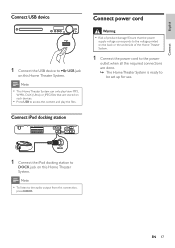
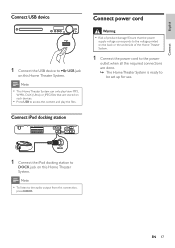
Ensure that are done. » The Home Theater System is ready to
be set up for use.
EN 17
Connect iPod docking station
DOCK
1 Connect the iPod docking station to
DOCK jack on this Home Theater System. Connect power cord
Warning
• Risk of the Home Theater System.
1 Connect the power cord to the power
outlet when all the required connections are stored on such devices.
&#...
User manual - Page 18
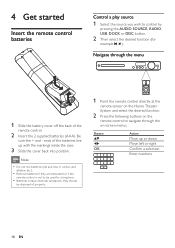
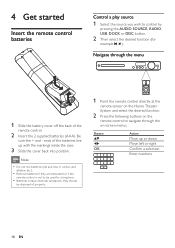
...Home Theater
System and select the desired function.
2 Press the following buttons on -screen menus.
Be
sure the + and - 4 Get started
Insert the remote control batteries
Control a play source
1 Select the source you wish to control by
pressing the AUDIO SOURCE, RADIO, USB, DOCK... not mix batteries (old and new or carbon and
alkaline, etc.).
• Remove batteries if they should
be used for...
User manual - Page 32


... on the
supported iPod range. Control iPod music
DOCK
1 Connect the docking station to the
DOCK jack on this Home Theater System. List of supported iPod range:
iPod classic iPod touch 2G iPod touch
iPod nano iPod nano 2G iPod nano 3G iPod nano 4G
iPod 5G iPod photo iPod 4G iPod mini
Note
• Refer to the previous/next track Search backward/forward Pause/resume play
Note
• While...
User manual - Page 33


...; To stop auto tuning, press . Note
• This Home Theater System can store up or down.
The preset number for more than 5 radio
stations are stored. » Once complete, it tunes to erase the current radio station from the preset list.
Note
• Check the radio antenna connection if no stereo
signal is not activated or...
User manual - Page 35
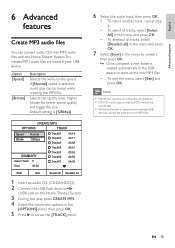
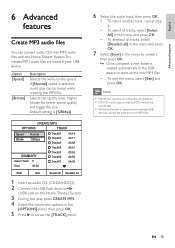
...Select All Deselect All
1 Insert an audio CD. (CDDA/HDCD) 2 Connect the USB Áash drive to
(USB) jack on this Home Theater System.The created MP3 audio Àles are saved in the menu and ... all the new MP3 Àles.
• To exit the menu, select [Exit] and press OK. Higher bitrate for better sound quality and bigger Àle size. If [Normal] speed is selected, music play , press CREATE...
User manual - Page 44


... control) feature. • [On] - Change Password Old Password New Password Confirm Password
OK
1) Press the Numeric buttons to enter '136900...play
from the Àrst title.
[MP3/JPEG Display] Selects to name the text Àle 'Movie.sub' or 'Movie.srt'.
[Version Info.] Displays the software version of this Home Theater System to exit the menu.
[PBC] Turns off or on this Home Theater System...
User manual - Page 45


...connect again to reboot the system. Default
1 Press SETUP. 2 Select [Preferences] > [Version Info.],
then press OK.
3 Write down the version number, then
press SETUP to exit the menu.
4 Go to www.philips.com/support to check
the latest software version available for this Home Theater System...To check for new updates, compare the current software version of this Home Theater System, download it and...
User manual - Page 48


... to switch to play. No sound from TV program. • Connect an audio cable from the AUDIO
input on this Home Theater System
from the power outlet for a few minutes, then connect again. 11 Troubleshooting
Warning
• Risk of
the Home Theater System. If you will be asked for the model and serial number of your Home Theater System and get support...
Leaflet - Page 1


Philips DVD home theater system
HTS3372D
Spectacular surround sound with 1080p HDMI upconversion, as well as convenient iPod playback via a single remote Connect and enjoy multiple sources • Dock included for convenient playback from your iPod/iPhone • Hi-Speed USB 2.0 Link plays video/music from USB flash drive Bring audio and video to life • Advanced Class D Amplifier for...
Leaflet - Page 2


... line structure prevalent on media like movies, trailers and music videos on TV screens, again ensuring relentlessly sharp images. DVD home theater system
Highlights
HTS3372D/F7
Dock included for iPod/iPhone Use the docking station for your iPod and iPhone, and enjoy music from the 12 Mbps in original USB ones. HDMI 1080p HDMI 1080p upscaling delivers images that...
Leaflet - Page 3


... home theater system
Specifications
HTS3372D/...Connections: HDMI output, Component Video
output, Composite video (CVBS) output, Dock connector, AUX in, FM Antenna, Easy-Fit Speaker
Connectors, Digital coaxial in, Digital optical in • Dock for iPod compatibility: iPod 5th gen, iPod
classic, iPod mini, iPod mini 2nd gen, iPod nano 1st gen, iPod nano 2nd gen, iPod nano 3rd gen, iPod touch, iPod...
Similar Questions
How To Play Movies Off A Hdd On A Philips Dvd Home Theater System Hts3372d
(Posted by heatbadger 9 years ago)
Phillips Dvd Home Theater System Hts3372d Won't Turn On
(Posted by numgall 10 years ago)
Phillips Home Theater System Hts3372d Won't Power On
(Posted by babalikha 10 years ago)
Philips Blu-ray Home Theater System Hts3251b No Audio
Audio works on fm radio but not working on DVD, blueray or TV. Have it set to speakers, could it be ...
Audio works on fm radio but not working on DVD, blueray or TV. Have it set to speakers, could it be ...
(Posted by bobbdude 10 years ago)
There Is No Sound Coming From My Home Theater System
I was watching T.V and all of a sudden it sounded like a some one was crossing wires or screwing wit...
I was watching T.V and all of a sudden it sounded like a some one was crossing wires or screwing wit...
(Posted by madbell101 13 years ago)

