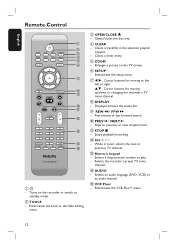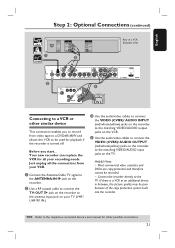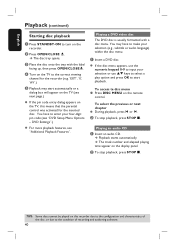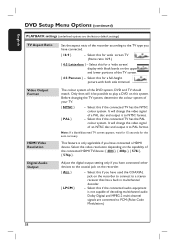Philips DVDR3400 Support Question
Find answers below for this question about Philips DVDR3400.Need a Philips DVDR3400 manual? We have 3 online manuals for this item!
Question posted by chrisfromscottsboro on November 20th, 2011
Playback Audio
During playback of recorded DVDs, the sound does not match up to the mouth movements, or the audoi "stutters".
I've already unplugged everything and reconnected it.
Any ideas?
Thanks!
Chris
Current Answers
Related Philips DVDR3400 Manual Pages
Similar Questions
What Is A Remote That Is Compatible With Phillips Dvd Recorder 3475?
(Posted by rholtan 2 years ago)
New Factory Remote Needs Programed Dvdr 3506/37 Phillips Dvd Recorder Player.
I have a factory remote control from a other philips dvd player and want to program it to this one.m...
I have a factory remote control from a other philips dvd player and want to program it to this one.m...
(Posted by mandysdonnie 3 years ago)
Remote For A Philips Dvdr600vr/37 Dvd Recorder Vcr Recorder.
Where can I get a new or used remote for a dvdr600vr/37? I need a replacement remote or a universal ...
Where can I get a new or used remote for a dvdr600vr/37? I need a replacement remote or a universal ...
(Posted by carolatfranks 7 years ago)
What Type Dvd Should I Use To Record?
(Posted by douglaslee 9 years ago)