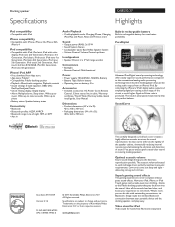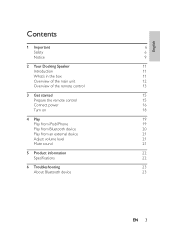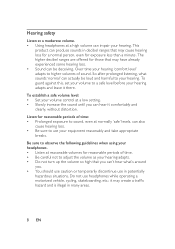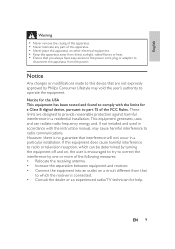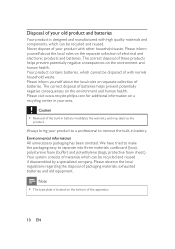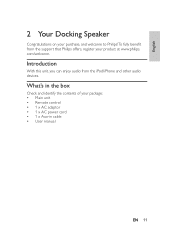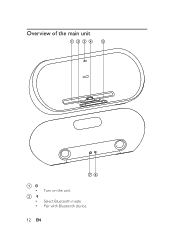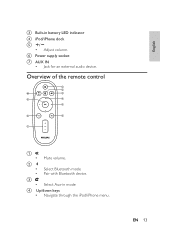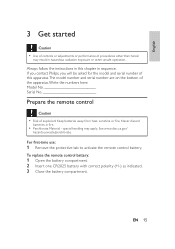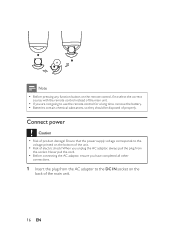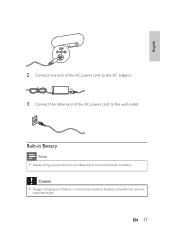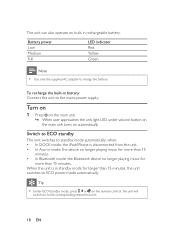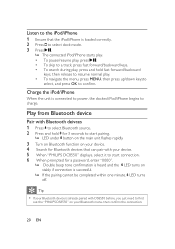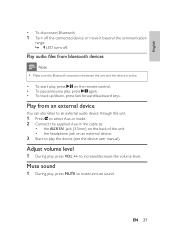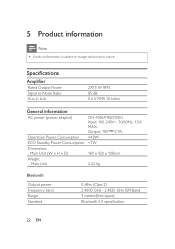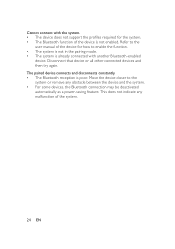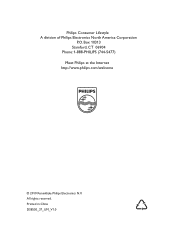Philips DS8550 Support Question
Find answers below for this question about Philips DS8550.Need a Philips DS8550 manual? We have 2 online manuals for this item!
Question posted by jhindley1960 on December 4th, 2016
Philips Ds8550 No Sound When Connecting Via Bluetooth Oripod
when connection my iPod directly to the docking station the iPod shows charging. all function work via the remote but no soundWhen connecting via Bluetooth the Bluetooth light on the ds8550 is constant and the phone shows paired. no sound from the ds8550.
Current Answers
Answer #1: Posted by TommyKervz on December 4th, 2016 11:10 PM
Sounds like your phone does not support Bluetooth sound audio play.
Things to try: Move your phone close the Ds8550 and adjust the volume on both your Ds8550 and phone. Still nothing? Try another phone(advanced smartphone)
Things to try: Move your phone close the Ds8550 and adjust the volume on both your Ds8550 and phone. Still nothing? Try another phone(advanced smartphone)
Related Philips DS8550 Manual Pages
Similar Questions
Replacement Battery
Where can I get replacement battery for DS8550/10
Where can I get replacement battery for DS8550/10
(Posted by Marius67530 1 year ago)
Display Panel On The Philips Mcm275 Sound System.
How do I get the display panel to light up ?
How do I get the display panel to light up ?
(Posted by communicationsrichard 2 years ago)
My Ds8550 Turning Off
My DS8550 keeps turning off approx 10min when using bluetooth
My DS8550 keeps turning off approx 10min when using bluetooth
(Posted by malcolmboag 5 years ago)
Philips Fwc788 280 Watt Mini Hi Fi System W/3 Cd Changer/woox
ya i would like to know where can i buy the Philips FWC788 280 Watt Mini Hi Fi System w/3 CD Changer...
ya i would like to know where can i buy the Philips FWC788 280 Watt Mini Hi Fi System w/3 CD Changer...
(Posted by johncena02448 8 years ago)
Restore Bluetooth From Ipad To Phillips Ds8550
How to restore bluetooth from ipad to phillips ds8550
How to restore bluetooth from ipad to phillips ds8550
(Posted by Johncourtice 9 years ago)