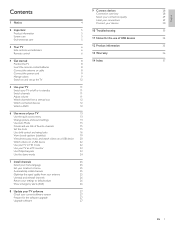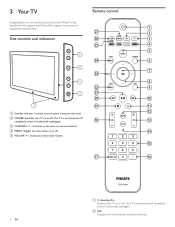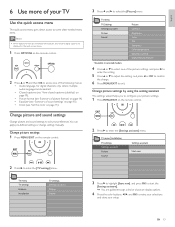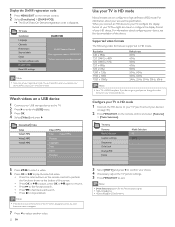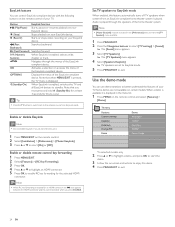Philips 42PFL7704D Support Question
Find answers below for this question about Philips 42PFL7704D - 42" LCD TV.Need a Philips 42PFL7704D manual? We have 3 online manuals for this item!
Question posted by 79docjohn on April 30th, 2011
On Button (or With Remote) Will Not Click And Stay On Without Many Tries
Clicked with the remote. It clicks off. Repeated tries on the side of the screen (power button) same thing. The blue light comes on for two or three seconds, then clicks off. There has been a load clicking sound even when the tv is off.
Current Answers
Related Philips 42PFL7704D Manual Pages
Similar Questions
My Tv His Makes A Click Sound When You Plug It In,
I Have A Philips Flat Screen. Well My Friend Didnt Bring The Remote. When I Plug It In, It Jus Makes...
I Have A Philips Flat Screen. Well My Friend Didnt Bring The Remote. When I Plug It In, It Jus Makes...
(Posted by jimenezsonya43 1 year ago)
L Philips 42' Lcd Model# 42pfl5332d
Tv power button turns blue but no picture or sound please help
Tv power button turns blue but no picture or sound please help
(Posted by greganderson480 8 years ago)
I Turn On My Tv Then The Picture Just Turns Off But The Blue Light Stays On
when I turn on my tv it shows the picture for a second then the picture just turns off but the blue ...
when I turn on my tv it shows the picture for a second then the picture just turns off but the blue ...
(Posted by aabuzahrieh 9 years ago)
Phillips 42 Lcd Tv 42pfl3603d Wont Turn On
(Posted by danmclez 9 years ago)
Lcd Tv Model #32pfl3504d/f7 Does Not Power On..led Lights But Shuts Off Imediatl
lcd tv model #32pfl3504d/f7 does not power on..led lights but shuts off imediatl...can anyone help w...
lcd tv model #32pfl3504d/f7 does not power on..led lights but shuts off imediatl...can anyone help w...
(Posted by jimsdaone 13 years ago)