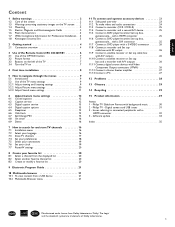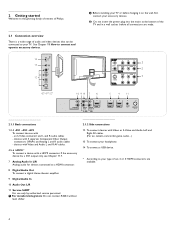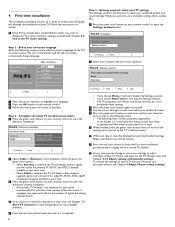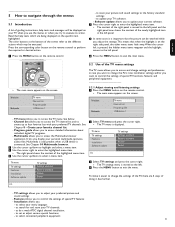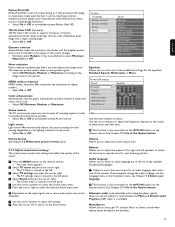Philips 42PFL7422D Support Question
Find answers below for this question about Philips 42PFL7422D - 42" LCD TV.Need a Philips 42PFL7422D manual? We have 2 online manuals for this item!
Question posted by Anonymous-36880 on August 27th, 2011
Where Can I Get A Schematic For The 6632l-0470a?
The person who posted this question about this Philips product did not include a detailed explanation. Please use the "Request More Information" button to the right if more details would help you to answer this question.
Current Answers
Related Philips 42PFL7422D Manual Pages
Similar Questions
Phillips 42 Lcd Tv 42pfl3603d Wont Turn On
(Posted by danmclez 9 years ago)
Philips Tv 42pfl7422d/37 Does Not Want To Start
(Posted by jc25jo 9 years ago)
Tv Not Holding The Source And Going Off And On All By Itself.
Model # 60PP9202/17F The TV is turning itself on and off all by itself right now but the main proble...
Model # 60PP9202/17F The TV is turning itself on and off all by itself right now but the main proble...
(Posted by dinky7118 10 years ago)
I Need A User Manual For: Tatung Lcd Flat Panel Tv/monitor, Mod#v20k0dx
Need User Manual For: TATUNG LCD Flat Panel TV/Monitor Mod#V20K0DX
Need User Manual For: TATUNG LCD Flat Panel TV/Monitor Mod#V20K0DX
(Posted by damnskippy 12 years ago)
Lcd Tv Model #32pfl3504d/f7 Does Not Power On..led Lights But Shuts Off Imediatl
lcd tv model #32pfl3504d/f7 does not power on..led lights but shuts off imediatl...can anyone help w...
lcd tv model #32pfl3504d/f7 does not power on..led lights but shuts off imediatl...can anyone help w...
(Posted by jimsdaone 13 years ago)