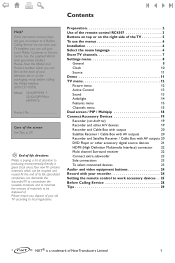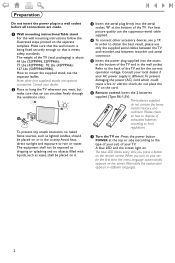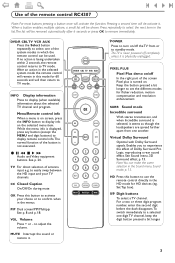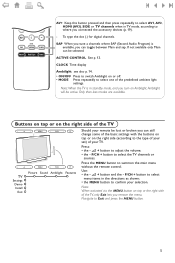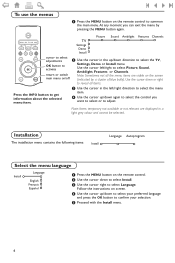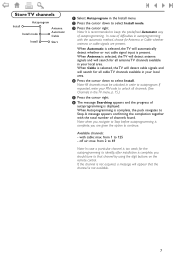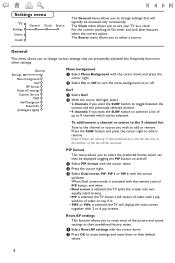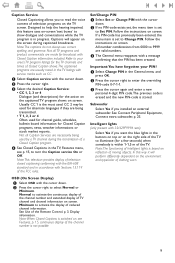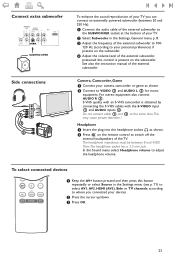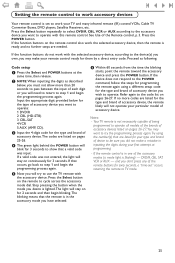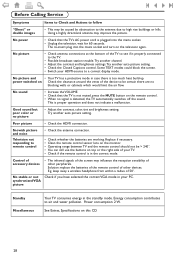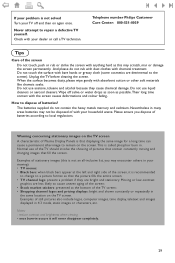Philips 32PF9966 Support Question
Find answers below for this question about Philips 32PF9966 - 32" LCD TV.Need a Philips 32PF9966 manual? We have 1 online manual for this item!
Question posted by dmeechaute on June 17th, 2012
Lnqafter Replacing Batteries, Still Cannot Get Remote To Start Tv With Tv Output
The person who posted this question about this Philips product did not include a detailed explanation. Please use the "Request More Information" button to the right if more details would help you to answer this question.
Current Answers
Related Philips 32PF9966 Manual Pages
Similar Questions
How To Change Code Without Remote
My tv is locked out Phillips 32PF9966/69 I don't have the remote I get to the change code menu but I...
My tv is locked out Phillips 32PF9966/69 I don't have the remote I get to the change code menu but I...
(Posted by davidblake78 9 years ago)
19pfl3403d/f7 Screen Says No Signal Lost Remote, Does Tv Have Reset Button?
(Posted by dujmpydog2 9 years ago)
I Need A Replacement Base For Theis Tv. Where Can I Get One
I have owned this tv for a while and had it mounted on a wall but recently moving it around and need...
I have owned this tv for a while and had it mounted on a wall but recently moving it around and need...
(Posted by robertmorgan 11 years ago)
Philips Plasma Model #32pf9966 The Tv Will Not Come On There Is No Power At All
(Posted by Jadgibson 11 years ago)
Tv Stand
How do I attach the TV stand to Philips 32PF9966 TV Thank you
How do I attach the TV stand to Philips 32PF9966 TV Thank you
(Posted by teza15 12 years ago)