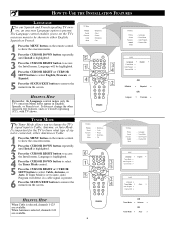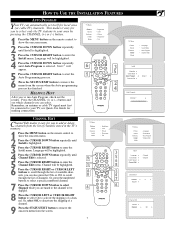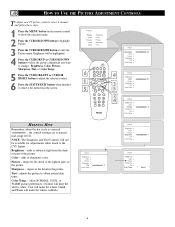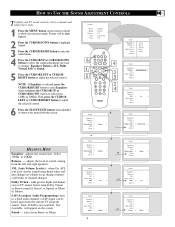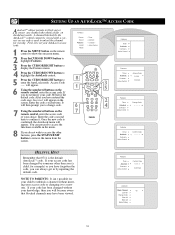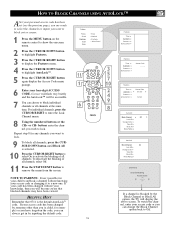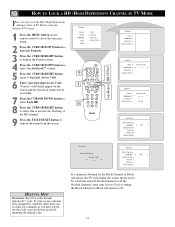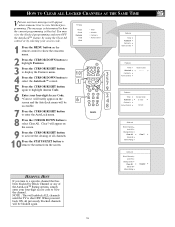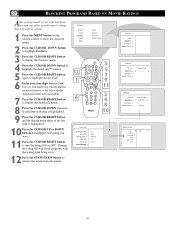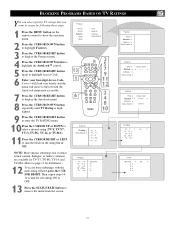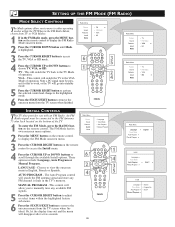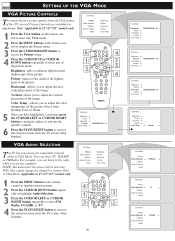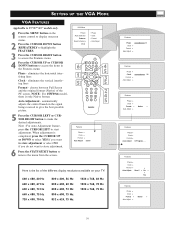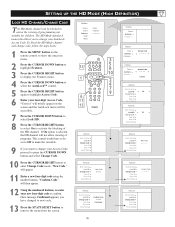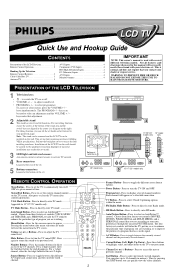Philips 23PF8946 Support Question
Find answers below for this question about Philips 23PF8946 - 23" LCD TV.Need a Philips 23PF8946 manual? We have 3 online manuals for this item!
Question posted by steveneedles on April 10th, 2012
How Can I Access The Menu On My Philips 23pf8946/37 Without The Remote Control?
The person who posted this question about this Philips product did not include a detailed explanation. Please use the "Request More Information" button to the right if more details would help you to answer this question.
Current Answers
Related Philips 23PF8946 Manual Pages
Similar Questions
Need Replace Remote Control
Where Can I Buy Remote Control For My Phillips Tv 47pfl7422d/37
Where Can I Buy Remote Control For My Phillips Tv 47pfl7422d/37
(Posted by Anonymous-134719 10 years ago)
Ls Help Me How Remove Child Lock If Not Have Remote This Model Philips 23pf8946
how remove child lock if not have remote
how remove child lock if not have remote
(Posted by hamseabrar 10 years ago)
Operating Manual And Remote Control
I need the operating manual and the remote control for my Philips DVR 3400/37. SL # NW624014208. Ple...
I need the operating manual and the remote control for my Philips DVR 3400/37. SL # NW624014208. Ple...
(Posted by sukmar2001 10 years ago)
Remote Control For Philips 32pfl4907
is there a universal remote control which can substitute the original one??
is there a universal remote control which can substitute the original one??
(Posted by david2007laurent 11 years ago)
Remote Control To Philips 26pf5321d
Do you know where I can get at remote control forPhilips 26PF5321D in Cambridge. Does a universal co...
Do you know where I can get at remote control forPhilips 26PF5321D in Cambridge. Does a universal co...
(Posted by espensitter 12 years ago)