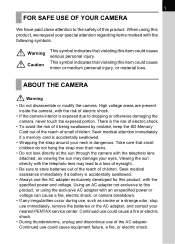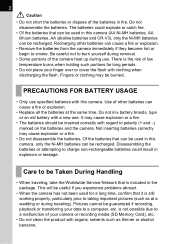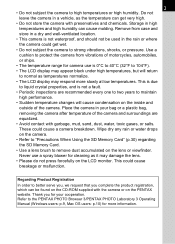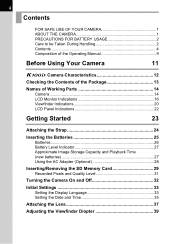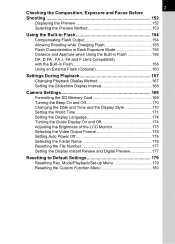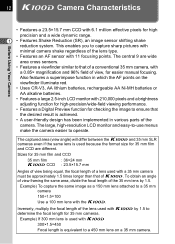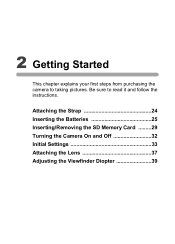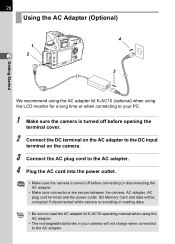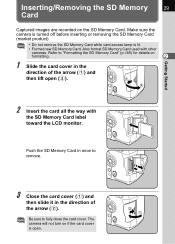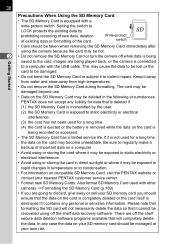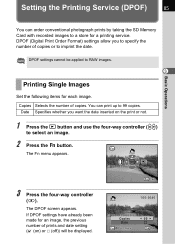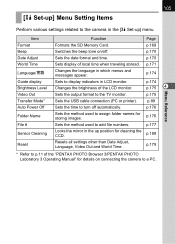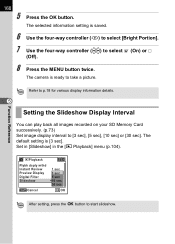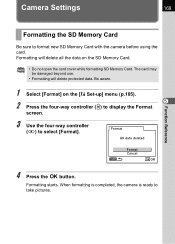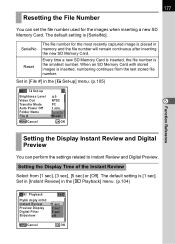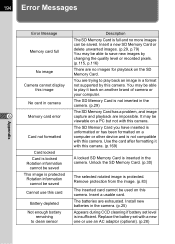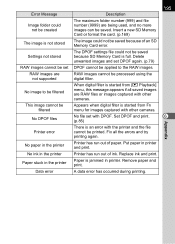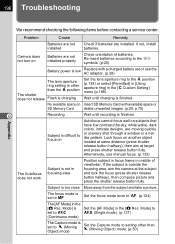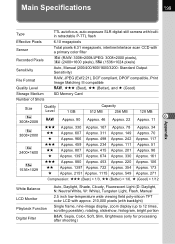Pentax K100D Support Question
Find answers below for this question about Pentax K100D - Digital Camera SLR.Need a Pentax K100D manual? We have 1 online manual for this item!
Question posted by jimford on June 19th, 2017
Size Of Memory Card ?
I have a Pentax "K100D"camera pleas advise the max.capacity SD card I can use!
Current Answers
Related Pentax K100D Manual Pages
Similar Questions
Language Difficulties
My son gave me a used K100D camera body, but the displays are in an Asian language. Is there a way t...
My son gave me a used K100D camera body, but the displays are in an Asian language. Is there a way t...
(Posted by jmartens 7 years ago)
Restore Deleted Video From Pentax X70 Or Memory Card.
What's the easiest and most convenient way to restore deleted videos from this device or its memory ...
What's the easiest and most convenient way to restore deleted videos from this device or its memory ...
(Posted by Donhill2011 7 years ago)
How Do I Fix A Memory Card Error On My Pentax Options E50 Dig Camera?
(Posted by maryannespeso 9 years ago)
How Do I Fix A Memory Card Error On A Pentax Ist Dl Camera?
How do i fix a memory card error from a new 4g on a pentax ist dl camera?
How do i fix a memory card error from a new 4g on a pentax ist dl camera?
(Posted by darlenesean 12 years ago)
Raw Photos
How can I download or view photos taken in raw format. I can view them on my camera but not on my PC...
How can I download or view photos taken in raw format. I can view them on my camera but not on my PC...
(Posted by gurskep 13 years ago)