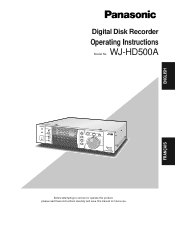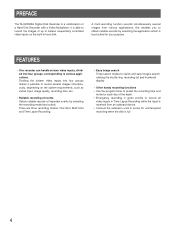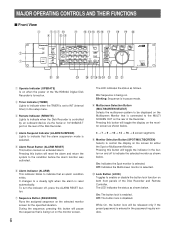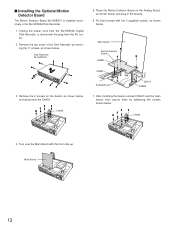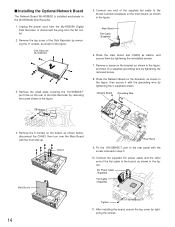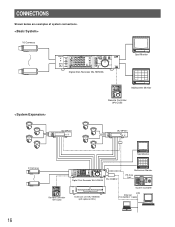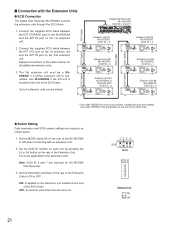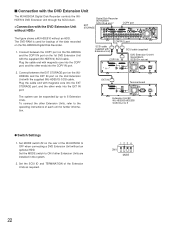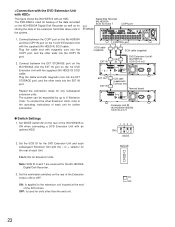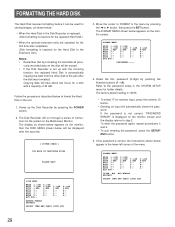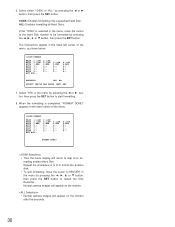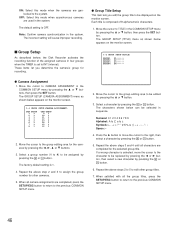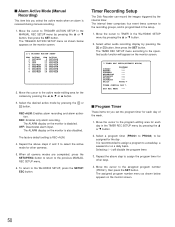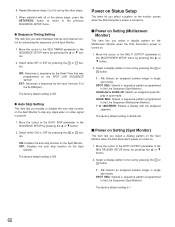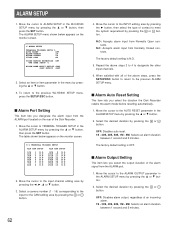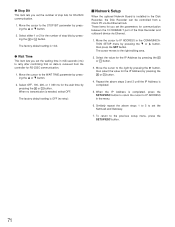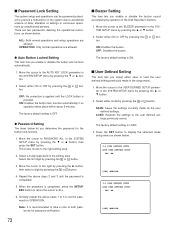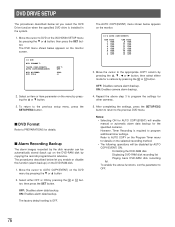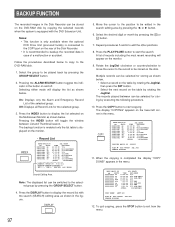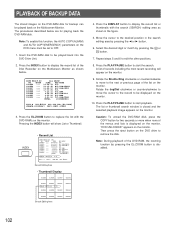Panasonic WJHD500A Support Question
Find answers below for this question about Panasonic WJHD500A - Digital Disk Recorder.Need a Panasonic WJHD500A manual? We have 1 online manual for this item!
Question posted by edsims1218 on December 6th, 2011
Dvr Goes Into System Check, And Repeats, And Repeats......
everything was working fine, then the dvr went into a system check. It finishes then the camaras come up for a second and then goes back into system check.
Current Answers
Answer #1: Posted by kcmjr on December 6th, 2011 10:36 AM
Sounds like it just gave up the ghost. Could it have gotten a static electricity zap? Have there been any power surges or spikes? The user manual is of no help on troubleshooting and I have been unable to locate a (free) service manual. You can grab a service mnaual from $5 here if you liek: http://eshop-manuals.com/product_info.php/products_id/74181
Otherwise sounds like a trip to the service shop is in order.
Licenses & Certifications: Microsoft, Cisco, VMware, Novell, FCC RF & Amateur Radio licensed.
Related Panasonic WJHD500A Manual Pages
Similar Questions
Como Inicializar Un Grabador Wj-nx400
necesito ayuda para inicializar un nvr wj-nx400
necesito ayuda para inicializar un nvr wj-nx400
(Posted by losantoerich 3 years ago)
How Can I Reset The Admin Password.on Nv300 Without Deleting The Data
how can i reset the admin password.on nv300 without deleting the data
how can i reset the admin password.on nv300 without deleting the data
(Posted by rukmal16 4 years ago)
Forgot Password Admin Dvr Panasonic Wj-hd716k/g
Please Help I am forgot password ADMIN, How to resset passowrd admin without hard resset, because i ...
Please Help I am forgot password ADMIN, How to resset passowrd admin without hard resset, because i ...
(Posted by afifwhy 9 years ago)
Step By Step Process To Enable Entire Hdd Of Dvr For Recording..?
(Posted by ajaysdivekar 11 years ago)