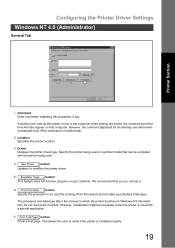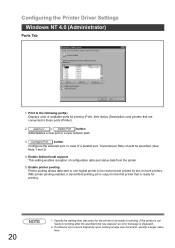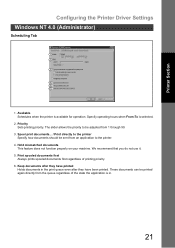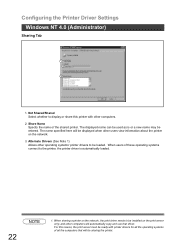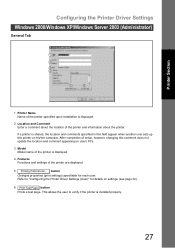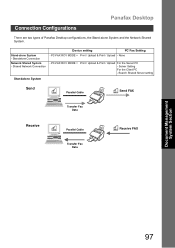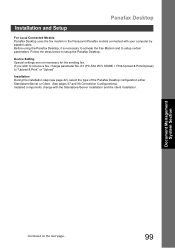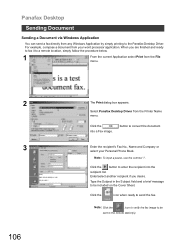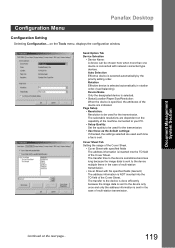Panasonic UF 4000 Support Question
Find answers below for this question about Panasonic UF 4000 - Laser Fax B/W.Need a Panasonic UF 4000 manual? We have 1 online manual for this item!
Question posted by jwhitley on December 12th, 2011
How Do You Print Report Of Usage Or Meter
The person who posted this question about this Panasonic product did not include a detailed explanation. Please use the "Request More Information" button to the right if more details would help you to answer this question.
Current Answers
Related Panasonic UF 4000 Manual Pages
Similar Questions
How Set Uf8200 To Print Confirmation Page After Each Fax Transmission
(Posted by valdRevo 9 years ago)
How To Print Out A Pic Of Faxed Document For Confirmation.
I would like to know the steps to set the machine to print out a confirmation with a picture of the ...
I would like to know the steps to set the machine to print out a confirmation with a picture of the ...
(Posted by AngelaDJones 11 years ago)
Light (time) Flashing On Fax Machine.
Fax is not working, light (time) is flashing. I am sure that means something but can't find manual. ...
Fax is not working, light (time) is flashing. I am sure that means something but can't find manual. ...
(Posted by marybaldwin 12 years ago)
How Do You Print 1 Month Old History Or 1 Day Of History With A Panasonic Uf4000
Need to print history page for June 28 to obtain proof receipt of fax sent on that day.
Need to print history page for June 28 to obtain proof receipt of fax sent on that day.
(Posted by suzannewesterman 12 years ago)
I Sent A Fax 3 Mos. Ago But Need Proof. How Can I Obtain A Copy Of The History ?
Sent a fax 3 mos. ago and now would like to check to see when it was sent. Wish I saved the receipt....
Sent a fax 3 mos. ago and now would like to check to see when it was sent. Wish I saved the receipt....
(Posted by paoak 13 years ago)