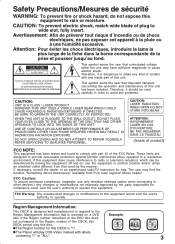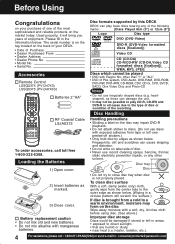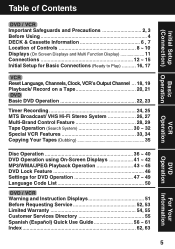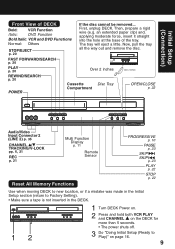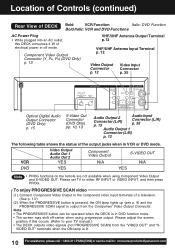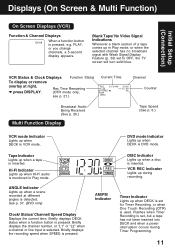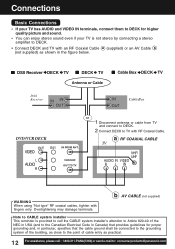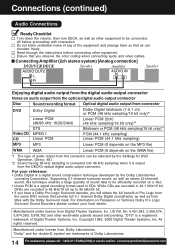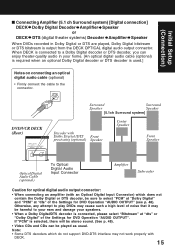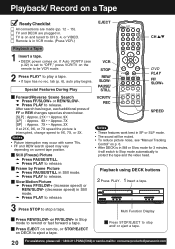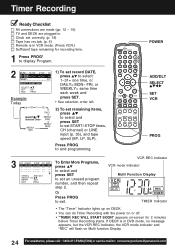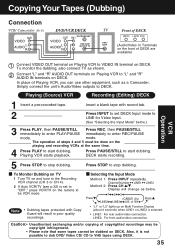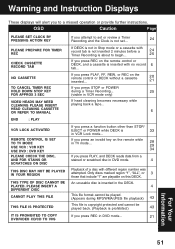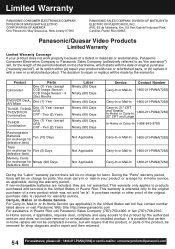Panasonic PVD4743S Support Question
Find answers below for this question about Panasonic PVD4743S - DVD/VCR DECK.Need a Panasonic PVD4743S manual? We have 1 online manual for this item!
Question posted by Merlinsdragon on September 16th, 2015
Dvd Types.
What type of dvd's will this play? Example: DVD-R, DVD+R, DVD-RW or DVD+RW.
Current Answers
Answer #1: Posted by TommyKervz on September 16th, 2015 1:38 AM
See All Disc formats supported by this DECK HERE
Related Panasonic PVD4743S Manual Pages
Similar Questions
I'm Using A Hd Lg Flat Screen Tv With A Panasonic Vcr/dvd Combo (pv-d4743). The
(Posted by 1RedNose4grammie 9 years ago)
Help Request To Get The Code Sequence To Unlock My Panasonic Dvd-s1 Player
Hello, I was wondering if you can help me with the code sequence in order to unlock my Panasonic DVD...
Hello, I was wondering if you can help me with the code sequence in order to unlock my Panasonic DVD...
(Posted by titosan64 11 years ago)
Operating Dvd Player
the dvd player keeps saying wrong kind of disk
the dvd player keeps saying wrong kind of disk
(Posted by vmetcalf62 12 years ago)
Dvd Message--cannot Play This Type Of Disc--please Inseert Different Type Of Dis
(Posted by msayers44 12 years ago)