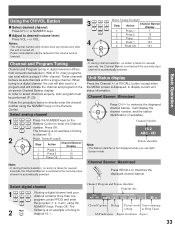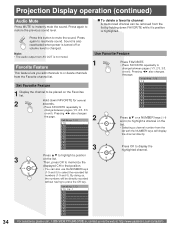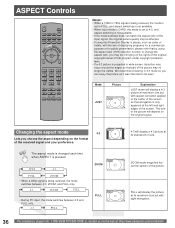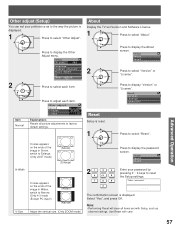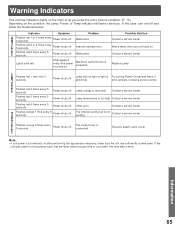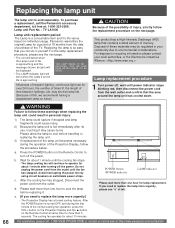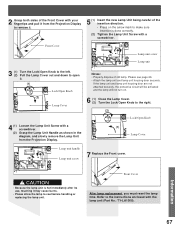Panasonic PT61LCX35 Support Question
Find answers below for this question about Panasonic PT61LCX35 - MULTI MEDIA DISPLAY.Need a Panasonic PT61LCX35 manual? We have 1 online manual for this item!
Question posted by juanycuellar7777 on May 16th, 2016
Hello I Just Bought A Lamp But Nothing Happens I Turn It On But It's Just Blink
I just bought a tv lamp but nothing happened I turn it on but it just blin
Current Answers
Related Panasonic PT61LCX35 Manual Pages
Similar Questions
Won't Connect, I Have This Exact Set And It Worked And Then Just Stopped.
it worked for a week and now the the satellite speakers and receiver won't link up. Is it the receiv...
it worked for a week and now the the satellite speakers and receiver won't link up. Is it the receiv...
(Posted by michaelsykes137 3 years ago)
How To Replace Lamp In Panasonic Pt61lcx35
(Posted by andyLynnC 9 years ago)
Panasonic Tv Pt-52lcx16 Wont Turn On The The Light Just Blinks
(Posted by leljorda 10 years ago)
What Is The First Lens In Front Of The Ty-la1000 Lamp
panasonic pt-61lcx35. can i clean this lens? name of lens? thank you
panasonic pt-61lcx35. can i clean this lens? name of lens? thank you
(Posted by natehall26 10 years ago)
Automatically Turns Off.
After powering up, the TV automatically turns off after a few minutes. What could be the problem?
After powering up, the TV automatically turns off after a few minutes. What could be the problem?
(Posted by woods739 12 years ago)