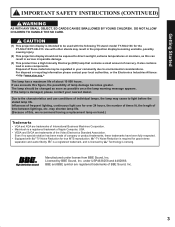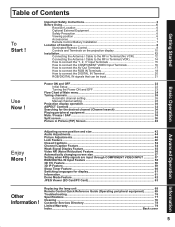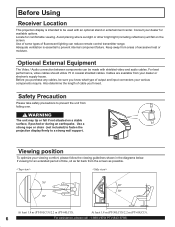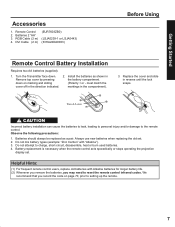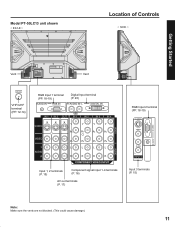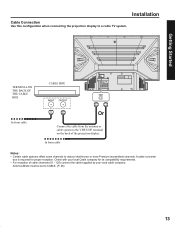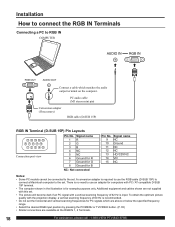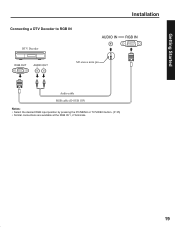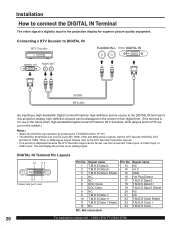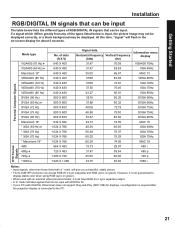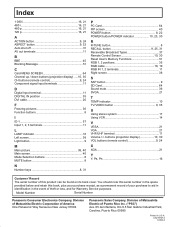Panasonic PT-50LC13 Support Question
Find answers below for this question about Panasonic PT-50LC13 - 50" Rear Projection TV.Need a Panasonic PT-50LC13 manual? We have 1 online manual for this item!
Question posted by seneykid on October 2nd, 2012
Where Purchase 20 Pin Cable P5302
The person who posted this question about this Panasonic product did not include a detailed explanation. Please use the "Request More Information" button to the right if more details would help you to answer this question.
Current Answers
Related Panasonic PT-50LC13 Manual Pages
Similar Questions
Do You Sale 20 Pin Cables
(Posted by Jeffm63282 9 years ago)
Pt50lc13 50 Panasonic Diagram On How To Replace Bulb
(Posted by gn2BO 10 years ago)
How Do I Hook Up A Dvd Player To My Panasonic Pt-50lcx64 - 50' Rear Projection T
how do i hook up a dvd player to my Panasonic PT-50LCX64 - 50" Rear Projection TV
how do i hook up a dvd player to my Panasonic PT-50LCX64 - 50" Rear Projection TV
(Posted by Anonymous-46807 12 years ago)
Panasonic Pt-47wx52f Rear Projection Tv Powers On For A Second Then Goes Black.
Panasonic PT-47WX52F rear projection tv. Powers on for a second then goes black. Power light flashes...
Panasonic PT-47WX52F rear projection tv. Powers on for a second then goes black. Power light flashes...
(Posted by tgglazer 12 years ago)
My Lcd Tv Takes 20 Minutes To Start. What Part Needs Replacement?
Panasconic PT-50LC13-K LCD TV works fine once it starts. Is there a specific part (elctical ballis...
Panasconic PT-50LC13-K LCD TV works fine once it starts. Is there a specific part (elctical ballis...
(Posted by jtbronte 13 years ago)